When a How to Change the Page Orientation for One Page in a Word Document it’s often easier to read if the page is oriented horizontally, or in “landscape” mode. The normal orientation, where the page is taller than it is wide, is called “portrait” mode. In Microsoft Word, the default setting is portrait orientation.
To change the orientation for a single page within a large document, simply go to that page and select the “orientation” option from the “page layout” tab. You can choose between landscape and portrait, making it easy to print a mix of both types of pages. This eliminates the need to keep landscape-oriented pages in a separate file.
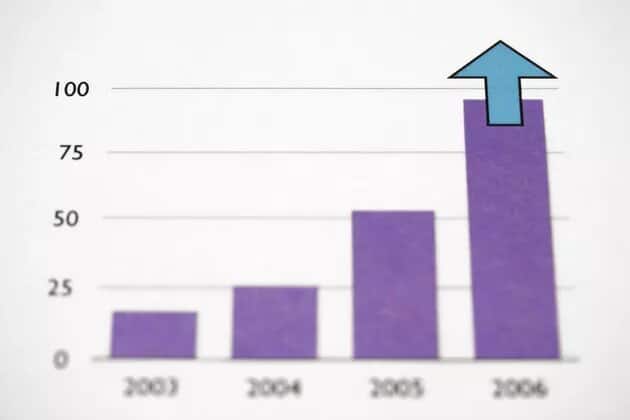
Step 1
You can change the orientation of your text, graphics, or a mix of both. To do this, select the information you want to change.
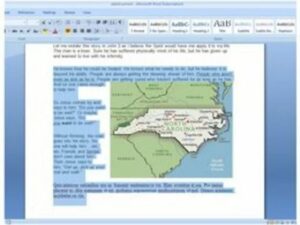
Step 2
From the Page Setup group, select the Page Layout tab and choose “Margins.” This will allow you to choose the margin size for your document.
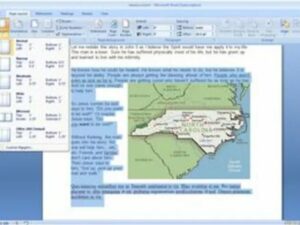
Step 3
Click “Custom Margins” to open the Margins tab.
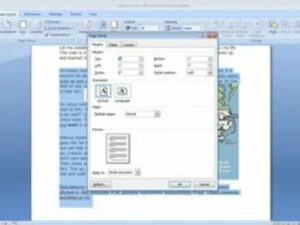
Step 5
Click “Selected text…” from the Apply list.
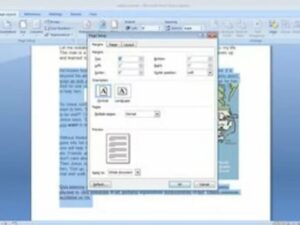

Hello, My name is Shari & I am a writer for the ‘Outlook AppIns’ blog. I’m a CSIT graduate & I’ve been working in the IT industry for 3 years.