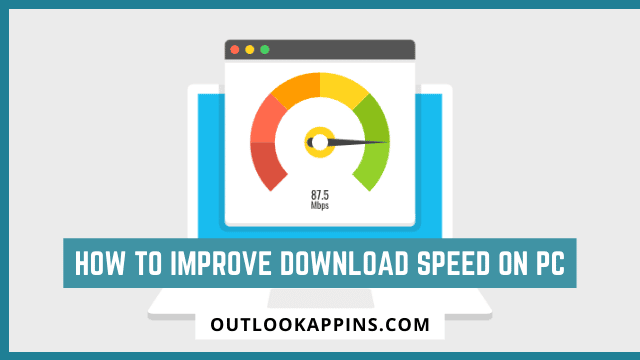Feeling like your downloads are a bit slow and looking for a way to optimize them? Here we offer you a series of tips and recommendations to free up bandwidth, by performing simple operations, changing DNS server or installing dedicated software.
In this article, we helps you through how to optimize your downloads and gives you a series of tips for doing so, some just common sense and others you may not be aware of. Before getting into the heart of it all, let’s start with some basics about bandwidth.
The speed of your bandwidth corresponds to the rate at which data is transmitted, it’s expressed in bytes per second. This varies with whether you’re downloading or uploading; speeds are typically faster when downloading data from internet to your computer.
Bandwidth is difficult to calculate, but you can get a rough estimate by doing a Google search for “test speed.” There are lots of sites that will do this quickly and easily. Wi-Fi connections often slow down your bandwidth, so it’s best to test over an Ethernet cable if you want the maximum speeds from your internet service provider.
Despite the possibility that there is nothing you can do to improve download speeds, it’s still important to be aware of all variables. For example, if your downstream speed caps at 20 MB/s but the upstream server has an upload speed capped so low as 2MB/s then in this case patience will have little bearing and finding a different source for downloads may be necessary.
How to improve download speed on pc ? here are the best ways to improve downloading speed on you’re pc.
Invest in hardware
If you have an Ethernet cable and you measured the speed of your bandwidth as indicated in the introduction, repeat this test while connected by Wi-Fi. If there is a big difference between these results, it may be wise to think about investing in a repeater that can improve how far away from your internet router WiFi signals can go before becoming too weak for use.
You should already know that if distances are great enough or walls thick enough around where you want to connect wirelessly then speeds will suffer greatly because of interference with other electronic devices like microwaves or cordless phones which produce electromagnetic waves on similar frequencies as WiFi signal transmissions do.
Disable devices consuming bandwidth
It sounds obvious, but if your other half is watching a Netflix series on their tablet while the kids are playing PS4 online then it’s inevitable that download speed will be impacted.
So to avoid any unforeseen consequences and make sure you’re ready for anything when downloading large files or making critical updates in an emergency situation, do what we all know – Turn off Wi-Fi! is also the this how to improve download speed on pc.
Disable unnecessary apps and services
Downloading large files is a difficult task. The best way to do it effectively and without waiting forever for the result, disable all applications that may be bandwidth-hungry prior to downloading anything too big onto your device.
For example , you can turn off video streaming services like YouTube or Netflix as well as peer-to-peer clients such as BitTorrent before starting any downloads; this will allow them go much faster than if they were running in the background.
It’s hard enough trying to download something on our devices with so many possible distractions nearby. Having apps running in the background makes things even worse!
Change the DNS server
Normally, when data passes between your computer and the server of the site where it is hosted, you use the DNS (Domain Name System) server of your internet service provider. However, it can happen that this one is a little slow. It is possible to go through alternative DNS servers. Test out several and see if the download speed improves.
To change the DNS server in Windows 10 , first click on the Windows start icon at the bottom left and then click Settings.
Then choose Network & Internet. Then select Change Adapter Options.
The connections window opens. Click once on the active connection to highlight it and then click Change settings for this connection.
A small window appears. Highlight Internet Protocol Version 4 (TCP / IPv4) once, then click Properties.
A final window is displayed. Do not exit the General tab and choose the Use the following DNS server addresses. You can now manually enter the address of your DNS server. If you do not know any, We advises you these two safe and trustworthy values:
- Google’s DNS:8.8.8 for the preferred DNS server, and 8.8.4.4 for the auxiliary server;
- OpenDNS:67.222.222 for the preferred DNS server, and 208.67.220.220 for the auxiliary server.
Now check the Validate settings on exit box, and click OK. You can now close all windows and restart your PC to see if the download speed has increased.
Install a download accelerator
The installation of a software such as an accelerator or downloader can make it possible to increase the speed at which your files are downloaded.
Many options exist on the market, but Internet Download Manager (IDM) is well-known for its fast speeds. This software divides the files into several parts and then downloads them all simultaneously, thus reaching the maximum speed offered by your internet connection at that time.
How to improve download speed on pc? If, on the contrary, you want to download a file without it affecting what you do (surf the internet, watch a video or listen to streaming music), you can configure Internet Download Manager and opt for a mode that allocates sufficient bandwidth for current activities.

Hello, My name is Shari & I am a writer for the ‘Outlook AppIns’ blog. I’m a CSIT graduate & I’ve been working in the IT industry for 3 years.