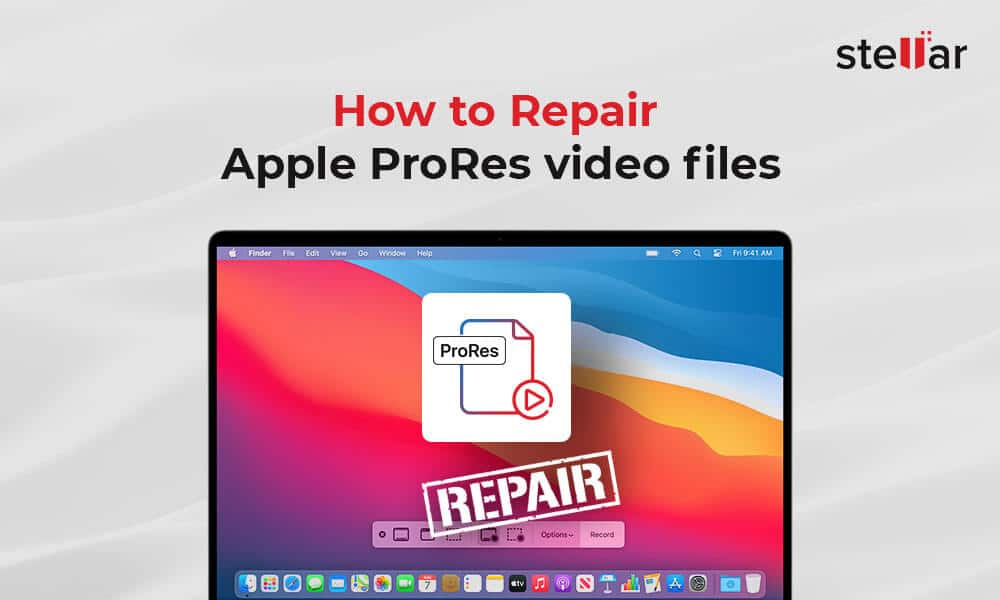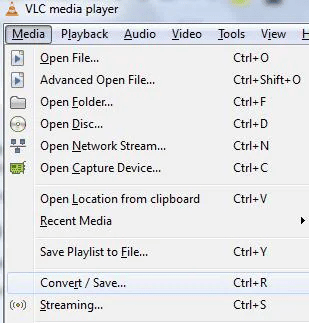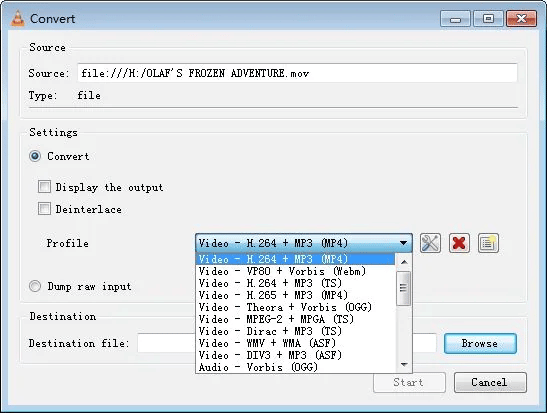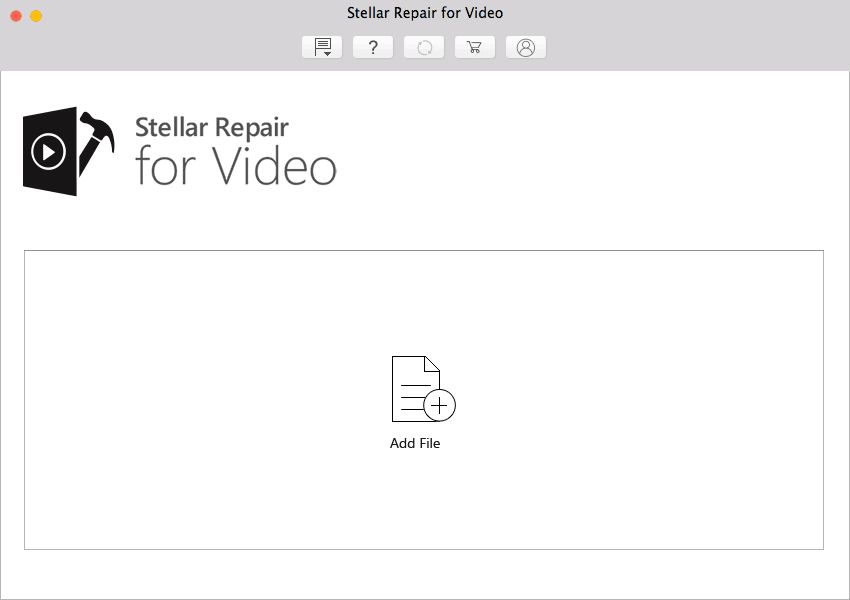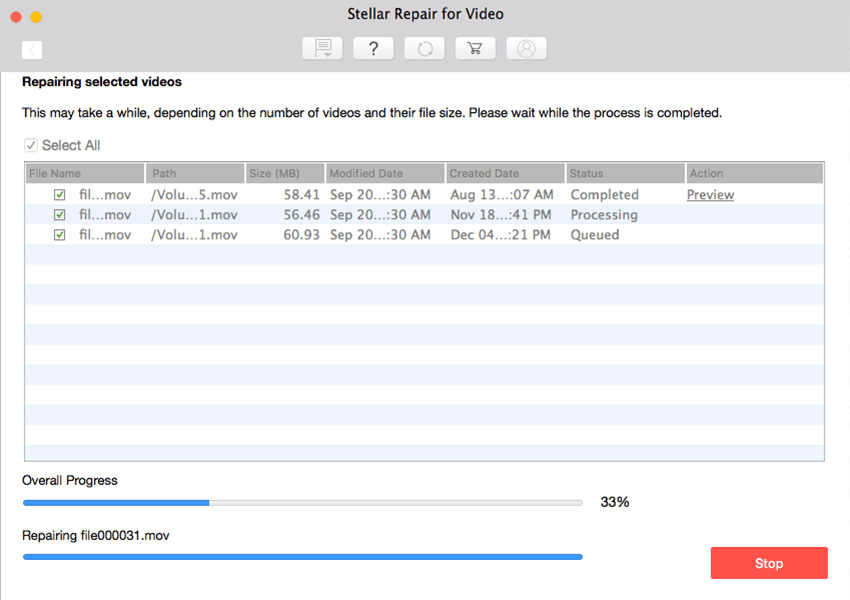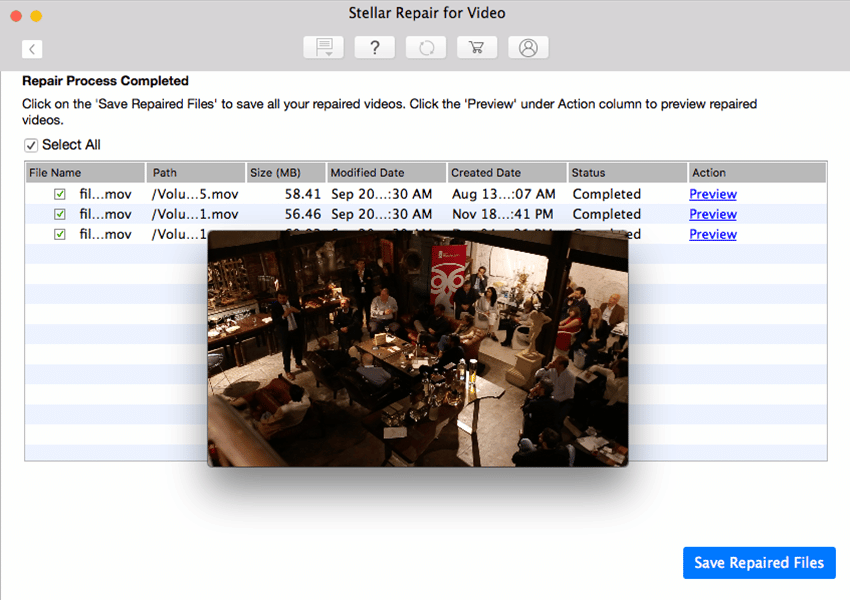How to Repair Apple Pro-Res Video Files, Pro-Res, a video file format developed by Apple Inc., is essentially a compression software or codec that helps in encoding and decoding of a video while preserving its quality.
Pro-Res is mostly used in the post production phase, which includes extensive use of video editing applications.
Nowadays, many professional camera manufacturers have started to provide support for Pro-Res format files, which is a good news for Mac users as this takes the compatibility game to a whole new level.
But there’s a huge drawback here. The constant transfer of files from one device to another for post-production makes them prone to corruption.
Though all multimedia files are prone to corruption to some extent, Pro-Res files are exceptionally fragile. Even one damaged frame can make them inaccessible. But there’s nothing to worry.
By following this extensive step-by-step guide, you can easily repair your Apple Pro-Res files easily and efficiently.
Reasons for Pro-Res File Corruption
There are three major reasons for Pro-Res file corruption:
1. Power Failure
- Device was abruptly switched off during the recording of the clip.
- Power outage during the transfer of files.
2. Software Issues
- The software stopped working abruptly while in the middle of data transmission.
- Software suddenly shuts down while capturing the video.
- When the drive was ejected, the recorder wasn’t ready.
3. Storage Issues
- Overheating of storage devices can cause damage to files.
- Video files can get damaged while retrieving them from the storage devices.
- Storage device might have been ejected before the device was dismounted properly.
Key Solutions for Repairing Apple Pro-Res Files
It’s actually pretty simple to repair Pro-Res files without compromising their quality. You can use the solutions described next for the purpose.
Related Post
How to Change Device Name on Android
Video Marketing: 10 Reasons to Use It In Advertising
Solution 1: Use QuickTime Player
The major drawback of Pro-Res files is that if one frame is lost, the entire file would stop playing. QuickTime Player merely displays a Black Screen error after it identifies a significantly damaged file.
However, QuickTime player can automatically fix moderately damaged files that have only a few damaged frames.
All you need to do is open the file using QuickTime. It automatically starts its inbuilt repair process.
Note: While the QuickTime player has many options for editing, cutting, looping, storing, reversing, and repairing slightly damaged video files, it lacks advanced features required to restore seriously damaged video files.
Solution 2: Downgrade the Pro-Res Version
Pro-Res has two main versions – Pro-Res 422 and Pro-Res 4444. Both vary on the basis of video quality. Pro-Res 422 is the most compatible version and Pro-Res 4444 has the highest level of resolution.
Talking about the cons, Pro-Res 4444 isn’t compatible with some versions of QuickTime and other media players. Hence, it’s recommended to downgrade your version of the application if you’re facing errors with video playback.
You can do this by using the FF mpeg codec converter. FF mpeg is an open-source free software available for all operating systems including Mac.
Solution 3: Change the File Extension
Files encoded with the Pro-Res format have .MOV file extension. MOV was created by Apple and is compatible with QuickTime player.
But the same can’t be said about other media players. If the file is not playing in QuickTime, it’s time to change the file extension from MOV to MP4.
You can use VLC player to change the file extension as indicated below:
- Download the Mac version of VLC and launch it once the installation is complete.
- Navigate to the Media option from the top menu and select Convert/Save from the dropdown menu.
Image 1 – Convert the file’s extension using VLC
- Click on the Add button to import the video file and click on the Convert/Save button at the end of the window.
- Then a new tab will open. Click on the Browse button to select the type of format and codec. Select the MP4 and H.264 option from the dropdown menu.
Image 2 – Convert to MP3 format
- After that select the destination for saving the file and then hit the Start button to initiate the process.
If the video file is not playing with any other media players, you can rule out compatibility issues and move on to the next solution.
Solution 4: Use Video Repair Software
If all of the preceding approaches have failed to resolve the issue, you should stop wasting more time and use Stellar Repair for Video to repair the Pro-Res file.
Stellar Repair for Video is a powerful video repair program that can fix video file problems, like read-write errors, black screen errors, and media file loading errors, among others.
You can repair all kinds of video files, such as MOV, Pro-Res, MP4, M2TS, MKV, MTS, 3GP, AVI, and FLV with a single touch of this software’s button. The tool can help you instantly fix flickering videos, choppy videos, and other video playback disruptions.
Here’s how you can use Stellar Repair for Video to repair Apple Pro-Res files:
- Head over to the tool’s official website and download the free version on your device.
- Once the download is finished, install the software using the proprietary wizard.
- Launch the application. On the home screen, click on the Add button to import the corrupted file into the software interface.
Image 3 – Add file to be repaired
- Once the file is imported, click on the Repair button to start the repair process. It can take up to a few minutes depending on the size of the file and computing power of your machine.
Image 4 – Repair in progress
- After the process finishes, you can preview the repaired files and save them to a desired location by clicking on the Save Repaired Files button.
Image 5 – Preview and save repaired files
Conclusion
Apple Pro-Res files are not meant to be used by everyone. How to Repair Apple Pro-Res Video Files They are mostly used by videography professionals.
But sometimes such files can suffer from errors which can get too difficult to deal with even for the most experienced professionals.
The best way to repair damaged Apple Pro-Res files is through the easy manual tricks we’ve listed above.
However, if they don’t work, you should switch to Stellar Repair for Video to repair the file. This software will also help you repair damaged iMovie files and many other file formats.

Hello, My name is Shari & I am a writer for the ‘Outlook AppIns’ blog. I’m a CSIT graduate & I’ve been working in the IT industry for 3 years.