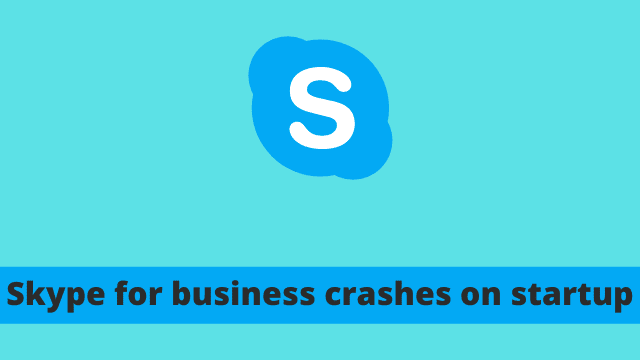Skype for business crashes on startup, the first thing to remember is that Skype for Business is the next generation of the Lync app but with a different name.
The good thing about this product is that it allows enterprise users to get started immediately by using their existing Office 365 accounts which will make using this software very easy even if you have never used a video conferencing app online before.
In summary, we’ve compiled solutions so that Skype for Business doesn’t crash on start up.
- Clear the Lync cache, by deleting the SIP folder and files in the Tracing folder.
- Uninstall the KB4018326 update, if it is causing issues.
- Install the latest updates to Outlook and Office 2016, to see if there are any new fixes.
- Upgrade to Windows 10 1803, if you are using 1703 or 1709. This will defeat the purpose of any OS problems.
- Start Skype for Business in safe mode.
- Open Outlook first and then Skype for Business, to see there are no crashes.
Skype is a very helpful application that integrates with many workplace tools and supports various forms of communication.
It can be used to conduct online meetings, send instant messages, make VoIP calls, transfer files and video conference.
If you want to make a long distance phone call from your computer or mobile device you may also use it for that as well.
In short this is a very diverse tool that can help users perform virtually anything in relation to business communication over the internet and on the go.
One advantage of using Skype for Business is that calls are automatically cropped and head tracking is used. This makes for a great video calling experience.
When you have Microsoft Office 365 or 2016, there may be chances that you may encounter some crashes during Windows or Office Updates. 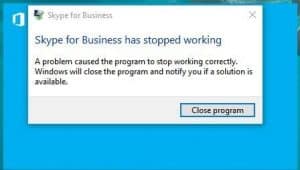
Recently, Skype for business crashes on startup after the April 1803 upgrade to Window 10, we also had a KB4018326 update to Outlook 2016 and related products.
Since Skype for Business crashes during the sign-in process, you may have to take some corrective measures to ensure your Office mates see you as online plus easily blast off an email or a chat request.
Plan B Solution to Prevent Skype for Business Crashing on Startup
If you check your Events log report, you’ll find an error that looks like this.
Application Error – Event ID 1000 – Faulting application name: lync.exe and Faulting module name: KERNALBASE.dll
It can be seen that this concerns the executable of Skype and a .dll file. We recommend you try the following solution:
- Open Outlook in Office 365 or 2016 and they try to sign-in. You will be posed with the same “Windows Security” login window, you usually encounter.
- You can also try uninstalling the KB4018326 update and restart Skype for Business again.
In case any of them works, you can proceed further.
Permanent Solution – Skype for Business Crashing on Opening
We have tested the solution below and it works perfectly on Windows 10 Version 1709 Build 16299.371 (OS Build 16299.371) and the Skype for Business 2016 MSO (16.0.4639.1000) 32-bit – which is what we’re looking at specifically here – so this solution should also work on Windows 10 1803 or any other version of Skype, too.
Answer : Clear the Skype for Business and Outlook cache to resolve this error.
Then the following steps can be performed.
- Press Win + R. The “Run” command window will open.
- Copy and paste the following – %localappdata%\Microsoft\Office\16.0\Lync
- Delete the SIP Profile folder.
- Next move to the Tracing folder and delete all files (not the folder) in it.
- Logout of Windows and log back.
- Your Skype for Business should work normally again.
Other Miscellaneous Solutions
As a temporary measure, you can also disable all of your Outlook add-ins. It’s particularly important to do so if you don’t know what extensions are safe. This process is completed in the following way:
- Open Outlook 2016. Select File > Options > Add-ins > Go Button.
- This button will appear under Manage > Com Add-ins
- If there is a check mark against any add-ins, clear them.
- Close the Office 2016 program and restart.
- Do for every other type of add-ins, in the same way.
- Disable each add-in only one at a time and repeat the above procedure.
This helps you identify which of your add-ins is causing the Outlook issue, and what is causing it. Try restarting Skype for Business after closing all other programs that are running and restarting Outlook again.
Open Skye for Business in safe mode if the above issue occurs again. This can be done like this
- Press Win + R (“Run” dialog box).
- Type “Lync /safe” (without quotes and add a space).
- Click OK button and open Skype for Business again.
The Office program Microsoft Outlook can have issues sometimes for many reasons. Skype for business crashes on startup But you can apply this handy trick that resolves pretty much any issue and fixes it in a snap!
- Open Control Panel > Programs and Features.
- Select your Office Product (could be 2016 or 2013).
- Right-click it and select “Change”.
- Select “Quick Repair” and then “Repair”.
- Restart computer and your Office product issues should be fixed.

Hello, My name is Shari & I am a writer for the ‘Outlook AppIns’ blog. I’m a CSIT graduate & I’ve been working in the IT industry for 3 years.