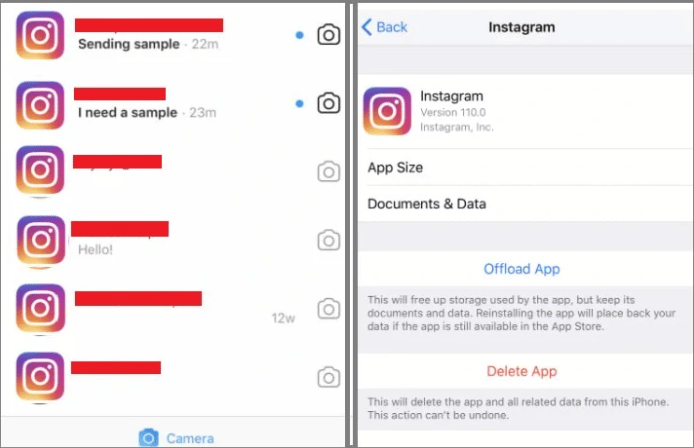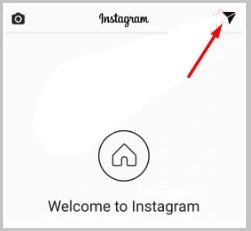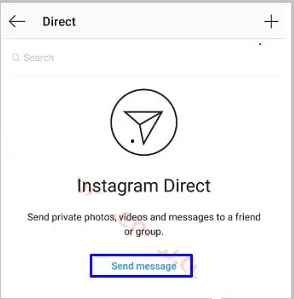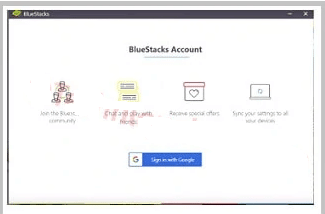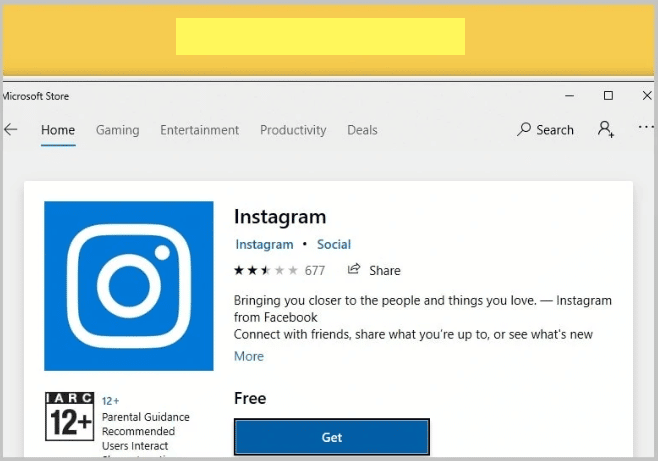- To check your direct messages on Instagram, you can install the Blue stacks app on your PC.
- Then install the Instagram (android version app) on it.
- Now Log in to check the DM section or message, someone.
Now, you can shoot a DM on Instagram directly to any user, even if you’re not following him or her. Instagram also provides a function to download data, in case you want to retrieve deleted Instagram messages. There are a few methods you can use to check or send Instagram direct messages from your computer. You can do this without being seen by using a few different techniques.
How to View Direct Messages on Instagram without being seen:
If you want to see the Instagram messages but don’t want the other person to know you’ve seen it, you can follow these simple steps.
Related Post: How To View Secret Conversations On Instagram
In order to read a direct message on Instagram without the sender knowing, you first need to turn off your mobile data connection. Then, you can read the message directly from the Instagram direct message section. Once you’re finished reading the message, simply turn your mobile data connection back on and the read receipt will be visible even if you switch back to the home screen.
To fix this issue just follow the simple steps:
To read any unread direct messages on Instagram, simply open the Direct Messages section and turn off your mobile data or Wi-Fi connection so that there is no internet connection.
After that, just read through all of the messages- text, photos, and so on. Once you’re done, go back to the home screen and open the app’s settings.
- Now uninstall the Instagram app or tap on ‘Delete App’ in the case of iPhone users.
- Before you see the change, you need to install the updated version of the app and log in again. After you do that, open up your Direct Messages and you will see that they are still there and marked as unread.
If you want to be successful, this is the easiest and best way to go about it.
Don’t forget that as long as the Instagram app is installed, keep your data connection turned off.
How To Send Direct Message On Instagram:
Instagram provides a direct messaging feature that lets you communicate with other users by sending and receiving videos, photos, and text messages. You can access your Instagram DMs from your app or from your desktop computer. If you need to read or check your messages, you can do so from either location.
Send Instagram DM From Computer on Chrome:
Instagram provides an easy way for users to communicate with each other through photos, conversations, and videos. The app can be easily downloaded and used on mobile devices, and it offers four different methods for sending messages.
Let’s get down straight on how to do it:
- Open the Instagram.com on your PC.
- Go to the top right corner of the application where see the ‘Arrow‘ icon.
- Step 3: After you click, a new window will open. Tap on the “Send Message” button to continue.
The New message window will pop up on your screen. To find your friend’s name, start by typing in the letters of their first or last name. Once you see their name appear on the list, select it and begin typing your message. 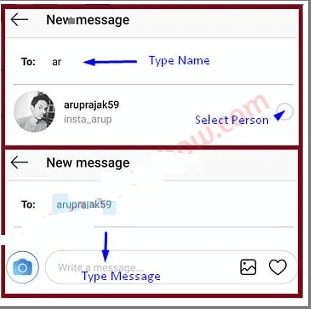
Now you can type the texts to send to your friend. You can also include images or sign in to your messages for them.
Another feature that Instagram is considering is replying to direct messages with pictures and videos that you have saved as your story. Although there have been many talks about this, there has been no actual confirmation from Instagram.
Instagram is currently working on a plan that will enable people to post using the desktop app.
Video On How To Direct Message On Instagram On Chrome:
Installing Instagram onto Bluestacks on PC:
You can access Instagram on your PC by using an app called blue stacks. Blue stacks are third-party software that allows you to run mobile apps on your computer.
- First, Download the BlueStacks application.
- After that download, install BlueStacks on your PC.
- Once successfully completed the installation, log in with Google.
- Now search for Instagram on the play store from your Blue Stacks account.
- Finally, you can download and install Instagram! This app is a great way to communicate with anyone you want.
How to Install Instagram App on Windows 11
You can download the Instagram app for Windows 10 PCs from the Microsoft store. Once downloaded, you can use it to send DMs.
Just follow the steps:
- First of all, click on the Windows icon and click on the Microsoft Store option.
- Once you see the search bar, type Instagram, and find the app there on the store.
- After getting it, just click on ‘Get it Free’ and the app will be installed.
- Now, log in with your credentials on that Instagram desktop app and send or read direct messages.
- Click on the arrow icon to open the direct message section and see all messages. To send a new message, click on the ‘plus’ icon next to the search bar.
That’s all you need to do to get the Instagram app installed on your desktop so you can send or check Instagram direct messages.
Conclusion
Checking and sending DMs on Instagram can be done through blue stacks or the Instagram app for Windows PC. This article provides an explanation of the steps needed to complete these tasks.

Hello, My name is Shari & I am a writer for the ‘Outlook AppIns’ blog. I’m a CSIT graduate & I’ve been working in the IT industry for 3 years.