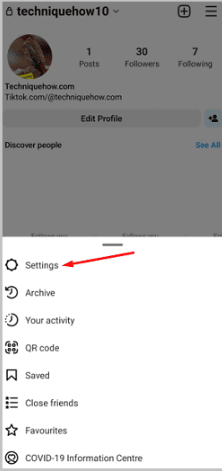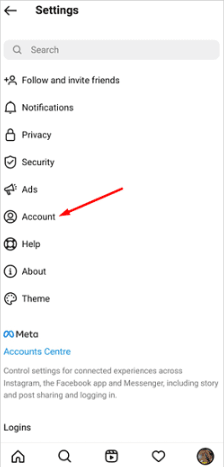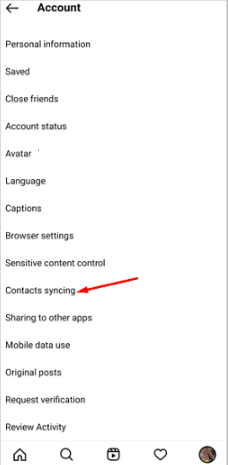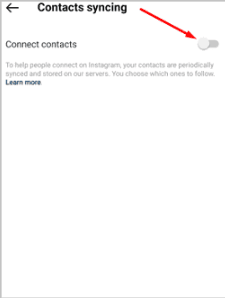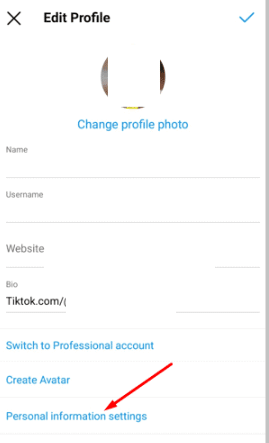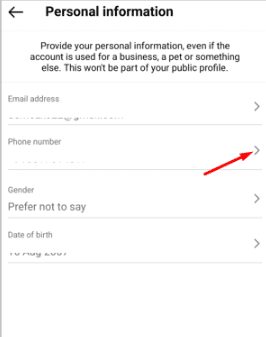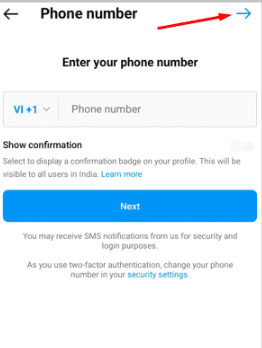If you want to keep Instagram from recommending your profile to your contacts, you’ll need to log in from a web browser and click on the profile picture icon. Once you’re on your profile page, click the option to edit your profile. After that, you’ll be taken to the next page. Once you’re there, uncheck the box that says “Similar account suggestions.”
If you’re looking to keep your Instagram account private, there are a few things you can do. For starters, you can make sure that your account won’t show up as a recommendation for others to follow. You can also turn off the Contact syncing button, which will prevent your account from being shared with your contacts. You can delete the contacts with whom you don’t want to share your Instagram account or get it as a suggestion.
If you’d rather not have your phone number linked to your Instagram account, you can either remove it or simply deny permission to the app when it asks to access your contacts. You can also unlink your Facebook account from your Instagram to stop Instagram from suggesting your account to others. If you don’t want certain users to follow your Instagram profile or find you on Instagram, you can block them.
How To Stop Instagram from Suggesting My Accounts in Contacts:
Here are some methods you can follow:
Turn Off the Suggestions Box:
If you’re wanting to keep your Instagram account on the down-low and not have it suggested to others, then you’ll want to uncheck the suggestions option from the Edit Profile section in your account settings. Instagram has a feature where it recommends your account to potential followers. However, some users don’t like this because Instagram may suggest your account to people who the user doesn’t want as followers. This can be easily solved by changing the settings on your account.
Related Post: How To Find Recently Deleted On Instagram
Instagram has a feature that allows you to opt-in to have your account suggested to other potential followers. If you check the box for this option, Instagram will only suggest your account to people who may be interested in following you, which can help you gain more followers.
By not checking the ” follow” box, your account will not be displayed as a possible suggestion for others to follow. The method can only be performed on the web Instagram. To do this, follow these steps:
Steps To Follow:
Step One: Log into your account at instagram.com
Step 2: If you’re using a laptop, you can log in through a web browser. Or, if you’re using a mobile device, you can use a mobile browser in desktop mode.
Step 3: When you click the link in the email, you’ll be taken to the homepage of your Instagram account.
Step 4: On the top right corner of the page, click on the profile picture icon. Once you’ve done that, click on the Profile option in the drop-down menu. 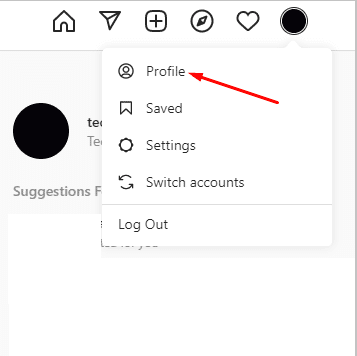
Step 5: After clicking “Edit profile” on your profile page, you’ll be taken to a page where you can input information about yourself. 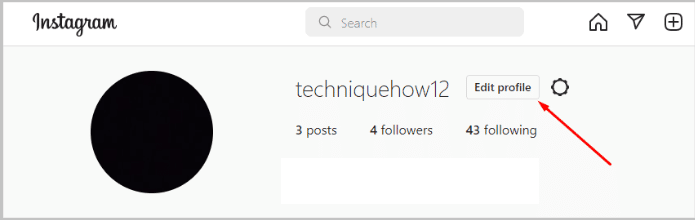
Step 6: On the next page, you’ll be able to see the option to add Similar account suggestions at the bottom of the screen.
The next step is to untick the checkmark box next to the Submit button. 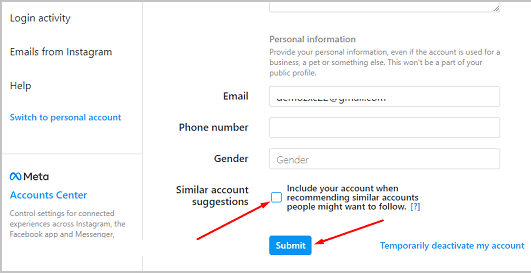
Video on How to Stop Instagram from Suggesting Your Accounts:
Turn off Contact Syncing:
Instagram can show and suggest your account to users who are in your contact list or have your phone number saved on their devices. The primary intention of uploading contacts or syncing them is to find the accounts that are linked to the numbers in your phone book. This feature can be helpful when you want to find your friends or may want to show your account as a suggestion to others. But if you don’t want your contacts to find your Instagram account or get it as a suggestion, you can turn off the contact syncing option.
Instagram connects with your contacts list from time to time so that people can find each other’s accounts more easily. If you don’t want your account being suggested to others, then you can turn off this syncing of contacts.
Steps To Follow:
- Open the Instagram application.
- Log into your account.
- Then, you need to click on the profile picture icon.
- You’ll be taken to the profile page.
- You need to click on the three lines icon.
- Next, you’ll need to click on Settings. Then click on Accounts.
- You’ll get a list of options. Click on Contacts syncing from it.
- Disable the switch on the next page by swiping it to the left. Click on
Remove Phone Number from Account:
Having your profile show up as a suggested follow for those users who have your linked mobile number saved to their devices is something that can happen if most of the users link their Instagram accounts with a phone number. Essentially, if someone has your phone number saved as a contact on their device, then there’s a possibility that your profile will be one of the recommended accounts to follow when they check out the “Suggested For You” section on Instagram.
To solve the issue of having a mobile number linked to your account, you can simply remove the link. An Instagram account needs to be linked by either a phone number or an email ID. Be sure that your account is linked by an email ID so you won’t have any issues removing your linked phone number.
Steps To Follow:
- Open the Instagram application.
- Next, log into your profile.
- You’ll need to go to the profile page and then click on the Edit Profile
- Then you’ll need to click on the Personal information settings that are displayed in blue on the next page.
- You’ll be taken to the next page. On the page, you’ll find your phone number added to your account.
- Click on it and then erase the number.
- Then click on the arrow icon to submit it.
Delete Particular Contacts:
If you don’t want certain people from your contacts list to find you on Instagram, one thing you can try is deleting those contacts from your phone book. By doing this, your account shouldn’t appear as a suggestion on their Instagram profile. If you delete someone’s contacts from your device, it’s less likely that they’ll see your profile suggested to them as someone to follow.
Frequently Asked Questions:
How to Find Contacts on Instagram?
The best way to find out which accounts are linked to your contacts is to upload your contacts list to Instagram. By doing this, Instagram will be able to cross-reference the phone numbers in your contacts with the accounts that are linked to those numbers. Here’s a quick guide on how to do it:
Steps To Follow:
- Open Instagram.
- Then Click on your profile picture icon.
- Then click on the three lines icon and click on
- Next, click on Follow and invite friends.
- Now Click on Follow contacts.
- Then click on Allow access.
- You’ll be able to see the accounts linked to the contacts of your phone book.
Continue without Syncing Contacts – What Does It Mean?
If you don’t sync your contacts with Instagram, it means that you’re preventing Instagram from showing you the suggestions and recommendations of accounts to follow based on the contacts in your phone book. Instead, Instagram will show you suggestions based on your mutual followers and search results.

Hello, My name is Shari & I am a writer for the ‘Outlook AppIns’ blog. I’m a CSIT graduate & I’ve been working in the IT industry for 3 years.