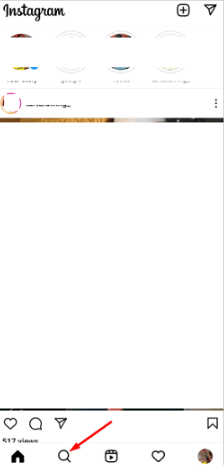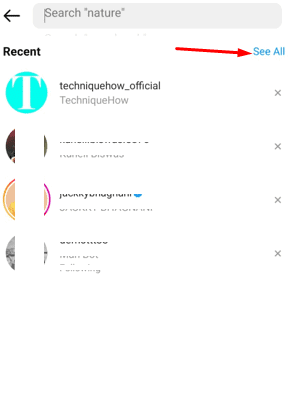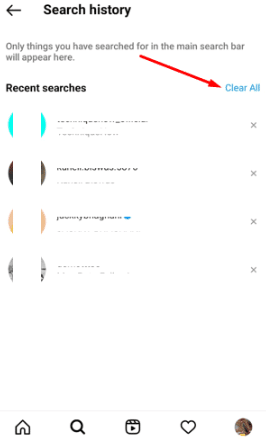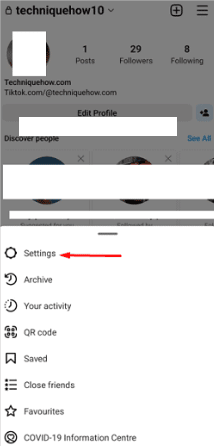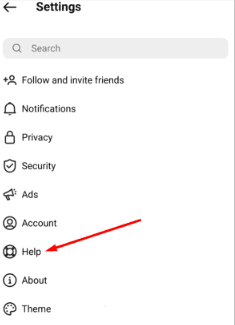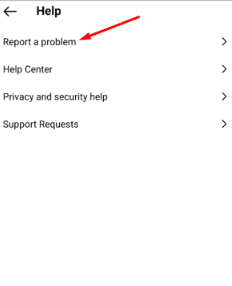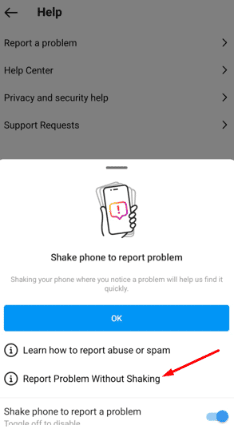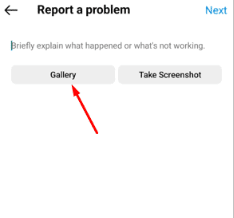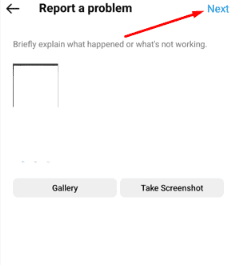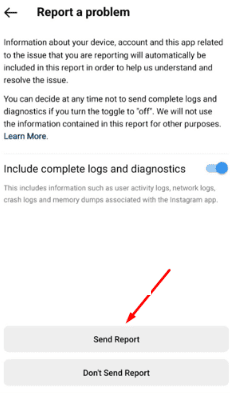The Instagram explore feed is a great way to find new content, but every once in a while, it can get messed up and show uncommon pictures related to wildlife and nature due to server bugs. This happens when the user reports that their Instagram explore feed is just showing random pictures of nature and isn’t showing any interesting content of interest.
Explore feed on Instagram generally features content that reflects what users have been up to lately, what they’ve been searching for and the accounts they like and follow. Report the issue to Instagram Help Center by opening the Report a Problem section on the Instagram app. You can try restarting the application to see if the explore feed gets fixed. Still, if it doesn’t work, explore the feed by refreshing it a couple of times to see if it’s getting back to normal or not. You can also uninstall and then reinstall the Instagram application.
Why Does Instagram Explore Feeds Get Messed Up:
The Instagram explore feed is a great way to find new and interesting photos, but sometimes it can get messed up. When this happens, you may see random pictures of nature and wildlife on the page. This is not very uncommon. Instagram users face this issue quite often when they can’t see their regular items on the explore feed of Instagram and all of a sudden it just shows some random pictures of nature which have no link with the users’ interests.
Related Post: Best Instagram Profile Picture Viewer Online
An explore feed of Instagram generally shows content based on the user’s interest. It’s decided according to whom or what tags the user follows on Instagram, and what he or she likes or sees on the app.
The algorithm used by Instagram is designed to take notice of the content that users spend time viewing or liking, and then show similar types of content on the Explore Feeds.
Although the algorithm may show you content based on your interests, it sometimes gets messed up totally. Instagram has reported that when users explore feeds get messed up, it’s because of an Instagram bug. This bug gets fixed automatically over time and the old explore feed comes back.
Scroll down pictures and videos of nature and wildlife on the messed-up explore feed, until it shows the regular content on the page again or you can just reset the whole feed by clearing the search history on the Instagram app.
How To Reset Instagram’s Messed-Up Explore Feed:
Try the following methods:
Clear Search History:
If you see random pictures of nature on the explore feed of Instagram, you know the account’s search history needs to be reset.
Instagram’s explore feed shows content based on what the user has searched for, liked, and followed. This page helps the user to see more of what he or she is interested in on Instagram. If, however, it shows some random pictures of nature that you’re not interested in, you can try deleting the search history.
Here are the steps to clear search history on Instagram:
Steps To Follow:
- First Open the Instagram application.
- Next, you’ll need to log into your account.
- After when you are in, you’ll need to click on the magnifying glass icon that’s in the middle of the bottom panel.
- Next, you’ll be able to see the messed-up feed
- Then Click on the search bar and it will show you the recent searches under the Recent
- Click on See All and then you’ll be taken to the next page.
- It’s the Search History Click on Clear All to delete the previous searches.
Video on How to Reset Your Instagram Explore Page:
Report to Instagram:
The explore feed on your Instagram account may get messed up due to a server bug. You should report the issue to Instagram so that it gets fixed up quickly.
Whenever you have any issue, you should report it to Instagram so that the issue can be taken care of. Most of the time when the explore feed gets messed up, Instagram fixes it automatically within a few days. To get it fixed, you should report the matter to Instagram’s Help Center.
You’ll need to follow the steps to report the issue to Instagram Help Center:
Steps To Follow:
- Open the Instagram app and log into your account.
- Then Take a screenshot of the messed-up to explore the feed before you start with the process.
- Get into your profile page and then click on the three lines icon.
- Then click on Settings.
- Click on
- Next, click on Report a Problem.
- Then click on the blue Report a Problem
- On the next page, you’ll need to describe the issue that you’re facing in very clear and polite words.
- Click on Gallery and attach the screenshot of the messed-up explore feed that you just took.
- Click on Next and then submit the report by clicking on Send Report.
Frequently Asked Questions:
Does the Instagram Explore feed change?
If your explore feed isn’t showing the content you’re interested in, you can clear your search history. This will reset the explore feed and allow you to make new searches. The explore feed usually shows content based on what you search for, so after resetting it, the Instagram algorithm can display the feed according to your new searches.
Instagram Shows only Architecture Posts – Why?
If you’re seeing architecture in your explore feed, it might be due to a server bug. Once in a while, the explore feed will show random pictures related to nature or architecture, but you can fix it by restarting the application or refreshing the explore feed a few times.
Read Also: Instagram Explore Feed Messed Up – How to Fix?
Instagram Explore Feed Messed up – What to Do?
The explore feed being a mess is due to a server bug that over time gets fixed, so there’s no need to worry about how to fix it. Try refreshing the page a few times, and if that doesn’t help, uninstall and reinstall the Instagram application, which might reset the explore feed to its regular and interesting content.

Hello, My name is Shari & I am a writer for the ‘Outlook AppIns’ blog. I’m a CSIT graduate & I’ve been working in the IT industry for 3 years.