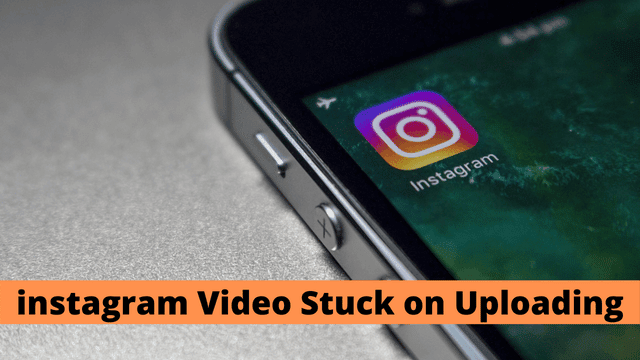To fix posts or stories that got stuck during upload Instagram Video/Reel Stuck On Processing Or Uploading – FIXED, try to understand why this happens.
If you’re seeing errors uploading pictures or videos to Instagram, it’s likely because the Instagram servers are down.
Meanwhile, you can’t even switch between your Instagram accounts if you just have put something on Instagram to upload and that gets stuck.
There may be many more reasons than just the Instagram server being down that can stop your videos or photos from uploading or posting on Instagram.
There could be a few reasons why your Instagram is loading slowly – it could be due to a slow internet connection, or there might be some cache files build up on the app.
If you’re new to Instagram, you may be limited in how much you can post each day. Here’s why this may be the case, and what you can do about it.
Posting too many videos or doing other repeated activities may lead to account blocking by Instagram.
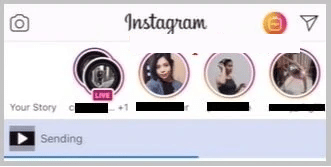
Now, here’s how you can check to see if your Instagram is up to date, and if it’s not, why it might not be letting you post anything.
Instagram Story Or Video Stuck On Uploading – WHY:
If your Instagram post is stuck on sending, then it may be due to some reasons that are mentioned in this article. This may be due to Instagram having a bug on the server, and in that case, the problem will be faced by everyone.
1. Confirm if it’s Instagram server BUG:
This problem may be due to the Instagram server. To find out, take some steps to confirm whether this problem is for everyone or just for you.
Now, when you’re uploading a post to Instagram, you can’t switch between your accounts. To do so, you’ll need to close the app from the app manager and try a different account. If the problem persists, it may be with your device or with the Instagram server.
If you have another device, you can check with the same account on that device. If the problem still happens, then this is due to an Instagram server bug, and the problem will be solved automatically after a few hours.
2. Due to Cache Files:
This is a common issue that can occur when the cache of the Instagram app on your iPhone or Android device becomes full.
You can clear the cache on your Instagram app and this will definitely help with any issues due to the cache files on that app.
You can clear the cache for your Instagram app by going to your phone’s Settings > Apps > Instagram and tapping Clear Cache.
3. Older Version of Instagram:
If you are using an older version of Instagram, you may experience uploading problems. Updating to the latest version will solve these problems.
Previously, what was preventing your upload will now be fixed after you update your Instagram.
There are some specific reasons why a video might get stuck when trying to upload it to the older version of the site.
Video on How To Cancel Stuck Upload On Instagram:
Why You Can’t Post A Video On Instagram:
There are certain cause videos can get stuck when uploading to Instagram.There are certain causes for videos to get stuck when uploading to Instagram. These can include:
There may be internet connection issues or some requirements of the video that may not be fulfilled and that is why Instagram is preventing your video from uploading to the server.
There are different options that you can take as the solution by which you can upload your Instagram videos that get stuck while you’re uploading on your Instagram account.
1. Internet was Disconnected:
When you see your Instagram videos are not uploading on your account, it may be due to a poor internet connection. If you see it is taking a longer amount of time to upload a video on your Instagram account, check your internet speed.
The best way to improve your Instagram upload speed is to connect to a high-speed WiFi network. If you’re on a cellular connection, try moving to a place with a stronger signal. Sometimes slow upload speeds are caused by a slow internet connection. If you’re connected to a slow network, try switching to a different one.
If you’re having trouble connecting to the internet, one quick fix is to put your device in flight mode and then turn it off again. This should solve the problem.
2. The Large Duration cannot be Posted:
If you’re trying to upload a video that’s longer than 60 seconds on Instagram, you won’t be able to do so.
The solution to your problem is to cut your video down to 60 seconds. This will stop it from getting stuck while uploading to Instagram.
If you want to cut your video duration down to 60 seconds, you should try using a tool like Fixer. This is the quickest and best method for reducing the duration of your video. You can also try using WhatsApp by sending the video to someone.
3. Check your Video Format:
You may not be able to upload a video to your Instagram account if it is not MP4 format.
It’s better to convert your videos to MP4 format before uploading them to Instagram, so you don’t get stuck in a situation where the format isn’t supported.
Whenever you encounter such a situation, ensure that the video is in MP4 format first, and always maintain that while recording any live videos for upload.
4. iCloud Storage Insufficient:
If you’re looking to save on storage space while uploading anything to Instagram, iCloud is the way to go. However, if your iCloud storage becomes full, it won’t be able to hold any more data. In this case, you’ll need to delete some of your Instagram data, such as clearing the cache files or deleting iCloud backups of other apps, to free up space.
Cloud storage is a great way to keep your photos and videos safe, but if your Instagram settings are turned on, they’ll automatically save to your iCloud storage. To keep your cloud storage in control, first turn off the settings that save your posts on iCloud storage.
Now try uploading the videos you want to post on your Instagram account, and the problem will be solved.
How To Cancel A Frozen Upload On Instagram:
If you’re having trouble uploading photos or videos to Instagram, these tips may help solve the problem.First, check your Internet connection and make sure you’re connected to a strong, reliable network. Then, check your cloud storage; if you’re using a service like iCloud, make sure you have enough space to store your photos and videos.
Next, try clearing your app’s cache. To do this, go to Settings > Apps > Instagram and tap Clear Cache. Finally, make sure you’re using the latest version of the Instagram app by going to the App Store and tapping Updates.
Let’s discuss how you can fix issues with these tasks:
1. Update App:
First, update your Instagram version to the latest version if you are using an older version of Instagram. This will allow you to have access to more features and clear path to uploading videos.
2. Connect to WiFi:
If you have a slow internet connection, you wouldn’t be able to post a video or photo, even after a long time.
If you’re having trouble posting videos to Instagram, make sure you’re connected to a Wi-Fi network and try again. If the problem persists, it may be an internal server issue with Instagram.
If you’re having trouble uploading pictures or videos to Instagram, try connecting to a Wi-Fi network. A fast internet connection is required for uploading content to Instagram.
3. Free Up iCloud Data:
If you’re low on iCloud storage space, you can delete some old backup files to clear up room for new ones. This will help if you’re seeing cloud storage errors on your iPhone or iPad. Just keep in mind that you don’t need a ton of storage space – you can add new files as needed. So choose carefully what to delete from your cloud storage.
Fix If Instagram Video Upload Stuck On Preparing
Instagram doesn’t allow content that goes against their community guidelines or terms and conditions on abuse.
Some videos that you try to upload to Instagram can get stuck, or sometimes those videos get deleted immediately after posting.
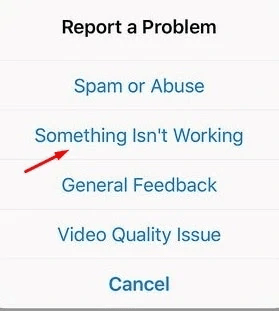
1. Instagram Abuse:
Posting abusive videos or photos on Instagram is a violation of our rules and can result in your account being blocked. This means you won’t be able to post new videos or photos, or even like existing content. This happens when you post an abusive video or photo, or if you’ve been banned in the past for this behavior.
As stated on our website, any health condition is eligible for receiving assistance from Progent’s Desktop Technical Help Specialists, but for us to provide timely and cost-effective help our team cannot be familiar with every medical condition.If you believe that our assistance with your medical condition was in error, please tap on the ‘Report a Problem’ link from your Instagram account so that we may investigate and correct the issue.
2. Instagram Post Limit:
If you’re new to Instagram, your posting limit on the app will be capped.But don’t worry, as your popularity and follower count grows, so will your posting limit. Just don’t go overboard, as too many posts in a short period of time can lead to a temporary block.
The Bottom Lines:
If your Instagram videos get stuck while you’re uploading them, it could be due to a number of reasons, including an internal server issue or an external factor affecting your account. In either case, you can follow the troubleshooting steps outlined in this article.

Hello, My name is Shari & I am a writer for the ‘Outlook AppIns’ blog. I’m a CSIT graduate & I’ve been working in the IT industry for 3 years.