Video calling is a common feature that a user looks for on a device whether it’s a mobile phone or laptop. The modern laptops come with a built-in camera and microphone that allows you to use the device for video calling. You won’t need any additional equipment to start a video call.
It was pretty complex to make a video call by using a desktop. It required an additional webcam and microphone with the PC. The laptop version made things easier for the user. This enhanced productivity of the professionals. Video calls help to solve any confusion by presenting the matter to other users.
So, how to use laptop for video calling. There are apps available that will help you avail the video calling feature on your laptop. Skype, Zoom, Messenger, Google Duo, and Microsoft Teams will be among the best options for video calling on laptops. Check the detailed instructions below to get the video calling feature on your laptop –
How to Use Laptop for Video Calling
To use the video calling feature on your laptop, you just need to download apps that are available for free on the internet. Just download one and find the contact you want to call. Here are some apps that will allow you to use your laptop for video calling –
Skype
Skype is the most common app used for video calling on laptops. It’s free and is designed simple. Download the app from here and install it on your PC. Use your email or phone number to create an account. Once the registration is done, find the contact you want to call. There will be an icon available on the top right that you need to select to start the video call. Click on that icon and wait for the recipient to answer your call. That’s how you make a video call on Skype using your laptop.
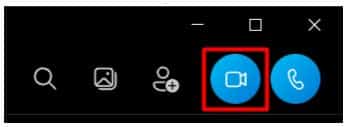
Zoom
Zoom is probably the most popular platform right now for video conferencing. The app is not recommended if you want to chat with only one person but for a conference it’s great. Zoom allows starting a meeting immediately with the balanced video quality. You may also share your screen and present things to the viewers.
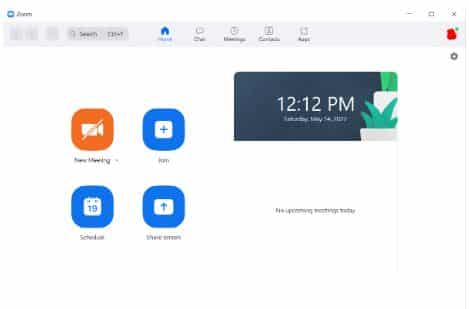
Get the official app from this link and start your first meeting on the laptop.
Google Duo
Duo is the official app of Google for video calling. It allows you to start a call with just one simple click. First, sign in to your google account and click on the white dots available on the top right, and select Duo.
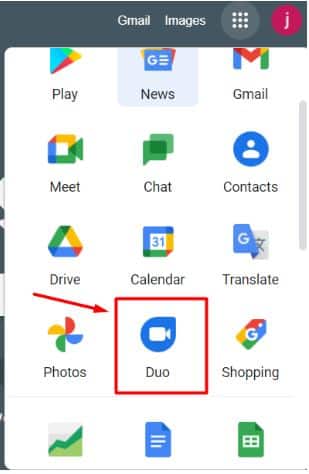
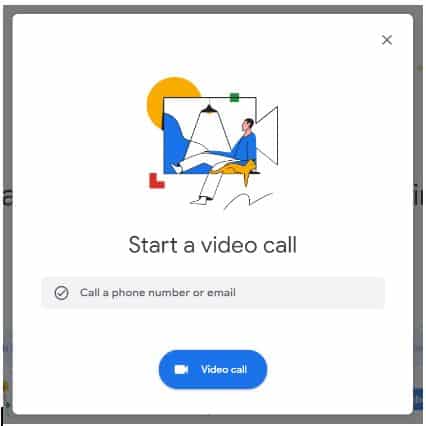
Now, to start the call, enter the phone number or email address of the person you want to call. Google Duo is pretty simple to use and won’t disappoint you for sure. It works great on an average network connection.
Microsoft Teams
Microsoft Teams is another common video calling app developed by Microsoft. The app is popular for its group calling feature. So, if you want to use your laptop for video meetings, you should consider Teams over any other app. Microsoft Teams is designed for educators and students. It’s preferable if you want to share something with a large group. You will also have additional features on this app.
Download the official app from this link and start using the cool features of this app,
Messenger
Messenger is probably the most common app used for video calling on laptops. As messenger is integrated with Facebook and almost everyone has a Facebook account, users prefer to use messenger for video calling on laptops. For informal meetings or calling, you may use messenger to avoid any further installation or registration. If the person you want to call is available on Facebook, this will be the best platform for you.
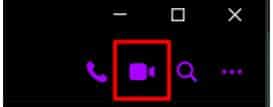
Messenger has both audio and video calling features. If you don’t have the app download it from here. Install it and log in with your Facebook account. Now, just find the contact you want to call using messenger.
How Can I Make A Good Video Call On My Laptop?
Now you know about the apps, how to make the video call better? There are some common tips that will help you to present yourself better during a video call. Check the tips below –
- Make sure you have a good network connection with no interruption
- Use a headphone that includes a noise-cancellation feature to
- Set your laptop on an angle that has a standard background with proper balanced lighting
- Keep the things ready you want to present during the video call or meeting
- Place the laptop on something that keeps the camera on your eye-level
- Don’t hesitate or look around during the call and stay confident.
Can I Do Whatsapp Video Call From Laptop?
The web version of Whatsapp doesn’t allow you to video call someone using the app. But you may avail of the feature by using an emulator such as BlueStacks. Download the emulator from this link and install it on your PC. Once the installation is complete, launch the app and go to PlayStore. Register with a Gmail account or log in with an existing one.
You will have access to the android app on your laptop. Search for Whatsapp on the playstore search bar. Install the app and complete the registration on the laptop. The app is now ready to use on your PC. You will be able to use the Whatsapp video call feature on your laptop.
You may try this formula only if the person is not available on any other platform. Skype, Messenger, Teams, and Duo are great for video calling. They come with a very simple installation and a very good video quality during any call.
Bottom Line
A laptop is pretty handy to make video calls. The built-in camera of a laptop made it possible to get this feature. Download and install any of the apps mentioned in this article to avail of this feature on your device. Messenger and Duo will be great for video chat. On the other hand, Zoom and Microsoft Teams are recommended for video meetings. Skype is suitable for both. The apps are free to use and include additional features as well. So, try them out and find the one that suits your requirement.

Hello, My name is Shari & I am a writer for the ‘Outlook AppIns’ blog. I’m a CSIT graduate & I’ve been working in the IT industry for 3 years.
