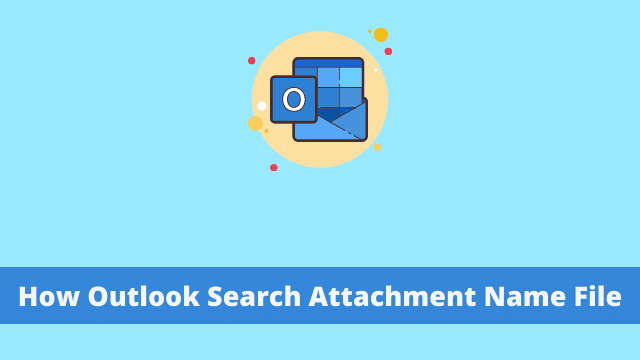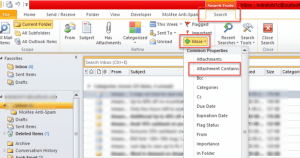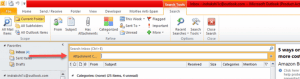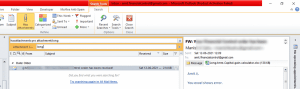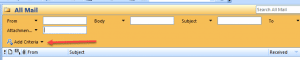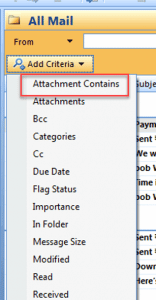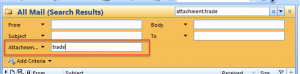How Outlook Search Attachment Name File, finding an email with an attachment in Outlook is fairly straightforward. You can also find the attachment having (Ctrl+F) search for attachments with a certain file extension like .doc or .pdf.
But it can be rather difficult to pick out the exact attachment you’re looking for if there are several emails with attachments within reach.
For instance: In one of my previous positions, I used to send an email message on a daily basis that had project progress reports. The file name included the current date.
As an Outlook user, you can change your attachment displaying settings in order to display a list of content, rather than a smaller preview.
Or, if you have multiple emails that have similar attachments with what seems like the same file name, it’s likely hard for you to tell them apart.

This article will show you how searching for pesky attachments in Outlook can be simplified by using the “Message Trace” function.
- Where To Find QR Code In Microsoft Outlook
- Outlook Focused Inbox
- how To Change Outlook View
Search Attachments in Outlook Having File Name
Luckily, if you remember the attachment’s name or some portion of it, you can still find your message at hand. Below are the steps to follow:
- First Open the Outlook 2010, 2013
- In order to Enable the Search Tab Click on the search bar
- Now Click the More then Attachment Contains on the Refine group on the Search tab.
- The attachment contains below the search bar which appears.
- And then hit Enter the specified file name of attachments or some words in the specified file name to locate the email.
- After that click Enter in the Keyword, and you will find your required email with the attachment.
In order to make it easier for those looking at your email to identify the attachment, you could try further refining how you call out what they are downloading:
How To Find Out Attachments By File Name In Outlook 2007
You can use Outlook 2007 to attach files to email messages. However it will only show the filename and not the file’s contents when you view the email in your inbox.
- Firstly Open the Outlook 2007
- And Click on the down arrow sign on the right-hand side of the search bar.
- Then you have to click the Add Criteria drop-down arrow to open the categories.
- After that Click on the Attachment Contains:
- Then It will open up the Attachment Contains box, where you can enter the keyword (attachment file name entire or partial).
- Then after that, you will find the attachments whose file names with the entered text.
How Outlook Search Attachment Name File, besides this method, you can also find your emails quickly if they happen to fall under the umbrella of certain file types.

Hello, My name is Shari & I am a writer for the ‘Outlook AppIns’ blog. I’m a CSIT graduate & I’ve been working in the IT industry for 3 years.