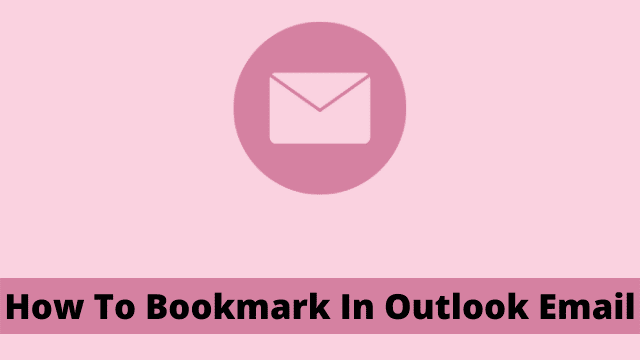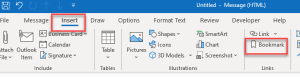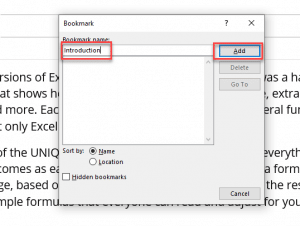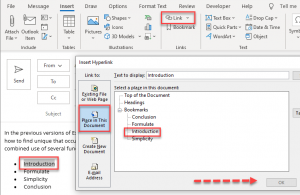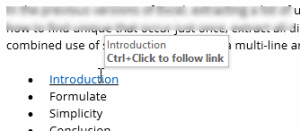How To Bookmark In Outlook Email, the email bookmarking is an useful tool for any online business, but many have never heard of email bookmarking before.
If you are not familiar with how email bookmarking works, don’t worry – this article will explain everything.
What is Bookmark?
Bookmarking is the digital process to highlight anchor links in outlook email messages or hyperlinking within an email which, when clicked, shows you directly which content is related to it.
Bookmark links in Outlook How to Create and How it Works?
In this article you will learn how to use bookmarks in Microsoft Outlook. You can store your personal favorite links on the internet directly to your email account by using email bookmarks.
This way no matter where you are, accessing your most frequently used links is only one click away.
The table of contents, or the ToC as you may know it, is located at the top of your content and can help readers find relevant information to what interests them quickly. Let’s see how this adds value to your piece.
Let’s dive straight in to understand the process:
- First launch Outlook then click to a new email message from the home ribbon.
- Now go to Insert Tab, locate the Bookmark button in the group of Links.
- Now in the message window, create your content in the message body, select the location put your mouse cursor at the place where you would like to add a bookmark.
- Then add name in the bookmark name and simply hit add, it will automatically close the window.
You can use the bookmark to quickly jump to a specific location in Outlook messages. With hyperlinking, whatever you do is most likely not going to be blank.
If you were to send this email message to your recipient, that bookmark would be complete to him.
How I link to a bookmark in my Outlook Email?
In addition to bookmarking your browser, you can also directly access one of your bookmarks by hitting the linked text that usually appears only on the screen only.
That will be a list of everything that is going to be covered in the matter. This detail will be present at the end of e-books, or added as a hyperlink on the top of it.

It’s important to link the bookmark with multiple points in your “Table of Contents” to enable readers to quickly navigate back and forth.
- Then select the Table of content text and then right-click it and choose Hyperlink from the context menu.
- Now select the place in this document, now pick the bookmark name from the list.
- Then hit OK, it will successfully link your defined bookmark to the clickable index (TOC). You can also see the hyperlink on that content, When the cursor is put on the selected text, a tooltip will show up.
After designing all your requirements, you can send the email message to your recipients. The recipient simply hit that hyperlink along with the Ctrl key and directly jumped to that bookmark you adjusted. That’s the beauty of Outlook.

Hello, My name is Shari & I am a writer for the ‘Outlook AppIns’ blog. I’m a CSIT graduate & I’ve been working in the IT industry for 3 years.