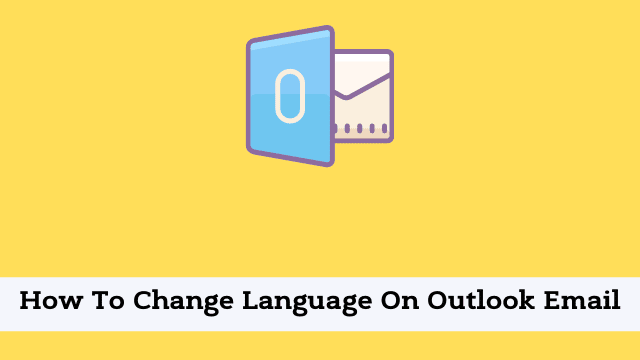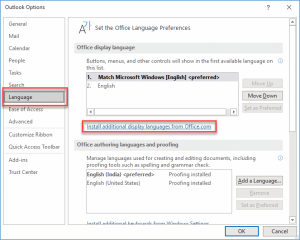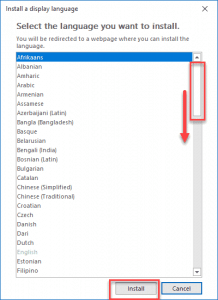How To Change Language On Outlook Email, outlook has a default language that is set to the default language of the region in which Outlook was downloaded. For example, if you downloaded Outlook from Germany then by default the German language will be applied.
If you would like to change the default language on your installation of Outlook you can do so by following these steps:
How To Change Language On Outlook Email
Sometimes Microsoft Outlook will reboot and start up in a language you don’t understand. This can be very frustrating for someone who isn’t able to work with the new software, but there are tools out there that will help you speak English again.
You can try some simple methods to get everything back in working order so you can avoid being stuck with something that is difficult to navigate just because it decided to change on you.
In this article, we will learn the steps involved in changing the default language setting of Outlook email accounts.
- How To Save A Contact List In Outlook
- Outlook Developer Tab Missing
- How To Find Your Outlook Password
How To Change The Default Language In Outlook?
Follow the below steps to change the default language in Outlook.
- Firstly open Microsoft Outlook Application
- Now click the File Tab >> Hit Options.
- Then click the Language option from the left bar of the dialog box
- Now here you have to concentrate on Offline display language, by default English language or a local language is already installed, click to Install additional display language from office.com
- Then another Dialog Box “Install a display Language” appears, which consists of multiple languages, select the language you like to install, and Hit Install.
- Here you can check out multiple languages, you can scroll down for additional languages, select your choice, and hit Install.
- And then you will be redirected to the Office website Click on Download [refer: Image]

Hello, My name is Shari & I am a writer for the ‘Outlook AppIns’ blog. I’m a CSIT graduate & I’ve been working in the IT industry for 3 years.