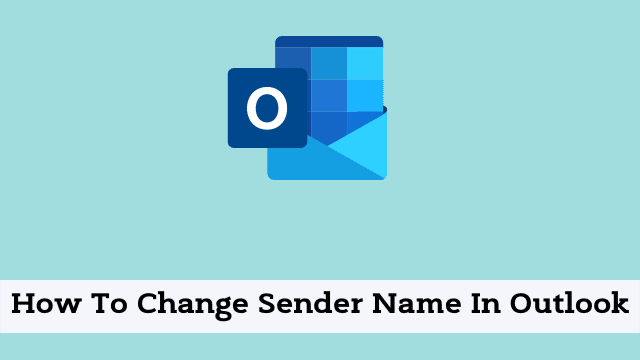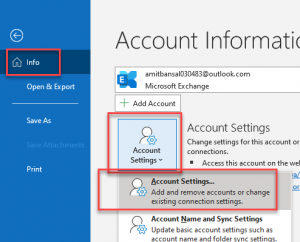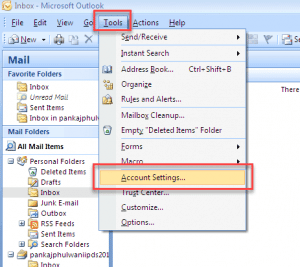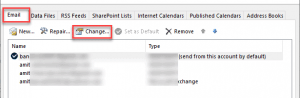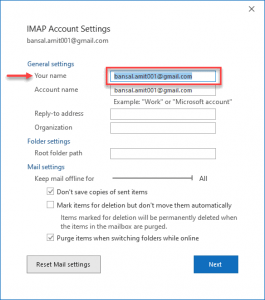How To Change Sender Name In Outlook, Anyone whose email address you use to send an email will appear in the “From” field. This will be adjusted according to what is entered into their email address within your Microsoft Outlook account.
In this article, we will walk you through the process of changing your sender name in Microsoft Outlook.
How to change Email account’s name on Outlook Email?
This instruction is relevant to Outlook 2019, Outlook 2016, Outlook 2013, and Outlook for Microsoft 365.
This process is quite easy also really transparent to understand:
- Firstly Open the Microsoft Outlook
- Now Click on the File tab from the upper left corner >> Click on the ‘Account Settings‘ button from the drop-down menu.
- If using Outlook 2007, 2010 and lower version, simply Click Tools >> Select Account setting from the drop down list.
- Then the Account Setting dialog box appears now Select on Email Tab.
- After that Choice Email address in case multiple email addresses registered with Outlook.
- Now Hit the change button.
- Then the next step walks you to the email account settings dialog box. (By default during setup of email account Outlook itself take email address as name), which in future display your name as the address, when your recipient receive email)
- Now In the general setting change, the display name in Your Name field.
- After that simply Click Next, Account successfully updated. From now when you send an email, your recipient gets the email having your name displayed.
How To Change Sender Name In Outlook, the above process is quite simple and helps your sender to recognize you from your name instead of email address.
It also helps them to easily identify who they’re talking to because some people might use similar usernames that don’t contain their name or other identifying information if they can’t be bothered reading instructions or asking for their name to be added to an email’s signature.

Hello, My name is Shari & I am a writer for the ‘Outlook AppIns’ blog. I’m a CSIT graduate & I’ve been working in the IT industry for 3 years.