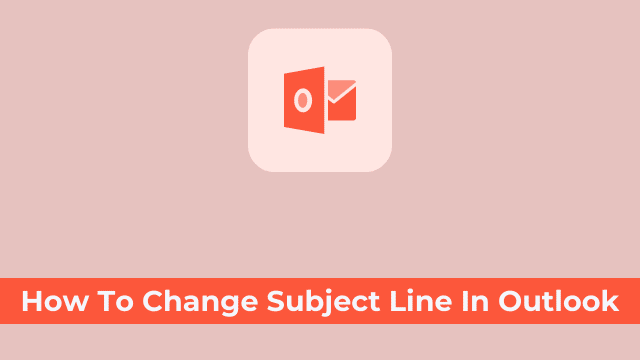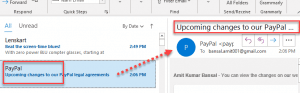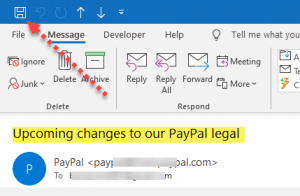How To Change Subject Line In Outlook, the subject line always contains the full story about an email or a Medium post. In today’s business world, this seems to be the most appropriate title for an entire office-email message.
Though it is also quite enjoyable to name each different type of title for emails… For example: An email which starts with “Good morning!” could be called Good Morning.
Edit subject line brings tons of questions to every reader, but why? Is editing possible? and What topics do not let an editor to change anything in the original message from the email.
In this article, we will share with you, the steps and reasoning behind which you can change up your subject line in Outlook.
Why Change Subject Line in Outlook?
Email management entails carefully managing the overall flow of communications that are incoming to you. Professionally done, this task helps ensure that your inbox does not go unmanaged or become disorganized.
When you receive an email through your inbox, the subject line can sometimes be off-putting.
- Why Does Outlook Mail Say Preview
- Why Is Outlook Working Offline
- How To Send Invitations From Outlook Calendar
Identifying specific ways to filter emails and better manage your inbox is a great way to improve your efficiency and productivity while boosting focus during other tasks.
Keeping that specific email requires either some systematic approach to keep it out or some form of similarity that you are keeping intact in your program.
For the sake of easy searching or relevant content, you should edit or change some received messages’ subjects in Outlook.
The uutlook allows the user to change or modify the subject tag line very easily.
How to edit the subject line in Outlook?
The subject line is not editable, but it does meet the rule/customized category. Here are the steps to edit it.
- First launch Outlook then open your message list.
- Now select your specific email, double click & open that email message in a message window.
- Then you can click in the subject area and start typing, edit your subject line directly, and then click the Save button top left corner or use the shortcut key (Ctrl + S).
- And finally you are done, your customized message subject line is saved in your inbox, In case any Outlook rules are floating for subject line, that email hit that rule and comply.

Hello, My name is Shari & I am a writer for the ‘Outlook AppIns’ blog. I’m a CSIT graduate & I’ve been working in the IT industry for 3 years.