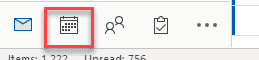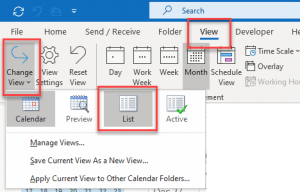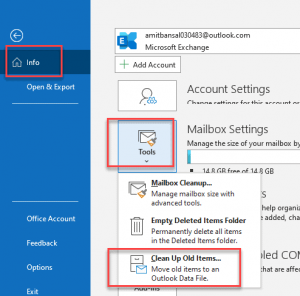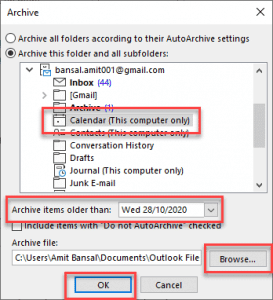How To Clean Up Outlook Calendar, too many calendars in Microsoft Outlook which occupy space of the user irritate the user.
Cleaning up your Outlook calendar is important. When it gets cluttered, so many emails end up getting lost or deleted that you might be missing out on if you were to spot them later on.
That’s why keeping the inbox free of clutter makes sense.
Many people are using old calendars today. As you know, there are many other types of applications available for calendars. One should not restrict himself to use only Outlook Calendar.
You can visit this page to get rid of unwanted entries in the calendar.
How To Remove items from your Outlook Calendar?
The following step will show you how to delete Outlook Calendar entries:
- Open Outlook In Safe Mode
- Outlook Developer Tab Missing
- We Couldn’t Create The Outlook Data File
- First Launch Microsoft Outlook
- Then click to Calendar Tab from the navigation section, button left hand of the screen.
- Now click to View Tab at the upper left-hand corner then Change View
- Then view the complete list of events (on time and recurring) on the right-hand section of the screen and you can also select the calendar, in case you are using multiple email addresses.
The list contains events of on-going schedule. When a new event is added, it automatically appears in the daily list (even though the time period has finished). It remains there, to be checked periodically by event owner.
- Then select the multiple outlook calendar event, Click (Ctrl + A), Use Shift key and drop arrow key until your selection and you can also use your Mouse and Shift key to select multiple events to delete.
Note: Clicking on the Start column will arrange all your calendar items by chronological order. You can then click on individual events to alter their dates.
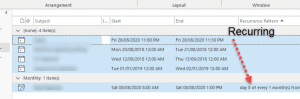
- Then simply click the delete key to remove all or selected events from your calendar. you can also use the mouse right key and click delete to remove the appointments.
Finding and selecting a date from Outlook’s issues is one of the most crucial of challenges.
How To Delete Old Appointments in Outlook Using Archive Function
Archiving is a professional approach to eliminating and storing old information, making a backup of them with Outlook.
Let’s see:
- First open Outlook.
- Then click the File tab from the top left corner of the screen >> info.
- Now click the Tools Title and select the Mailbox cleanup option.
- Now the archive dialog box pops-up, select the email address and click Calendar folder.
- Then select date under Archive items older than drop-down, (you can freeze selection using date your select).
By default Older will be three months back, you can change it to any number of months however many years forward just remember the older the transcript the harder it is to read. Click the browse button
Keeping an archive of appointments that you don’t need to see is always more effective than deleting them. Deleted items still take up space in your archive and this will affect the performance of your Outlook 2016 program.
How To Clean Up Outlook Calendar, this article has a couple of methods for removing events from your Outlook 2016 Calendar or going completely paperless.

Hello, My name is Shari & I am a writer for the ‘Outlook AppIns’ blog. I’m a CSIT graduate & I’ve been working in the IT industry for 3 years.