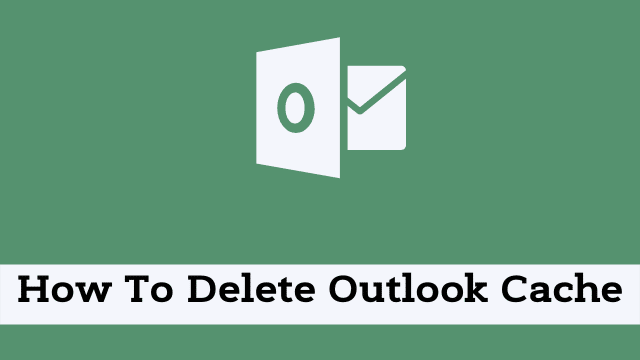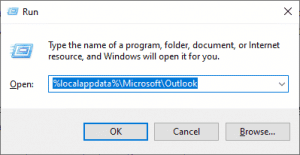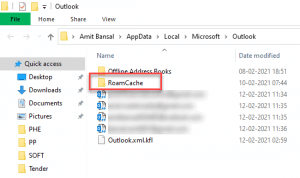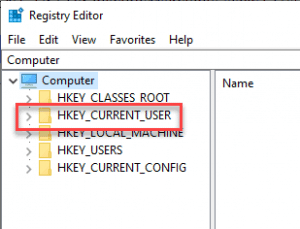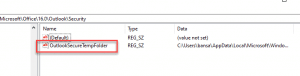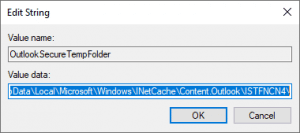How To Delete Outlook Cache, most of the users have never even heard the word “cache”. For this reason, they don’t know why their outlook is working so slowly.
In this article, you will learn step by step process of “how to clear outlook cache”. Outlook cache were introduced years ago to make the experience of accessing the email very quick and smooth.
But due to some bugs in it, it can be irritating while accessing the mail for years while using outlook express or outlook 2003 without even removing or deleting it.
Are you also facing same problem while using these versions? If yes, then keep on reading.
What is Cache?
A collection of pieces of information collected in an electronic file for faster access, especially when it is available online instead of having to go through the entire process each time. Temporary storage may also be called cache.
- How To Bcc In Outlook
- Why Use Outlook
- How To Change Language On Outlook Email
How to clear Outlook Cache?
If you are facing problems with your Outlook email client, the first thing you need to do is clear its cache. The problem may have something to do with the settings being set too high or not high enough.
It serves as a temporary storage for Outlook. When clearing the cache, it will release space occupied by all of your old emails and attachments that are still stored in it.
Here is how you do it:
The Outlook cache works like a file folder that’s already saved inside your computer and holding other files. You can easily access them and then delete them altogether.
- Here close Outlook in case it’s Open to processing clearing cache from the computer.
- Then press the Windows + R
- Now Run Dialog Box pops up, Type “%localappdata%\Microsoft\Outlook” and Hit Ok.
- Them this step opens up the Outlook folder, which consists few files and folders and Double-click the Roam Cache folder (outlook cache location) to view the cache files.
- The Folder consist of that the DAT Files, Select all the files using (Ctrl + A) key, Then press the Delete key, or right-click the highlighted files and select Delete, all your temporary cache files removed from your Outlook.
Clear Outlook Attachment Cache (Complete Guide)
Outlook emails can include a lot of attachments, and if your company has been running for quite some time, you’ve already been through so many years of correspondence.
Having several caches/temporary files lying around from these correspondences is normal.
Microsoft Outlook allows you to do a lot of things, but it doesn’t allow you to clear the attachment cache entirely.
- First press the Win + R keys from your Keyboard >> Run dialog box pops-up >> Enter “regedit” in the box
- Now click the Ok Button.
- Then the registry editor window opens, which consists of multiple folders.
- Now click HKEY_CURRENT_USER >> Software >> Microsoft >> Office >> 16.0 >> Outlook >> Security, the complete address turn to be : Computer\HKEY_CURRENT_USER\SOFTWARE\Microsoft\Office\16.0\Outlook\Security
You can also simply copy and paste the address into your web browser’s address bar to get the results. 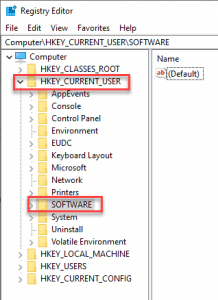
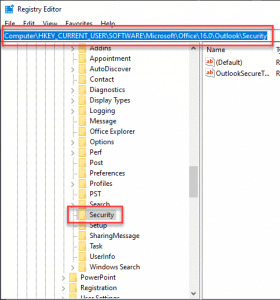
- Now Open up the Security folder >> Double click on OutlookSecureTempFolder to open it.
- Then the edit String dialog box appears, copy the path in the Value data box using Ctrl+C, and then click the OK button.
- After that paste the value data you copied in the above step into any folder address bar of your computer and Hit Enter, You will get the results of temporary/ Cache files.
- Then select all your temporary files using Ctrl + A keys, and delete using the delete key or delete option from the mouse right button.
- Now close all your opened files and folders and restart Microsoft Outlook with Cache free support.
Both the above methods, help users get rid of unnecessary cache files which trouble them and slow down the work.
Some of my friends ask me “What if you don’t clear cache in Outlook”, there is no harm in keeping all the cache files but in long run, those files exhaust system speed as well as space.
How To Delete Outlook Cache, no matter how many safety measures you take, things go wrong from time to time and especially when you least expect it.

Hello, My name is Shari & I am a writer for the ‘Outlook AppIns’ blog. I’m a CSIT graduate & I’ve been working in the IT industry for 3 years.