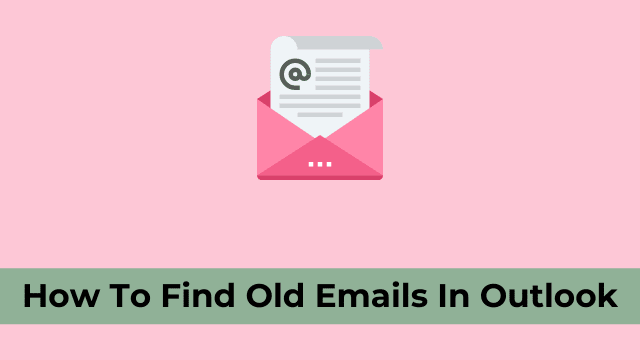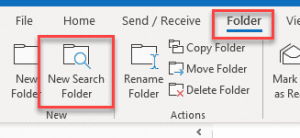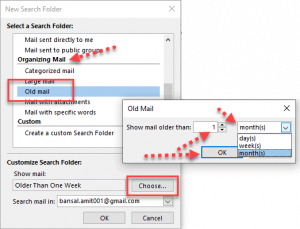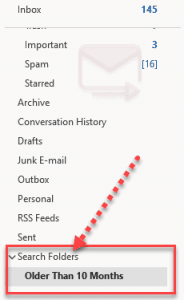How To Find Old Emails In Outlook, when you have a regular flow of emails landing into your Outlook 365 Inbox, they are arranged in order by default. You can search for emails from a certain date – assuming you can remember it.
But if not, don’t stress cause there’s another way to find what you’re looking for – by searching for it.
Outlook users are able to organize their emails in sections that you can filter or search for. Have you ever wanted to go back and find an email that’s more than a month old?
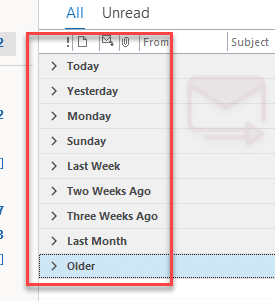
Searching for old email messages is like looking for a needle in a haystack! It can be real time-consuming and extremely frustrating.
One way to overcome this challenge with Outlook is to group all the emails that you want to see into one place before searching.
You can simply create a folder or flag your outgoing and incoming emails with the appropriate category and then search through them quickly and easily without having to scroll through page after page of an endless inbox.
How to find old emails in outlook app Step by step guide
To search professionally, you can create a Search Folder to tidy your emails. Here’s how:
- First launch Outlook then Select your inbox or the required folder.
- Now go to Folder Tab then Select “New Search Folder”.
Under this step, you are asking Outlook to create an individual folder that filters your emails according to a specified requirement.
- Now click New Search Folder – It consists of few categories such as (Reading mails, Mail from people and list, Organized mail, and Custom) which can to shorted out and gathered in a specific folder.
- Then click Old mail-in “Organized mail section”.
- Here click on Choose, Select the category (days, weeks, months) and further select the numeric value. You can select any time period and also in case you have multiple accounts in your outlook, then you can select that specific email account.
- Now simply hit “OK” and “OK” again.
- And your folder is created and added into the Navigation Pane having specifically selected period emails. You can check your folder from your selected email address bottom from the left-hand side of your screen.
You can delete the folder from the right-mouse button menu from your computer. There is also an option to rename a folder if you’d like, as well as load a saved search under a new name which effectively creates a brand new folder. 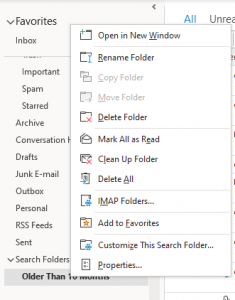
There are multiple ways to get your desired results, but there is one method that specifically was created for this task.

Hello, My name is Shari & I am a writer for the ‘Outlook AppIns’ blog. I’m a CSIT graduate & I’ve been working in the IT industry for 3 years.