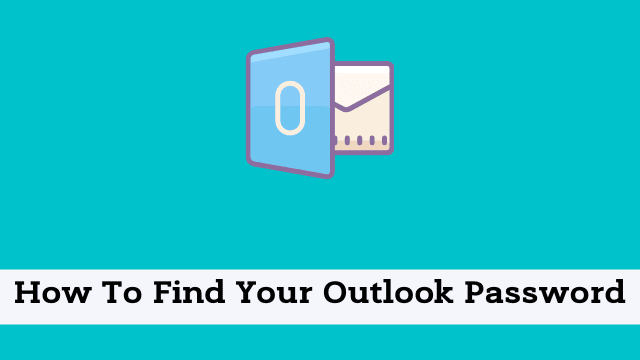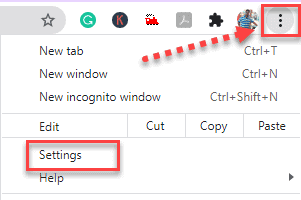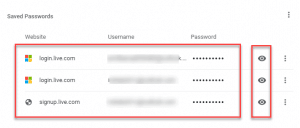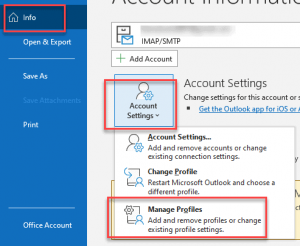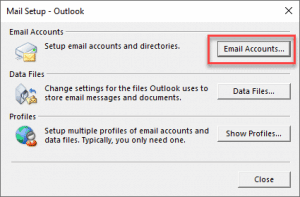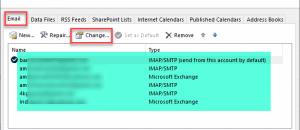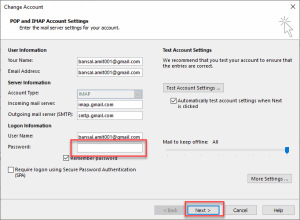How To Find Your Outlook Password, internet based services such as Gmail, Mail, and Outlook connect to the Internet each time someone logs in.
This means that internet security is important to consider when choosing passwords and setting up password recovery options.
When your account is hacked, this leads to data breaches and malware by malicious spammers and phishers: allowing them into corporate networks connected to the same email services.
If your password for office365 isn’t being recognized, the mail won’t be delivered despite repeated attempts then it’s time to fix this issue.
In this blog post, you’ll learn the step-by-step process on how to change your outlook password.
How to find Outlook Password?
Finding the password of Outlook is quite easy if you have saved your previous password record in your desktop option.
But what you can do, if you want to create a new one with which no one will know, check out this video on how to never forget your password.
- How To Bcc In Outlook
- Outlook Developer Tab Missing
- How To Remove Email Account From Outlook
Outlook.com has an auto-save feature that will save your password to your computer’s memory even without having to log in or use the auto-save feature which allows you to revive the password anytime, here are steps on how to check your Outlook Password.
- Firstly you have to click on vertical three dots on your browser screen.
- Then type Outlook in the search bar >> you will get the list of the saved passwords of Outlook emails you have excessed from your computer.
- Finally click on the eye symbol in front of a specific email address, enter your computer system password, and your password of that email address reveal.
How to reset Outlook Password?
Microsoft Outlook requires you to enter your password for secure services through online access.
If you forget your password, you might need to make some manual adjustments before you can reset the password, or create additional accounts with matching technical credentials to continue using it.
- In order to change outlook password firstly open Microsoft Outlook Click File Tab from the left-hand corner of the Outlook screen.
- Now Click Info and then Account Settings then to Manage Profiles
- Now click on Email Accounts from the mail setup dialog box.
- Then it will open a new window with all of your connected accounts. Click on the “Email” tab select the email account you like to change the password and then click on the “Change” button.
- Then the next step takes you through the “Change Account” window.
- When In the “Change Account” dialog box, Enter the new passwords in the password section and hit “Next”.
- The Outlook itself crosscheck the credentials and finally, Outlook changes the password.

Hello, My name is Shari & I am a writer for the ‘Outlook AppIns’ blog. I’m a CSIT graduate & I’ve been working in the IT industry for 3 years.