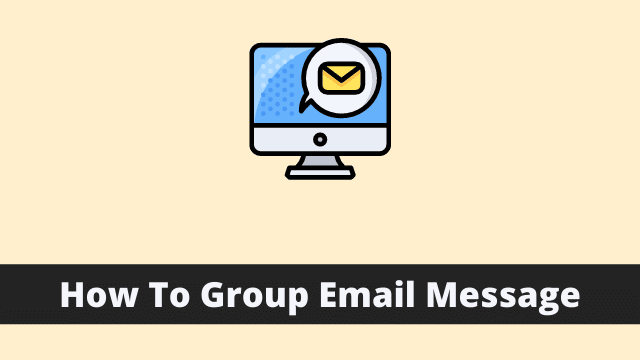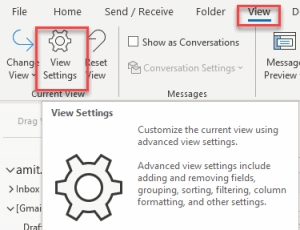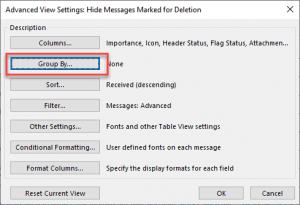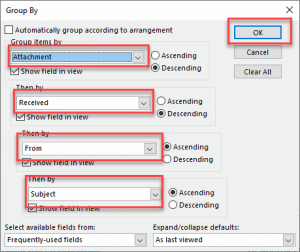How To Group Email Message, I personally love doing all of the following with Microsoft Excel, especially its ability to group data. It helps me achieve my work faster and better.
In Microsoft Outlook, I enjoy seeing endless streams of emails scroll by. I’ve gotten used to arranging emails based on what needs attention immediately or later if there’s time that day.
I utilized multiple email management plugins to make my workflow a tad more efficient via a bunch of keyboard shortcuts, which makes it possible for me to be a power-user by default.
Throughout this article, I will share how to earn and create outlook groups.
How to make a group email list in outlook
It wasn’t long ago that you learned about email distribution lists, which are very handy bits of organizational magic. It isn’t hard to stay organized with groups.
And yet sometimes it’s just easier to search for what you’re looking for in the Outlook inbox.
Conversation view in Outlook emails received from certain email addresses can be viewed individually, using the Group by feature. This creates groups (contacts, CC, dates, from, subject sent).
Affiliate marketing can become tough if you don’t know how to best utilize the different features involved.
- Outlook Not Showing Images
- What Is Touch Mouse Mode In Outlook
- How To Archive In Outlook 365
Method 1
Emails are arranged in the inbox by default by date ascending, newest one on top. You can group messages by subject, To, Size or From for example.
Click the down arrow located above the field to reverse the direction.
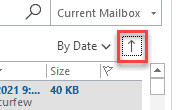
While viewing your emails, you can re-arrange the sort order of email depending on importance or time by selecting the arrow that points left or right.
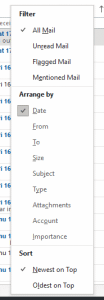
Method 2
- Firstly Open the Microsoft Outlook then Select the folder (Inbox)
- Now Click on View Tab and View Settings
- When the Advanced view setting dialog box appears. Then you have to Click Group by..
- Another dialog box appears where you can group the required email messages.
You can group email according to desired subject matter into relevant categories by creating relevant labels etc which are then written beside relevant messages in your mail list results.

Hello, My name is Shari & I am a writer for the ‘Outlook AppIns’ blog. I’m a CSIT graduate & I’ve been working in the IT industry for 3 years.