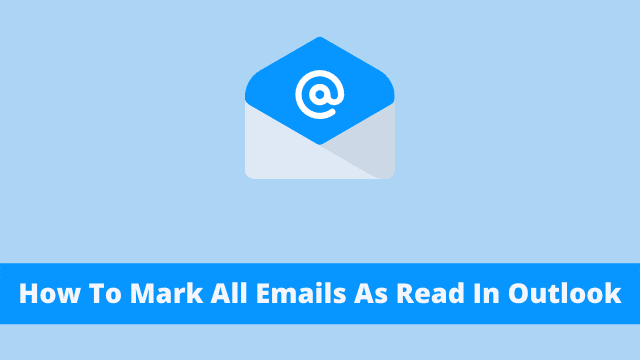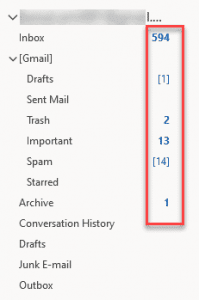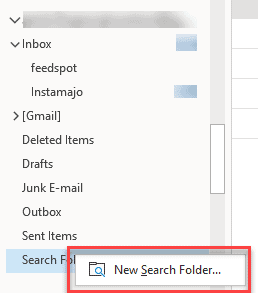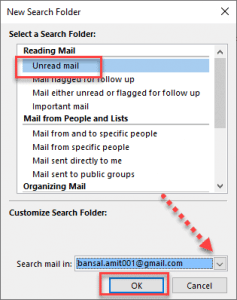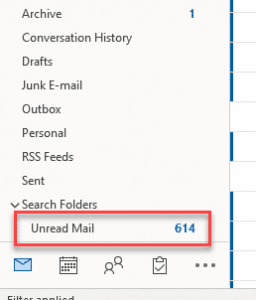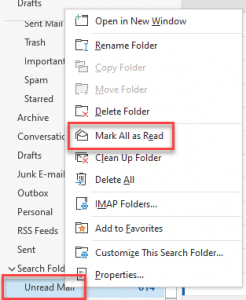How To Mark All Emails As Read In Outlook, if you need to mark all unread emails as read, which indicates read unread messages in Outlook, this is what you do.
This article covers an easy method for marking all messages as read in Outlook.
Every Outlook user (including me) is familiar with parentheses next to the Outlook folder, which indicates something is pending, depending on the nature of the folder.
- The inbox folder reveals the number of unread messages.
- Then the outbox folder reveals the number of emails, waiting to deliver.
- Now the draft folder reveals the number of emails under preparation.
The simple way to mark all of your emails as read is to single left click on the folder you wish to view. Then, simply select the Mark All As Read option from the menu.
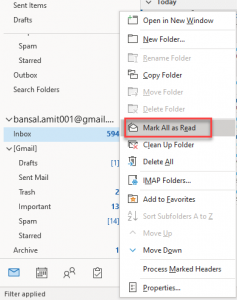
Mark All Emails As Read In Outlook Using Custom Search Folder?
The only issue with this scenario is that you need to manually search your entire mailbox for unread messages and then mark them as read one by one.
Wouldn’t it be great if you could just click a button to filter out all of the mail that has not been read and save you the hassle? Well, now there’s a way.
Using a custom search folder, which provides a view of all unread messages in one folder. The Unread Mail Search Folder enables you to view all unread messages in one folder based on your current search query.
- How To Bcc In Outlook
- Unable To Attach Files In Outlook
- How To Add Optional Attendees In Outlook
Lets take a look at the process step by step given below:
- Firstly you have to open Outlook application on your computer.
- Now find Search Folder from the navigation section, which is located on the button of all folders.
- Then click on the search folder then New search folder
- Here select unread mail from the “reading mail section” select the email address in case you are using multiple emails in Outlook and Hit OK.
- Then this step creates an unread folder, which you can easily turn all into reading in a single click.
- Now right-click the Unread folder and click Mark All as Read.
To finish the process, you need to select all the subfolders, selecting the ‘Read’ button to stop mailboxes inbox. At long last, pick the right mouse key to clear away each folder except junk file system.
Few Direct Shortcut Methods To Mark All Emails As Read In Outlook
In the above method, you can easily right-click on the folder to mark it as read or unread. If you need to take a review before clicking ‘Mark All Read’, then click on the folder and the list of emails (unread and read) will appear.
For that there are two methods lets have a look on them:
First, click on “Unread” just above the headers of emails, possible unread mail will be shown, with an easy option to mark all email items as read.
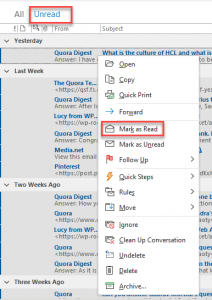
Secondly, there are few filters available, i.e., (Date Filters, From To Sender/Recipient SRN), the outcome will be shown in which filtered email that you choose, then click right button on mouse and then click (Mark as Read).

Hello, My name is Shari & I am a writer for the ‘Outlook AppIns’ blog. I’m a CSIT graduate & I’ve been working in the IT industry for 3 years.