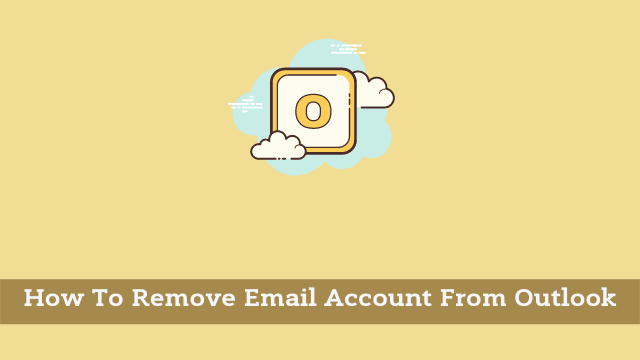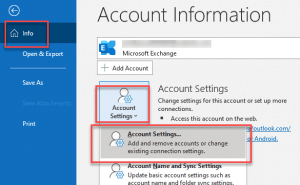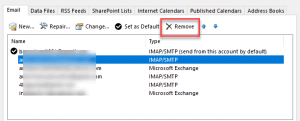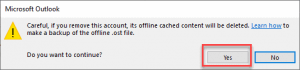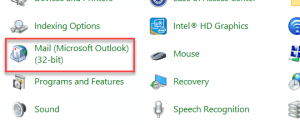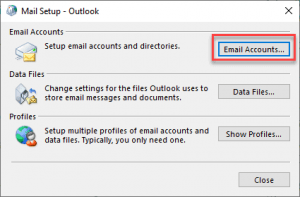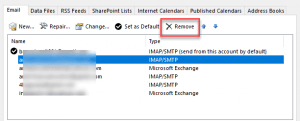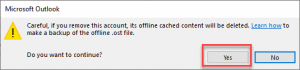How To Remove Email Account From Outlook, there are multiple ways to prevent your Outlook inbox from filling up with emails that don’t really add anything important to the conversation you’re involved in.
One way to do this is by using rules designed for these kinds of emails so they don’t have the chance to clutter up your Inbox when they come in.
In this article, we will learn how to delete an unnecessary email account from Outlook.
Microsoft Outlook is a platform for multiple emails, shutting off an email account in Outlook will not shut off the email from the server. You can access the email from main server or browser.
The steps/instructions must be applicable to Microsoft 365, Outlook 2019, Outlook 2016, 2013, and 2010.
How To Delete Outlook Account?
You can delete mailboxes that are no longer being used from the list of mailboxes connected to MS Outlook. Deleting a mailbox is very simple, just follow these steps:
- How To Bcc In Outlook
- Outlook Developer Tab Missing
- How To Find & View Flagged Emails In Outlook
- Here you have to open Microsoft Outlook
- Now click File Tab upper left corner of the screen then Info and then to Account Settings then Account Settings
- When in account Settings dialog box appears now Select the email address you like to remove
- Then click Remove
- Then a warning message pops up “Careful, if you remove this account, its offline cached content will be deleted”. It only affects content downloaded and stored on your computer.
- Here you have to click Yes to confirm.
There is also another option to remove Outlook using the Control Panel
- For that close Microsoft Outlook if open.
- Now click Win + R >> Type control panel >> Click on the Mail (Microsoft Outlook) icon.
- After that click on the Email Accounts button from the Mail Setup dialog box.
- Then the next step opens up the Account Settings dialog box >> Select the email address you like to remove
- And then click Remove
- And there another warning message will pop up “Careful, if you remove this account, its offline cached content will be deleted”. This only affects content downloaded and stored on your computer.
- But you have to click Yes to confirm.
How To Remove Email Account From Outlook, Once you erase the email address from Outlook, the PST file of that email address still exists on your computer, which later recovers all relevant information to transfer it to another computer.

Hello, My name is Shari & I am a writer for the ‘Outlook AppIns’ blog. I’m a CSIT graduate & I’ve been working in the IT industry for 3 years.