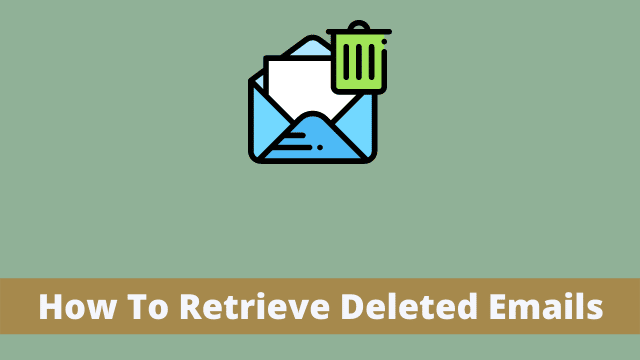How To Retrieve Deleted Emails, If you are an avid reader who enjoys subscribing to multiple sites for magazines, online newspapers or newsletters, you know first hand about the deluge of emails you could be dealing with each day.
While email folders can organize your inbox, there are still often times things that pop up in your inbox which turn out to be not important at all.
Everyone has accidentally deleted a message thinking it was junk mail, only to realize a few days later the message they destroyed turned out to be a crucial piece of a project. Do you ever have those days when you feel especially scatterbrained?
In this this guide, we will talk about “How to recover permanently deleted emails in Outlook”.
Where did you find your deleted emails?
When you choose to delete an email from your inbox or any other location, your choice is undeniably permanent.
It’s possible to get rid of deleted emails in the following locations:
The Deleted Items folder (in Outlook or your email account) under “Recoverable Items” with Exchange and Microsoft 365 accounts. It’s also stored in a backup location (with Cloud Backup or with your email provider).
- Outlook Send/Receive Settings
- How To Change The Date And Time Format
- Outlook Focused Inbox
Recover Deleted Emails From Trash Folder
The very first thing you should do to try to recover deleted emails is to search for them in your Trash folder. Emails are safely removed from the folder once you empty it, or if they’ve been there too long, but they are usually still available for recovery.
They can remain in that folder until you delete them or “permanently delete” them. You can put certain emails into this folder that you want to keep, but don’t have time to access at the moment.
If you need an email again at a later date, you can look up the folder and get it when you need it.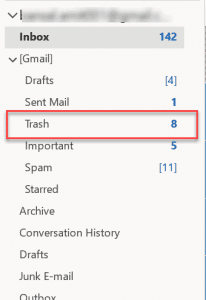
In order to recover a deleted email, open your email program’s trash folder. Look for the message you no longer want and drag it back into your inbox where it belongs.
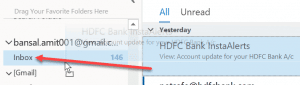
Second method:
In this method first you have to Select the email by clicking on it. Press the new “Move” key. Select the new location for this email between any of your folders, or choose “Any Folder.”
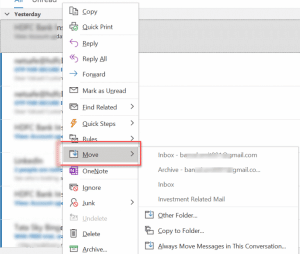
How To Retrieve Deleted Emails, Just click and drag the email to your inbox or another folder of your choice
Note: Once you permanently delete your emails, you are not able to recover them in the future.

Hello, My name is Shari & I am a writer for the ‘Outlook AppIns’ blog. I’m a CSIT graduate & I’ve been working in the IT industry for 3 years.