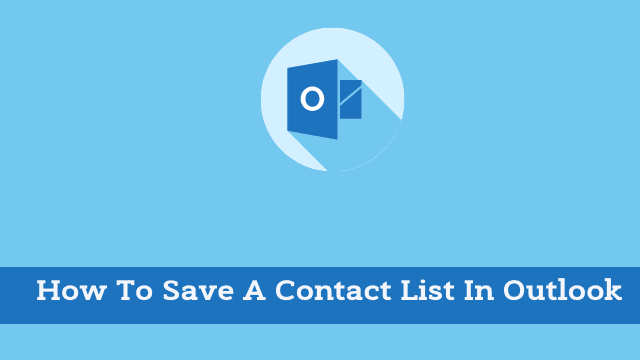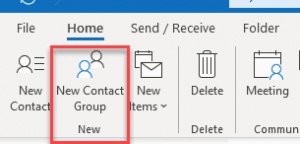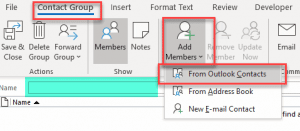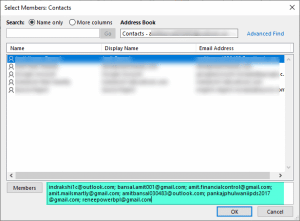How To Save A Contact List In Outlook, Switching from one computer to another, or from one email client to another can be a very difficult process.
This is specially true if you have a large list of contacts that you need to transfer over.
Switching from one platform to another can sometimes become difficult especially when it comes syncing. In this article I’ll explain “How to save distribution list received by email message” & “How to save email group into your contact.”
How to save a distribution list in Outlook?
We can go with any of these two – it’s down to what you choose to do…
- No 1 if Received an email having an attachment of (.csv) file [list of multiple contacts], how to add all in your contact list.
- Or In case you received an email being a (copy to member) and you want to save all the email addresses of all the other (copy to, Blind copy to, and To), member, How to get it done?
- How To Create A Recurring Task In Outlook
- Outlook Developer Tab Missing
- How To Find Your Outlook Password
Outlook Save Contact Group
Why anyone would want to save all the email addresses of their contacts in their address book has always been a mystery for me.
Earlier this week, I was involved with a multinational company that had my name on it and experienced first-hand what happens when you join an established company.
I received an email from the human resources department that was being sent to all the employees of the business. It was circular.
I like to save all of the email addresses of other members into a contact group for future correspondence.
- Here you have to open Outlook >> Double click the email having multiple email addresses of other people.
- Now click on any email address >> Click Ctrl + A to select all the addresses.
- And then copy all the email addresses using Ctrl + C.
- Finally open the Contact page from the navigation section >> Select New Contact Group.
- After that name the group >> Click Add members >> From Outlook contacts
- When in the Members box, paste the copied contact by clicking the right mouse button and click Paste, or use the shortcut keyword Ctrl+V.
- Then you have to simply click OK to close, your complete copied contact visible in the list >> Click Save and cLose to complete the process.
How To Save A Contact List In Outlook, merging distribution lists in Outlook is very easy. The process, however, involves two steps: merging the lists and then saving them to merge.

Hello, My name is Shari & I am a writer for the ‘Outlook AppIns’ blog. I’m a CSIT graduate & I’ve been working in the IT industry for 3 years.