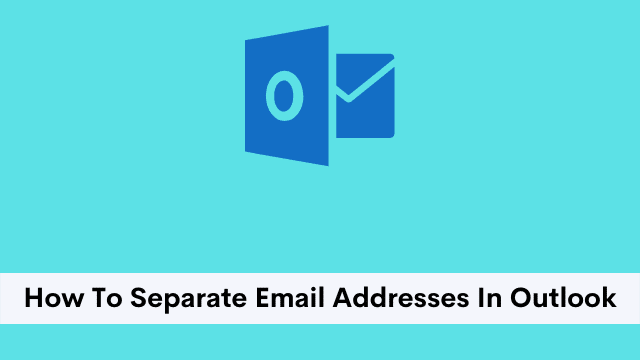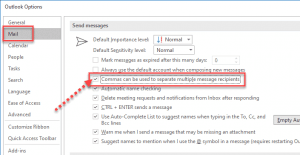How To Separate Email Addresses In Outlook, sending email messages to bulk recipients is not something new anymore. Corporations and even the self-employed all across the globe send out emails to groups of people on a regular basis.
To send a message to more than one person, type recipients’ email addresses in the [To:] field. You can also use the [Cc:] or [Bcc:] fields for this purpose.
In this article, you will learn how to separate email addresses.
Outlook by default uses a semicolon as a separator to compose email addresses. Manually enter the semicolon and then the other address and then press tab (to go into another field) and then press backspace.
This will separate each address into different fields that Outlook can understand.
Outlook’s autosuggest and navigational functionality is my favorite because it allows me to enter one or two letters of an email address, auto-suggest reveals the related email address which was previously saved in the system, once you select the email with your mouse or up-down key and simply hit the tab key.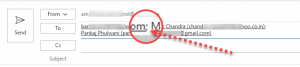
Now above image shows the column separators shown in between each email address. You can see the visibility is same with or without any column/semicolon/comma /tab key.
How to Enable/Disable coma to separate multiple message recipients?
Coma is a natural way to type and separate multiple addresses into the To, Cc, or Bcc fields in Outlook mail. I’ve found that many of my clients aren’t aware that this spacing tool is an easy favorite that totally makes life easier.
- How To Bcc In Outlook
- What Does Sweep Do In Outlook
- How To Turn Off Conversation View In Outlook
- Firstly open Outlook
- Now click File Tab then Hit Options
- After that click Mail from the left-hand side options >> Scroll down till Send messages section.
- Now select the check box, “Commas can be used to separate multiple message recipients“.
- Finally you can hit OK, Now you can use commas as separators.
Outlook 2019, 2016, 2013, 2010; Office 365, Outlook for Microsoft 365 and Outlook online all follow the same feature.
Commas separator Outlook.com
Outlook.com is an advanced email solution that automatically connects the email address to the corresponding Microsoft account that you have, which saves one time when sending emails to your network of contacts.
When adding a new email address, which was not stored in the memory, the comma between email addresses can be used as a separator.
After locking the email address “outlook.com” Outlook places a box around it.
You can simply click on the email address in the “To” field and hit re-del to delete the entire email address.
Outlook.com allows users to correct the email address via the web application with minimal effort.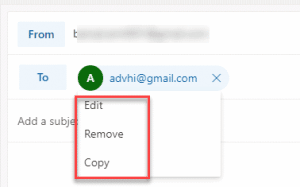
How To Separate Email Addresses In Outlook, after entering all email addresses separated by commas, the stage is set to compose your required email message.
Bonus: Tab key is one of the best ways to separate the user name or email address of an individual quickly and easily both in Microsoft Outlook and in Outlook.com.

Hello, My name is Shari & I am a writer for the ‘Outlook AppIns’ blog. I’m a CSIT graduate & I’ve been working in the IT industry for 3 years.