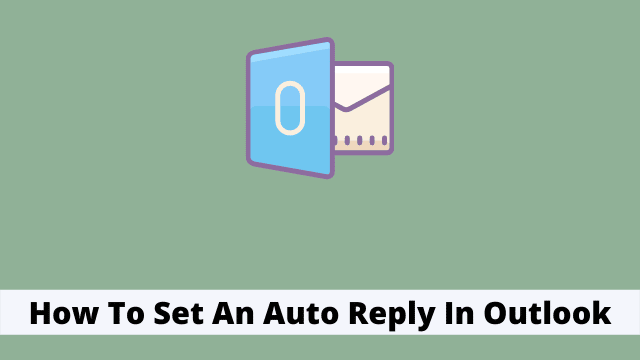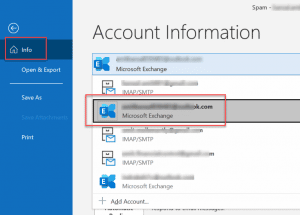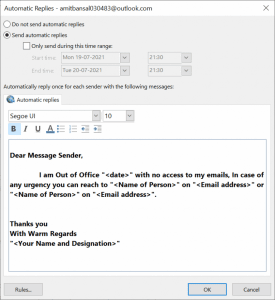How To Set An Auto Reply In Outlook, Microsoft Outlook provides for admins the opportunity to automatically reply to any emails that may come in while you are on vacation.
In this article, I will walk you through a process to set up automatic replies for email accounts. The steps below work for Outlook 2019, 2016, and 365.
How To Set An Auto Reply In Outlook
- Firstly open the Microsoft Outlook
- Then click on File Tab and then info
- Now Select the Exchange Accounts from the drop-down list in case if you have multiple accounts.
- Once you select “Exchange Account”, your screen will display additional options below the page, some of which are not available to users with other email providers like IMAP/SMAP.
- Now click on Automatic Replies and then separate dialog box appears.
- After that Select the check box automatic reply.
- If you need to restrict automatic reply for specific time ranges you can select time range options and set start time and even the end time.
- After that compose your automatic reply message in the text box, you want to send to your sender as soon as you receive the email message.
- Finally when you are done simply click Ok to complete.
- Outlook Search Not Working
- How To Retrieve Deleted Emails From Outlook
- Outlook Focused Inbox
If you work inside a company or organization (or even if you don’t) you may have additional options for your automatic replies: which you have to choose according to your work demands.
Here are some examples given below:
- In case for people Inside My Organization: This message is sent to messages received from others inside the same company or organization as you.
- In case for people who are Outside My Organization: The message is sent to people outside of your organization. Select the Auto-reply to people outside my organization checkbox.
There are cases in which you don’t need to display the automated messages, to do so you can uncheck “Display automatic messages when contacting Support Center”.

Hello, My name is Shari & I am a writer for the ‘Outlook AppIns’ blog. I’m a CSIT graduate & I’ve been working in the IT industry for 3 years.