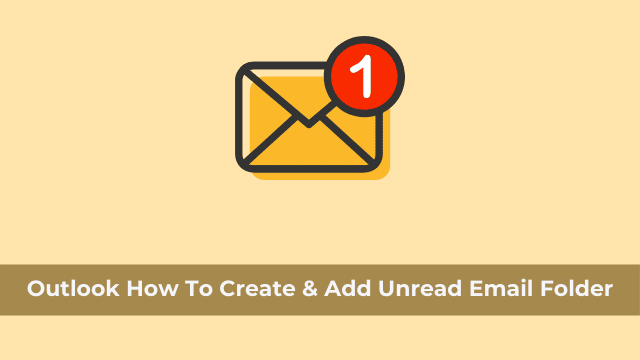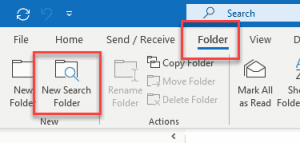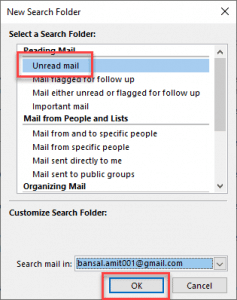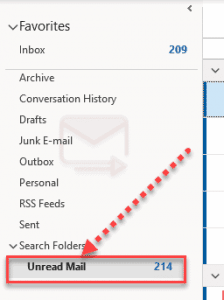Outlook How To Create & Add Unread Email Folder, categories emails in your inbox using Outlook, a software program for managing one’s email.
We can put an unread message into an Inbox folder called Unread Messages, which will direct that message into a separate box from the other messages.
You can create custom searches using any of the built in search bar. Once you have typed in the search query, you can go ahead and click on “tab” given on the right side.
Here you will find additional formatting options where you can make your most important emails stand out.
How To Create Unread Mails Folder In Outlook?
While reading through one of our other blog posts, you may have learned about an Outlook tool that can help you quickly get rid of unwanted email. Another similar method is adding the unread email folder to your favorites list.
- Why Does Outlook Mail Say Preview
- Merge Outlook Accounts
- How Outlook Font Size Changes When Replying
Let’s get started:
- First launch Outlook then Select your specific email address inbox.
- Now go to Folder Tab >> Select “New Search Folder”.
- Then the new Search Folder Dialog Box pops up, it consists of multiple options (like Reading mails, Mail from people and list, Organized mail, and Custom). These options further classified into several subsections.
- You can open the New Search Folder dialog box by pressing the keyboard shortcut key “CTRL+SHIFT+P“.
- Now click unread mail under the reading mail section, select an email address under search mail in.
- And here your folder is created and added into the Navigation Pane under search folders having unread emails. You can check your folder from your selected email address bottom from the left-hand side of your screen.
- The name of your folder by default comes out to be [Unread mail]. The total number of unread messages is displayed in square brackets.
- All of the unread email messages sync & create a copy and also available in that folder.
- Now click on the folder and you will get all your unread email messages into the folder. All the messages are displayed in bold font because they are not opened yet, that’s why you can check those emails into that folder.
- Once when you open that email, read it, respond to it, that email automatically removes from that folder.
How To Add Unread Mails To Favorite Folder In Outlook?
Once your unread mail folder is created and can be found in the navigation pane of your specific email address, for which you have created that folder, you can add the folder to Favorite status so as to always have it within reach.
One of the main purposes of a favorite folder is instant access. You never have to leave your inbox and go searching for specific emails because they’re all contained within one convenient location.
Of course, users can always organize email into folders as well, but a favorite folder offers another way to quickly view related pieces of content.
Simply select the folder in Gmail that has unread mail, and click on the star icon in the left-hand navigation bar.
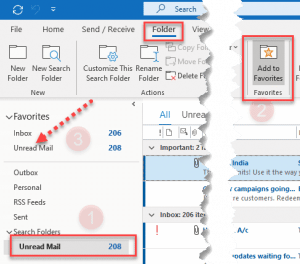
Also you can click right on the folder and hit “Add to favorite”.
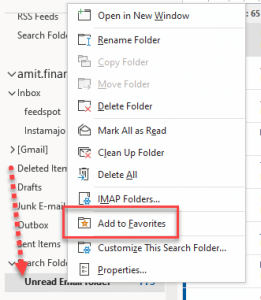
Using Microsoft Outlook 365 can be easy if you are aware of how to get the most out of the program.
Outlook How To Create & Add Unread Email Folder, the emailing service makes it relatively simple for its users to create their own whitelists folder even though the functionality was not originally included in its software.
Here is an article that will explain how you too can take advantage of this feature.

Hello, My name is Shari & I am a writer for the ‘Outlook AppIns’ blog. I’m a CSIT graduate & I’ve been working in the IT industry for 3 years.