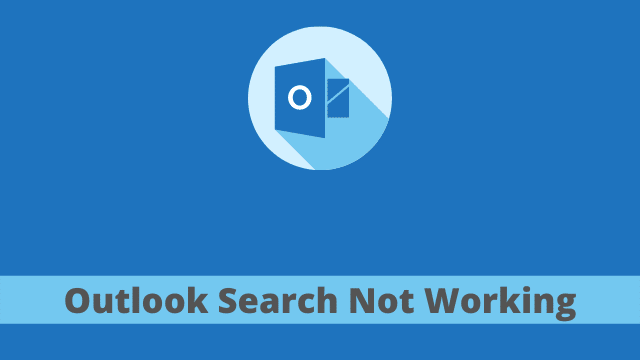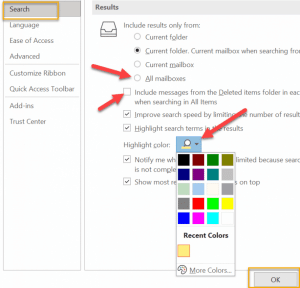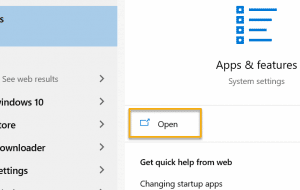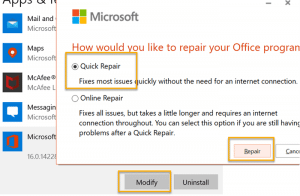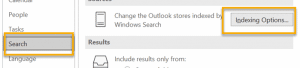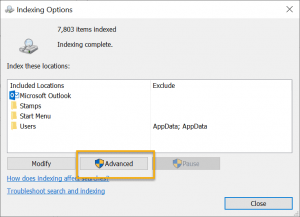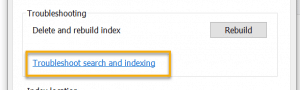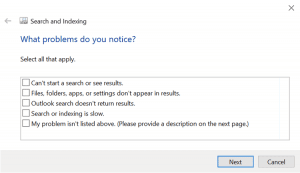Outlook Search Not Working, “Outlook is one of the most popular email management solutions out there, but it’s also the one that doesn’t organize itself very well.
There are countless emails in your inbox that you need to find a specific one for example. With its search feature though, looking through every single email becomes effortless with Windows Outlook .”
The search feature uses various services to quickly locate what you are searching for. It’s important to use these services collectively so that you can correct common issues with Outlook search crashing, crashing your computer, or just straight out not working.
Setting adjustment for search result
When we want to search while using Outlook, we typically search for the email in the folder that it is found within.
One problem that can come up with this though is when we’re searching for something and we accidentally do a whole phrase match and it brings up an email from an entirely different folder.
This results in Outlook not working properly or tasking you more of your time.
Therefore here few setting adjustments required to get the accurate results you need.
- Firstly go to the Microsoft Outlook.
- And then click the File tab from the left-hand corner of the screen then to Options
- After that click on search from the left-hand navigation pane
Here now you can modify some of the options:
- You Can select All mailbox
- And then click on the check box “Include messages from the Deleted Items folder in each data file when searching in All items“.
- Also You can change the color of selected highlighted emails.
- Whenever you are done, Click Ok
- Outlook Send/Receive Settings
- How To Retrieve Deleted Emails From Outlook
- How To Whitelist An Email In Outlook
Quick Repair
Quick repair is the procedure that helps you reinstall Outlook to its original settings. You should create a backup first before you start the actual process.
This process repair Outlook Version 2019, 2016, 2013, 2010 all of these in Windows 10
- Firstly close all your opened files.
- And then click on the start button from the bottom left corner of the screen.
- After that type Apps & Features into the Windows search box.
- Now select Apps & Features, and click Open.
- Now you have to find and click on Microsoft Office in the list of installed apps and features.
- When you click Modify, you get two options “Quick Repair” or “Online Repair“.
- You have to Select “Quick Repair“, and hit Repair.
- Whenever the repair process is completed, restart Outlook.
Rebuild Using Index Option
There are many factors that may result in Outlook 2010’s search function not working, such as indexing changes on your computer, for example.
- First open Outlook and then click on File Tab in the upper left corner of the screen and then choose Options.
- Now click Search from the left navigation pane and then Click Indexing options.
- After that click on Advanced.
- Now click the “Troubleshoot search and indexing” in the troubleshooting pane and see if the wizard finds and repairs any error.
There are a few common causes behind Outlook not working. Here they are:
- Select “all that applies” and click Next.
Click the Rebuild button to resolve this issue. You will need to wait a few minutes while Outlook examines your mailbox and then restart your mail program before you can send or receive any further emails from addresses other than Microsoft.
In the majority of cases, if your search function isn’t working properly, chances are that Outlook needs to be restarted. There may be a few additional steps but try this and you should soon see the desired results.

Hello, My name is Shari & I am a writer for the ‘Outlook AppIns’ blog. I’m a CSIT graduate & I’ve been working in the IT industry for 3 years.