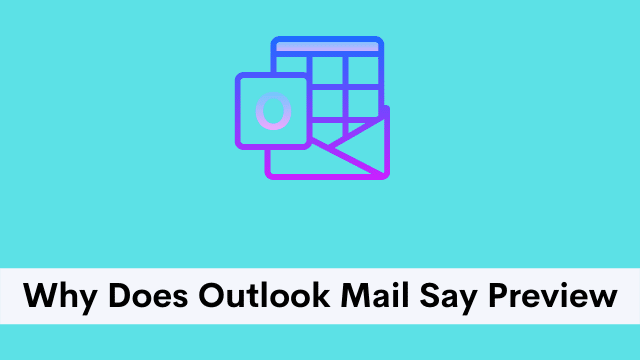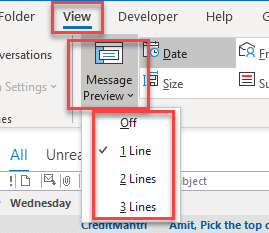Why Does Outlook Mail Say Preview, most technical phrases can be confusing to those who don’t deal with that specific field on a daily basis.
If you’ve used Microsoft Outlook or IMAP email servers before, then you may have come across one of these terms: preview and (read only).
They’re often used and shown as heuristics in interfaces like email clients, and it’s likely that their meanings were somewhat difficult to understand at first glance.
Outlook message preview basically helps visualize all sorts of email information. It can let users scan confidential emails with ease.
Preview Pane or Reading Pane feature in Microsoft Outlook can be modified. In this article, you will learn “How to Turn on/off Message Preview in Outlook 2013”.
Refer: Refer to the additional information with regard to enabling or disabling the ability of message preview.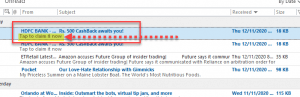
How To Enable/Disable Message Preview In Outlook?
Some users complain that they don’t prefer email previews with their entire body of text or even just a few lines from the beginning. Others say they only want to see the senders and subject line when it comes to previewing an email.
It’s important to view the maximum number of unread emails at any given time by scrolling down. To easily do this follow these steps:
- Firstly open Outlook.
- Then open up a specific folder (in which you like to change message preview).
- Now click View Tab above then Click Message Preview
Check out the following options. By default, one line is selected. You can change whatever lines you want to display or not display in your email.
Be mindful of the fact that selecting off will remove all additional information from your email message.
Once you complete your changes, you’re prompted to select either All mailboxes or This folder in the Change Preview Button dialog box.
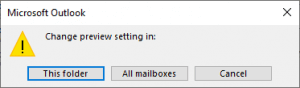
Check the image:
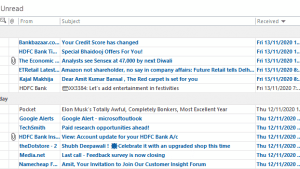
Why Does Outlook Mail Say Preview, you can check the sub-information and list of emails on scatter all scatter on e-mail links.
Outlook enables users to make their email messages easy to locate by setting up your contacts or with its efficient filter system, which is great for finding emails via date or categories like arrivals and upcoming events.

Hello, My name is Shari & I am a writer for the ‘Outlook AppIns’ blog. I’m a CSIT graduate & I’ve been working in the IT industry for 3 years.