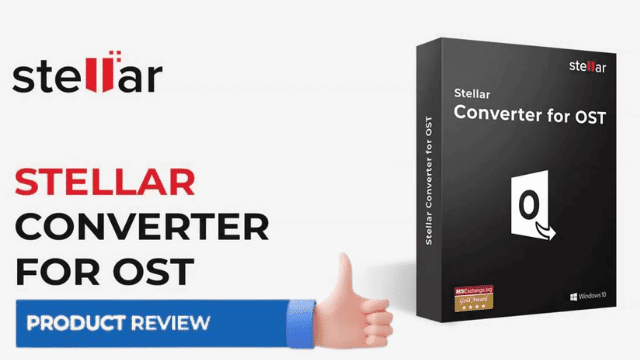Stellar is the leading provider of data protection solutions to homes, businesses, government agencies and non-profit organizations. Since its inception in 1992, Stellar has offered clients an array of products and services designed to help them achieve their specific business goals. The Stellar product and services portfolio includes backup and disaster recovery systems, server virtualization and storage solutions, secure remote access and laptop testing software, data sanitization tools for enterprises and consumers alike, as well as vault archiving for legal organizations.
About Stellar Converter to OST
The Stellar Converter for OST is the complete solution for converting your OST file into multiple file formats. You can convert all of the content from your inaccessible OST file including e-mails, attachments, contacts, calendars, tasks, notes and journals. The Stellar Converter for OST understands how to treat all sorts of Microsoft Offline Outlook data .OST file so you don’t have to worry about a thing.
Key features:
Supported Output Formats – Can save files in the PST, MSG, EML, RTF, HTML and PDF formats.
Selective Conversion – It gives you flexibility to choose from any of the options available, i.e., Save all, Unread or Read / Delete Selected Emails / Filter them as per requirements.
Encrypted Files Support – OST to PST Conversion is now possible with the Stellar tool.
Recover Deleted E-mails – The “Easier to Use” feature ensures users can quickly preview and convert deleted items.
Find Option – Helps you find and locate email addresses faster than ever before.
Resume Function – Offers the option to save the scan information file for future use.
Preview Before Saving – Mail previews feature a three-pane layout that makes it easy to quickly glance at attachments.
Quick Save Option – This extension provides an option to Quick Save
Source OST File Support – Consumers who need a program to open an Outlook. OST file will find it useful to use OST to PST Converter as it supports files from MS Outlook 2019, 2016, 2013, 2010 and 2007.
MS Outlook Support – This tool also Supports the MS Office 365, 2019, 2016, 2013, 2010 and 2007.
System Requirements to Install Stellar OST Converter
- Processor: Intel-compatible (x86, x64)
- Operating System: Windows 10 / Windows 8.1 / Windows 8 / Windows 7
- Memory: 8 GB (recommended) 4 GB (minimum)
- Hard Disk: 250 MB for installation files
- MS Outlook: Office 365 / 2019 / 2016 / 2013 / 2010 / 2007
Note: If you do not have MS Outlook already installed on your computer, this solution will not work for opening the converted mailbox file.
Note: A (x86, x64) bit operating system will be needed, as well as a 64 bit email client with 8 GB RAM if large file attachments are necessary.
How to Install Stellar Converter OST
In order to install Stellar Converter for OST tool firstly you have to click on the Exe file which you have downloaded an window will be pop up with two options you have to click ok and then another window will pop with a drop bar Menu of which language you need to choose you have to choose your language accordingly and click ok.
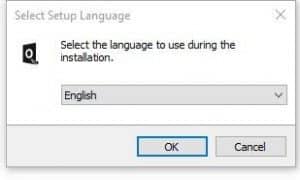
And Now to the second, another window will pop up Welcome to Stellar Converter for OST now before going any further you have to remember you have to close all the background apps during installation and then click Next.
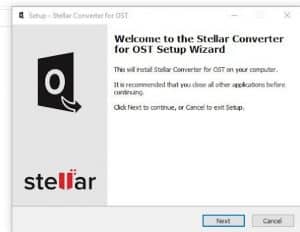
Now the license agreement will pop up read it carefully after reading the tool’s terms and conditions you to choose I accept the agreement and click Next.
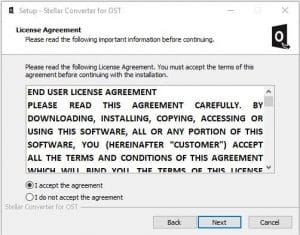
After that, here you have to select that in which partition of your system you want to install the tool you have to select any partition you want by the option browse and after selecting simply click Next.
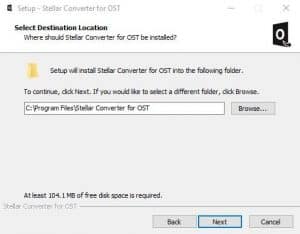
This window will ask you that do you want your program shortcut in the start Menu or you can even select any other folder also so after selecting click Next.
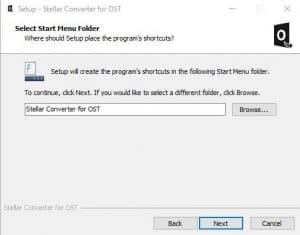
Now the additional Tasks window will pop up asking that if you want to create a shortcut or create a quick launch while app is installing you can either select create shortcut or untick both of them and click Next.
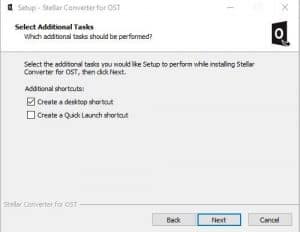
After that you will see the window Ready to install here you have to simply click on Install and wait for the setup to be completed.
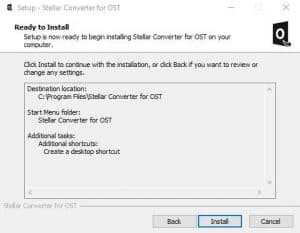
Whenever the setup is installed this window will pop up that setup has finished Installing now launch Stellar Converter for OST will be ticked by default you have to untick it if you don’t need to open it right away or if you want to use it then let it be ticked and then click finish and you are done.
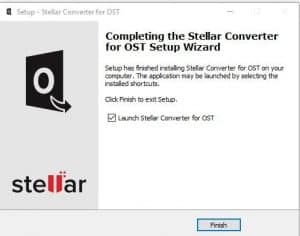
How to Use Stellar Converter for OST?
Converting OST data often requires a third-party approach. At a glance, Stellar Converter for OST appears to be a classic OST to PST converter tool that boasts its functionality and ease of use. However, there are certain hidden complexities included just to let potential users know that even though the software is easy to use it also offers great performance and functionality as well as recognizes various factors such as specific settings, which may or may not influence the conversion process.
The process of converting OST files to PST files with Stellar Converter for OST is very simple and can be done in several ways. Follow the given instructions:
Launch the software. Click ‘Browse’ to choose an OST file. If the file location is not known, use the ‘Find’ button or enter it manually.
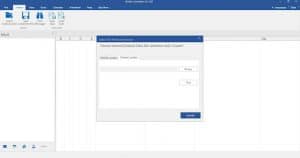
To convert the OST file, click on the Convert tab and start a new conversion. After you do this, FastFox will quickly scan your OST file for any email contacts.
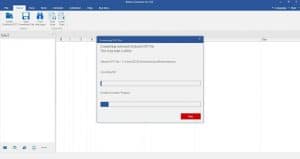
The software displays an enhanced preview in a unique three-pane window configuration. It includes deleted mail items in Red.
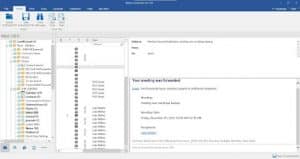
Select Mail or other folders in the left pane. Check the items you want to convert and click ‘Save Converted File’ to save your email items in Outlook PST format.
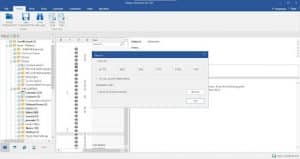
Click ‘OK’ to save individual selected OST mailbox items to PST format. Similarly, you can choose MSG, EML, RTF, HTML, PDF, DBX, or MBOX format in the Stellar Converter for Technician and select a destination to save them to.
Stellar Converter for OST Technician allows migrating orphaned OST file to Office 365 or live Exchange or Outlook Profile (New & Existing), one has to enter user credentials. Such as, user id and password for exporting the converted file to Exchange Server.
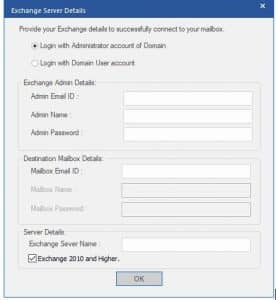
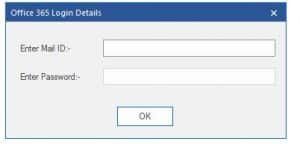
In order to save OST mail items to an existing profile, select ‘Export to Existing Outlook Profile’ and choose an existing profile from the option.
Read Also: Issues Related to Microsoft Exchange Server
Conclusion
Compared to various other OST to PST converter solutions, Stellar Converter for OST stands out because it has an extremely intuitive user interface that is only rivaled by its smooth-running speed and seamless performance.
If you haven’t already discovered it, we want to let you know that our Stellar Converter for OST is designed to be easy on the eyes as well as fast and fluid. It’s streamlined functionality and uncluttered user interface is both desirable and productive for those of us who just need a top-notch tool that does its job within reason and doesn’t cost a penny more.

Hello, My name is Shari & I am a writer for the ‘Outlook AppIns’ blog. I’m a CSIT graduate & I’ve been working in the IT industry for 3 years.