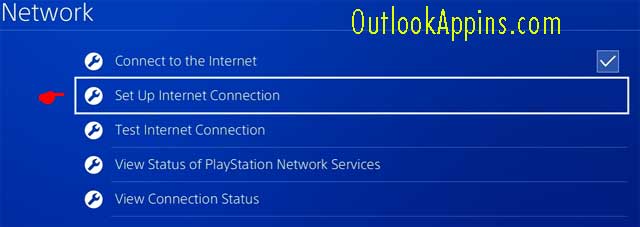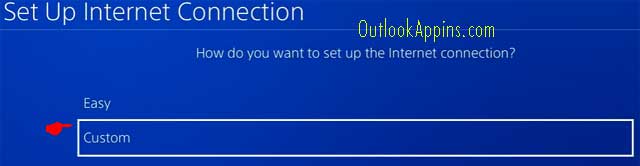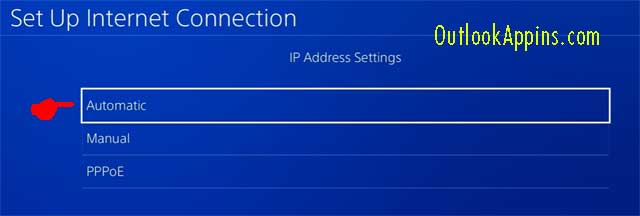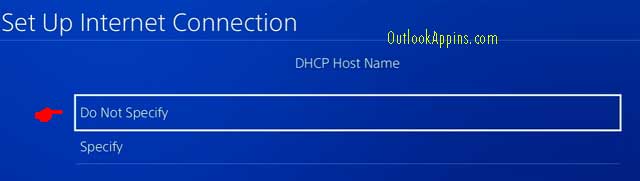This is a complete list of the best dns for PS4 in 2023 & beyond that boost the connection with their lightning-fast speed depending upon the location. Modifying the ‘Domain Name Server’ address is one of the simplest, yet effective solutions to internet-related problems in PlayStation 4.
In this article, we will provide the fastest serving 18 best dns for ps4 along with a guide and video demonstration on how to modify DNS settings properly.
List of the best dns for PS4
| Service Provider | Primary DNS | Secondary DNS |
|---|---|---|
| Comodo Secure | 8.26.56.26 | 8.20.247.20 |
| 8.8.4.4 | 8.8.8.8 | |
| Safe DNS | 195.46.39.39 | 195.46.39.40 |
| Uncensored DNS | 91.239.100.100 | 89.233.43.71 |
| OpenDNS | 208.67.222.222 | 208.67.220.222 |
| DNS.Watch | 82.200.69.80 | 84.200.70.40 |
| Sprintlink | 204.117.214.10 | 199.2.252.10 |
| Yandex DNS | 77.88.8.8 | 77.88.8.1 |
| NTT | 129.250.35.250 | 129.250.35.251 |
| DNSAdvantage | 156.154.70.1 | 156.154.71.1 |
| Dyn | 216.146.35.35 | 216.146.36.36 |
| OpenNIC | 23.94.60.240 | 128.52.130.209 |
| Quad9 | 9.9.9.9 | 149.112.112.112 |
| Alternate DNS | 198.101.242.72 | 23.253.163.53 |
| Verisign | 64.6.64.6 | 64.6.65.6 |
| SmartViper | 208.76.50.50 | 208.76.51.51 |
| Level 3 | 209.244.0.3 | 209.244.0.4 |
| Cloudflare | 1.1.1.1 | 1.0.0.1 |
| OpenDNS Home | 208.67.220.220 | 208.67.222.222 |
| FreeDNS | 37.235.1.174 | 37.235.1.177 |
| Level3 DNS | 209.244.0.3 4.2.2.1 4.2.2.3 4.2.2.5 | 209.244.0.4 4.2.2.2 4.2.2.4 4.2.2.6 |
| OneDNS | 117.50.11.11 | 117.50.22.22 |
| Fourth Estate | 45.77.165.194 | 45.32.36.36 |
| Century Link | 205.171.3.66 | 205.171.202.166 |
| CleanBrowsing | 185.228.168.168 | 185.228.168.165 |
| Comcast | 75.75.75.75 | 75.75.75.75 |
How to change ps4 dns settings (guide)
Before modifying the DNS settings, be sure to select one of the DNS listed above, note their primary and secondary DNS servers properly. The steps to change PS4 DNS settings are extremely easy as listed below.
- Open your PS4 and go to Settings > Network > Setup Internet Connection.
- Select ‘Use Wifi’ or ‘Use LAN Cable’ depending upon your type of connection.
- After that, click on ‘Custom’.
- Under IP Address Settings, select ‘Automatic’.
- ‘Do Not Specify’ the DHCP hostname.
- Go to ‘Manual’ under DNS Settings.
- Now, input any of your favorite primary and secondary DNS servers that are listed above.
- After that, click on Next.
- Set MTU settings to ‘Automatic’.
- ‘Do Not Use’ Proxy Server.
That’s it. In this way, we can modify the DNS server in our Playstation 4 gaming console.
Frequently Asked Questions
Which DNS server is the best for gaming?
For high performance and stability for gamers, we cannot say that a single DNS server is the best choice for gaming. You should consider many factors before buying a house. If you’re wondering which products are best for you, everything depends on where you’re from.
You should select a DNS server with the lowest latency and highest speed. You also have to check that the DNS server is good at reducing jitter and packet loss. Game servers are servers that allow players to play online in a multiplayer environment.
If you’re looking for a DNS server for PS4, it’s probably best to go with Google or Cloudflare DNS, You can use these options to find a more optimal DNS server for your PS4.
Is it safe to change DNS on PS4?
There is no reason to change the DNS servers on your PlayStation 4 or PlayStation 5. Don’t forget that you don’t need to install any software whatsoever to perform an Amazon FBA inventory count and Click ‘Settings’ from the left-hand menu, then select ‘General Settings’.
All these things considered; you don’t have to worry about your safety when changing the DNS. But you should be careful enough to choose a secure DNS server. You won’t find this part hard to understand if you use the information that we have listed here. Since you chose a secure DNS, you don’t have anything to worry about.
How to find my DNS server of PlayStation?
You can find the DNS server of your PlayStation by going to the Settings screen in the PlayStation network app. Here is the thing, if you have not set up the primary and secondary DNS servers then your PlayStation will use the default DNS as per the Internet Service Provider.
You might think that an improved network experience during gameplay is only something that the pros experience while playing, but in fact, you too can get this improved experience when you switch to a different DNS server. You can follow the steps we have mentioned above to do it.
Should I Choose a Paid DNS?
If you don’t need control or special features, paid DNS is probably not the best choice. Most DNS servers offer advanced performance and speed as well. It’s not necessary for most people out there, but it’s definitely a good idea. One of the free DNS servers mentioned above will work for you if you have a decent gaming experience.
Conclusion
If you’re having trouble getting your domain names to load on your PS5 or PS4, then make sure you have the right DNS server It doesn’t matter which server you use, but it’s important to use a server that provides the fastest download speed. If you have any doubts, please do let us know through the comments section.

Hello, My name is Shari & I am a writer for the ‘Outlook AppIns’ blog. I’m a CSIT graduate & I’ve been working in the IT industry for 3 years.