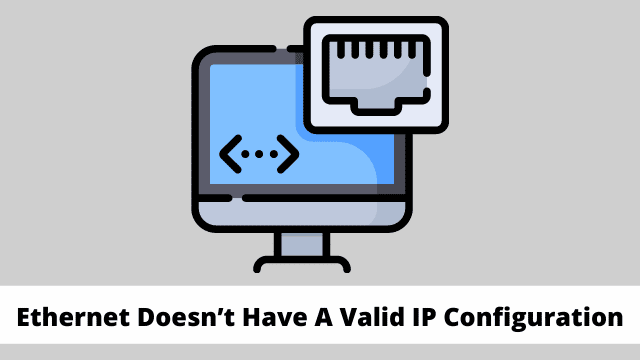Ethernet Doesn’t Have A Valid IP Configuration, Our computers use an IP stands for (Internet Protocol) address which to connect to the Internet. Basically it is an address which identifies a device on the network. This is used in order to communicate with other devices or the Internet.
You may have face an error that “Ethernet does not have a valid IP configuration” This is because of that your ethernet connection is not receiving a valid IP address from the DHCP stands for (Dynamic Host Configuration Protocol). It is a network protocol which enables the servers to automatically assign an IP address to your system for one specific network. And as a result, now the computer will not be able to assign to a valid IP address, means that now it will not be able to connect to a network and also the Internet.
Related Article:
Download Windows Movie Maker For Windows 10
External Hard Drive Not Showing Up
Ethernet Doesn’t Have A Valid IP Configuration
Reasons for this reason can be many likewise, from the faulty network adapter drivers to incorrect the network configuration. In Article, we will discuss two different methods which will help you fix the error “Ethernet does not have a valid IP configuration Windows 10”.
Method -1. By Restarting the Modem, Router, and the Computer.
In some cases this frustrating issue can be fixed with a simple restart to the affected hardware. Firstly start by saving all your progress and also the work, and then shut down your pc:
1. Firstly you have to open the Start menu by simply clicking on the Windows icon which is in your taskbar.
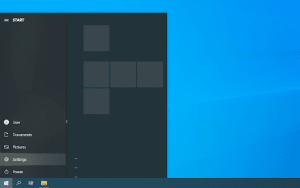
2. After that you have to click on the Power icon, and now click on the Restart option. And it will automatically shut down your device and power it back up without you doing any input required.
3. Whenever it’s done now log back into your previous user account and allow Windows 10 to load the back up.
After that, restart the router or modem as well.
1. And then unplug the router or the modem device, then you have to leave it unplugged for few minutes. Keep in mind It is recommended to wait at least 2 to 5 minutes to ensure a proper restart.
2. Now plug it back in and then wait for it to start. LED lights will indicate when the device is powered back on and ready for the operation.
3. Now you have to check if the Ethernet does not have a valid IP configuration error has been fixed or not. You have to make sure that to check the ethernet cable which you are using. Also try testing the connection using any other cable.
Finally That was it. You’re all done!
Method -2 By Disabling the Fast Startup feature
It can also be an option for you to disable the Fast Startup feature to fix the Ethernet does not have a valid IP configuration error. It is a feature which comes by default in most of the Windows 10 computers and allows for the faster recovery from the hibernation or the shut down, it means that your computer will boot up faster. In order to turn off this feature, follow the steps given below:
1. You have to go to your search bar at the bottom right and here type in “control panel”. Another way you can also bring up the searching feature by using simply the Windows + S keyboard shortcut. And then click on the Control Panel app to launch it directly.
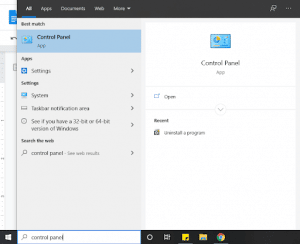
2. Now set the view mode to either small or the large icons in order to it to show all of the Control Panel items, and then simply click on the Power Options.
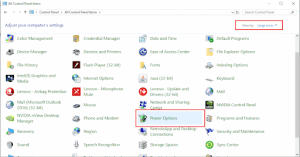
3. After that you have to click on the Choose what the power buttons do link on the left side of your window.
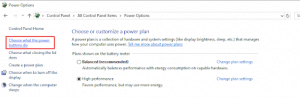
4. Now you have to click on the Change settings that are currently unavailable link. It may require you to enter an administrator password.
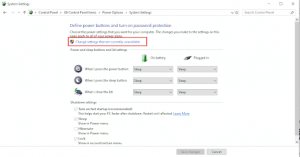
5. Now you have to uncheck the box Turn on fast startup (recommended) option under the Shutdown settings in order of you to turn the feature off and then click on the Save changes. It will solve your issue.
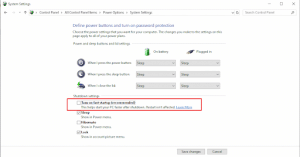
6. Now you have to click on the Save changes button, and then you have to restart your computer. After restarting, you are done there will be no issues.
Conclusions
In This article we have discussed that how one can solve an error faced by many which is Ethernet Doesn’t Have A Valid IP Configuration Windows 10 there are many ways of solving this issue but we have explained two of the most easy yet effective methods to get it done.

Hello, My name is Shari & I am a writer for the ‘Outlook AppIns’ blog. I’m a CSIT graduate & I’ve been working in the IT industry for 3 years.