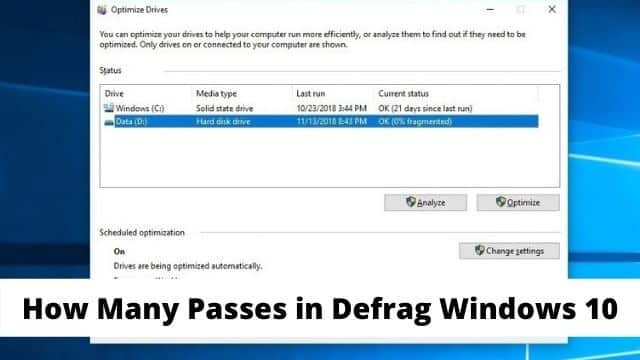How Many Passes in Defrag Windows 10? It is quite incredible that how many people want the answer to this question. Before we get to that question, however, first we would like to give a brief explanation about that what actually is defrag (defragmentation) and why you would need to do it or you can say have it done.
The Fragments or data blocks which make up files get fragmented (or scattered around the hard disk surface) in multiple locations over the time. Defragmenting potentially speeds up the time which it takes to read data on your disk when accessing it because it moves the blocks. These are close together physically.
With modern computers, the mechanical drives are defragmented auto by default, making the process not as hard as it used to be in past. With the solid-state drives, it’s not necessary anymore.
As the external hard disk drives might not be plugged in during automatic defrag, you might have to defrag them.
Related Article: How to disable windows defender windows 10?
What are The Passes Exactly?
Well, the Passes are the actual defragmenter that defrags the data by going through your hard drive. Passes involve defrag in many phases. A pass first analyzes, and calculates, and then does the defragmenting.
How Many Passes in Defrag Windows 10, Starting from Windows 8 to onward, the number of passes which you need are detected automatically. It depends on your disk size, the number of errors, also the SMART status, and that how much time has passed since your last inspection. When on a well-spaced device, it is possible to have passes running in the background. which will not compromise your computer’s performance, at least not excessively.
The defrag can take anywhere from 1-2 passes to more than 30. The number is never predictable. If any of the third-party tools are used, then you can also manually set the passes required.
Keep in mind that you don’t need to do it in case you are using an SSD because the access time is equal for all of the sectors. On the low-end processors, Here it can take more than 30 passes and even up to 10 hours. Some experts recommend cleaning up your disk before launching the defrag. Think about it because it’s really necessary.
How Does the Defrag Work?
The first pass leaves gaps between all of the files, putting all of them in a series. The second pass fills the gaps within all files, using the faster parts of the hard drive. A drive operates not like a notebook, where you write some text for each file. The texts are firstly brought together by defrag, adding edits and then removing spaces.
The Windows 10: Defragmenting On Your Hard Disk
Firstly Enter the defragment in the search box on the taskbar. Inside the Start menu, now click on the shortcut Defragment and Optimize Your Drives. The popup window which emerges will list all of the system drives which can be optimized and be defragmented.
As for Windows 10 which is able to optimize just those drives which the NTFS file system formats, not all of your drives are any guaranteed to show up. Here exFAT formatted drives won’t be on the list.
After when selecting the drive you have to defrag, and then click on the Optimize. This will run the defrag routine on the hard disk drive.
Which will run a TRIM command on the SSDs, ideally it will be speeding up your drive’s operation. With the modern drives, Your system does this in the background, so it’s not that much necessary.
After that The process will launch if in any case the disk needs to be optimized and defragmented. The Current Status column will show up a progress indicator which with the percentages completed. When there has been the sufficient number of passes, then you’ll get the updated time in your Last Run column. Here your Status will say 0% fragmented or something of the sort.
The Schedule Regular Sessions
When pressing Turn On in the Scheduled Optimization, you can schedule the regular defragmentation sessions. Then there will be no need to do it manually when going forward. The defragging tends to speed up the computers. All of the storage devices have some degree of frag and it’s pretty useful too. Your system is slowed down by too much of fragmentation. Defragging is a way so you can speed it up.
When that is Done?
Whenever you see OK inside the Current Status and the running progress report stops, Which means that your defrag is now finished. There are many good defrag programs for Windows 10. Which you can use to speed up things.
Conclusion
In This article we have discussed that how many passes are there in defrag windows 10 which is not that big of a topic but we have explained it briefly so every one can have the better understanding of the topic.

Hello, My name is Shari & I am a writer for the ‘Outlook AppIns’ blog. I’m a CSIT graduate & I’ve been working in the IT industry for 3 years.