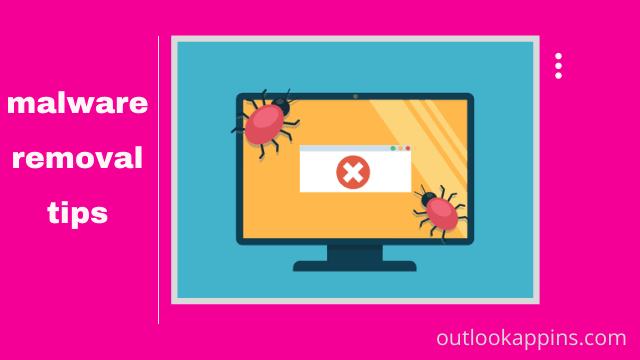malware removal tips, The business industry is trying to cope with cybersecurity issues. Malware is harmful to computer programs used by hackers to access sensitive information. Malware slows down the speed of the computer. Cybercriminals can expose your identity or business material and can cause damage to your computer or the whole network. Malware gains access to computers through the internet or email. here is the Windows 10 Review.
In whatever way or manner, malware may access devices through software, toolbars, music files, game demos, any free subscriptions, crack versions files, website, or any data else downloaded through the internet not protected by anti-malware. Learn how to speed up your computer
1 Did you get a suspicious computer? Check it out for symptoms.
If malware attacks your computer, you may find an unusual activity, as mentioned.
- Is your web browser frozen or stopped responding?
- Do you get redirected to web pages other than those you are attempting to visit?
- Or are you bombarded by pop-up messages?
- Did you notice your computer working slowly?
- Some new icons on your desktop you’ve not seen before?
- Or your computer fans start spinning suspiciously louder than usual?
Unfortunately, if you find any unusual activity, as mentioned, there’s a malware attack. To start scanning your files and follow step 2.
2 Backup All files and documents
Our data is most precious to us. Data may contain any information related to business or clients or ongoing work details. So, can you take the risk of losing data? The answer would be “No.” Make your data secure and create a backup of your hard disk and drivers.
Download all the photos, videos, or documents. Don’t download any program file because it may contain a virus. You can save your backup on any external source such as CD or cloud storage, or USB. But make sure to format your external device before backup. By performing this backup, you can keep your essential data on an external device to keep it safe.
Once you create a backup of your system, Reinstall Windows 10 on your computer either from disc or by downloading from Microsoft. For the factory restore option, press
any key of the computer during the boot option. To initialize the procedure, you should know which key you’ve to press.
1 Delete Temporary Files
Manually check or scan your computer and delete all the unnecessary applications and files from your system. Sometimes we download applications, but we use them once they may cause storage issues and malware detects them. Perform the disk clean-up to clean your computer. Always use some trustful and best disk cleaners. Right-click on Window drives such as C:/ or D:/. Navigate to properties and click on Disk Cleanup. Decide which files you want to delete from the menu.
1 Enter Safe Mode
Before entering into safe mode, you need to disconnect your computer from the internet and try not to use it till you complete cleaning up your pc. This process may help to prevent the malware from spreading.
Boost up your computer in Microsoft safe mode. In safe mode minimum, required programs are loaded. If any malware is going to attack, it prevents it from doing so. It removes all the running or active malware in files. You may find pc running fastly in Safe Mode
1 Reset your browser
In many instances, malware will modify your browser settings to reinfect your computer, display advertisements, or facilitate other malicious downloads. Therefore, you should check some of your browser settings. Here’s How to Repair Browser Shortcuts The malware might have corrupted. First, access your browsers, right-click your browsers, and then go to Properties. Under the shortcut tab, you’ll find Target.
1 Download Malware Scanner
To scan your computer, download any malware scanner on your pc. Malware may be hidden in files you can’t easily detect because multiple files are on the computer. These built-in applications help you to detect malware easily. Most malware scanners are available in paid versions. You can use its trial version to remove malware from the computer.
If you’re having no trouble connecting to the internet before you suspect the virus, you can leave the Safe Mode with your backup files and return to the standard system. If your internet is not working due to malware, get it in a CD or USB form. Then, follow all the steps and install the program on your computer.
1 Run the Scan
Once you have done installation, any best malware scanner does the job. Start scanning by using application software. Run the scanner and scan every file on the computer, you can use some of the best malware removal software. After the scan has been detected, remove all the virus from the computer. So now your computer is cleaned from viruses. It helps to Keep away from any malware, viruses, and other online threats. At the end of scanning the scan results list tells you what malware was detected and removed from the computer.
1 Update your applications & change the password
Check all the applications if there’s any update available on any software, update it now. Some of the malware exploits by taking advantage of up-to-date software. Update your applications and protect your computer. To protect your system from more attacks, firstly change all the passwords in case they were compromised. Your passwords can easily be captured by malware. It’s better to be safe and act strictly. Change all the passwords and make them strong.
1 Restart your computer
Restart your computer. By restarting your system, you can check again if there’s any virus left in the system.
1 Recheck Virus by running an anti-malware scan.
Open your downloaded malware-free software and rerun the scan. It may detect some hidden virus again. It’s better to run the scanning once a day. If you notice any file containing malware, again and again, delete that file. Don’t click on any pop-up again to prevent malware.
For more tutorials and safety guides subscribe to our blog section.

Hello, My name is Shari & I am a writer for the ‘Outlook AppIns’ blog. I’m a CSIT graduate & I’ve been working in the IT industry for 3 years.