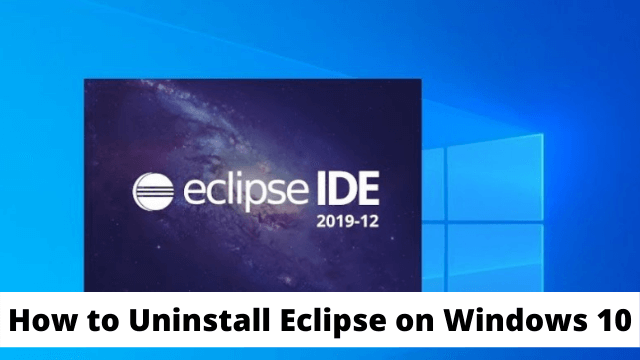How to Uninstall Eclipse on Windows 10, few days ago, I wanted to install Eclipse on Windows 10 to modify some of my Java applications. After when my work was done, I simply removed it from my computer. But somehow, it reappeared on my computer. No matter how many times I have tried to remove it from my computer, it came back and back again. After that, I found out a solution from internet to uninstall Eclipse on Windows 10. I keep on reading it if you are looking for how to uninstall Eclipse on Windows 10.
If you are thinking about what Eclipse is, then here is the answer for your question. An Eclipse is a tool which is used for building Java applications. If you need to modify or build Java applications, you can use this tool. But, to work with Eclipse, you need to know how to code.
Related Article: How to Check Power Supply on Pc
How To Uninstall the Eclipse IDE?
Uninstalling Eclipse IDE on your Windows 10 it is very easy if you know the right method to do it. Without any appropriate method, the Eclipse software will be stuck inside the cycle of delete-and-reappear on your desktop.
There are many ways you can uninstall eclipse on windows 10 but here we will talk about three most easy methods so every one can have a better understanding of it.
No-1 Using The Eclipse Uninstaller Application Method
First and probably one of the easiest methods out there. To remove the Eclipse software completely off your computer, all you need to do here is to download an application which is called Uninstaller. After you are done downloading Uninstaller on your system, now find the roof file of Eclipse software on your system. Once when you find it, just right-click it and click Delete. And, now you are done. This method will remove the Eclipse software entirely out of your system.
No –2 Using The Add Or Remove Programs Option Method
If you are using Windows 10 currently then it is very much an easy task for you to uninstall Eclipse with the Eclipse uninstaller download. You just have to follow the given method step by step so you can entirely remove the Eclipse software from the computer.
Step no: 1
You can do it with the help of Windows + S key, just search for the Programs on your system. Now, look for the Uninstall a Program on that list.
Step no: 2
Here You will get a list and from there you have to click on the Programs and the Features option.
Step no: 3
Just under the Programs and Features option, you will get to see a list of software which are installed on your computer.
Step no: 4
Now here, you need to find out the Eclipse application. Keep in mind one thing that, you will get a list of programs which you are currently using on your system. So, you have to be careful while you are selecting the program for completing the uninstalling process.
Step no: 5
Now here, just select Eclipse and then click on the Uninstall button to uninstall it.
Step no: 6
Congrats yourself You are done removing Eclipse completely from the system.
No –3 Using The System Restore Point Method
This is another one of the popular methods for removing Eclipse software completely out from your system. If you know anything about the system restore point then, this process will become much easier for you. The System Restore helps you to get back to the same settings which you had used in the last working condition. This is very useful method when you have no other options available. So, if you simply create a system restore point right before installing the Eclipse software then, it will become very much easy to uninstall Eclipse out of your computer.
Step no: 1
Number one for restoring the computer to its last working condition, you have to close all the running applications on your system.
Step no: 2
Now with the help of Windows + S key, search for the Create Restore Point option on your system.
Step no: 3
When you will find the available options on the search list and now from that, open the Create a Restore Point option.
Step no: 4
After that, click on the Next bar and here pick the restore point where you have not installed the Eclipse on your system.
Step no: 5
Now finish the on-going process and then you will easily roll back to the settings where there is not Eclipse on your computer.
Step no: 6
After that, you have to confirm your restore point. Here, you have to confirm the restoration point before advancing to further steps.
Step no: 7
Finally you will get to see a message here. This will say that you cannot turn off the restoring once when you have started. And Viola! When you are done removing Eclipse from your system successfully.
Conclusion
In This article we have discussed about three different methods for how to uninstall eclipse on windows 10 you can try any of these methods to do so these are all working methods and also very easy to use.

Hello, My name is Shari & I am a writer for the ‘Outlook AppIns’ blog. I’m a CSIT graduate & I’ve been working in the IT industry for 3 years.