Discover multiple ways on how to fix printer driver is unavailable windows 10, mac, and all other devices & hardware systems. It is a very common problem mostly found on the HP Printers but can happen on any brand. The printer incredible hardware to turn text and images into softcopy output. Often, our printer may reach a moment where the computer fails to detect the device.
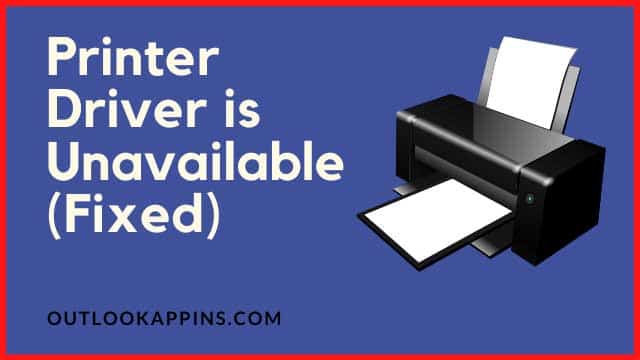
So what should you do when your printer says the driver is unavailable? Don’t worry; below are the most successful solutions to get rid of the pop-up error ‘printer driver is unavailable’. Not only for Windows 10, but various methods have been added for Mac OS and the most commonly affected brand is HP.
How To Fix Printer Driver is Unavailable Windows 10
You may experience this common error when printing your documents on your computer, but you need to know how to fix it. So what should you do in case the error arises? Let us find out.
1. Reinstall all drivers
If your computer says the driver is unavailable on the printer, you need to fresh install by performing the following steps.
- First, unplug the cable from your computer.
- Navigate to Control Panel > Hardware and Sound > Devices and Printers .
- Under printers sections, right-click on a device.
- Select ‘Remove’ and grant administrator permissions.
- One by one, remove all the listed items.
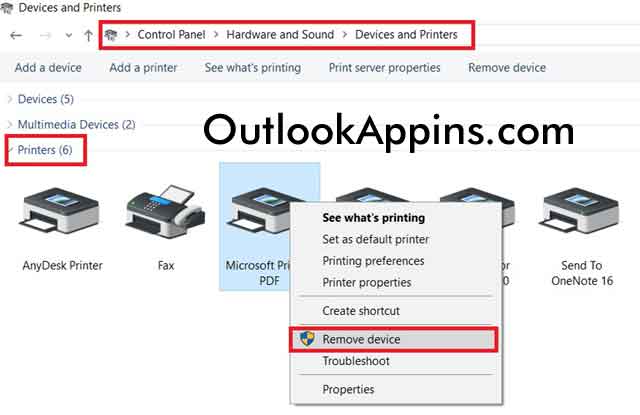
We also need to remove entries from the Device Manager as follows.
- Right-click the start menu.
- Select the ‘Device Manager’ option.
- Click on the ‘View’ menu.
- Activate ‘show hidden devices’.
- Find all the items listed under ‘Printer’, ‘Imaging Devices’, and ”Printer Queue’.
- Right-click and remove them one by one.
- Close the window.
- Press the hotkeys Win+R to load the run dialogue box.
- Type printui.exe /s and press enter. That will open up the ‘Print Server Properties’ window.
- Switch to the drivers tab and remove any listed devices. Close it.
- Go to local disk C and enable ‘show hidden files’ from the view tab.
- Open the ‘Program Data’ folder.
- If there is a folder named ‘Hewlett Packard’, then remove all the drivers and files from it. If you cannot find one, leave it.
In the end, restart your PC and plug it in again. It should automatically search for printer drivers. Better you connect to the internet when performing this step because the computer can download drivers if not found on the hard disk. This is one of the most common solutions to printer driver is unavailable windows 10.
Similar article: DNS Probe Windows 10 Fix
2. Change the UAC settings
The user account control in windows 10, 8, or 7 will show you if the windows will attempt any system changes. The changes usually involve the user or admin rights. All you are required is to install the components that are required and the drivers of the printer. Follow these steps to activate them;
- Log in into your computer as an administrator before proceeding
- Navigate to the control panel – accounts- change the user account control settings
- Place the cursor to the third level, a level below the Always Notify and two levels above the Never Notify
- Click okay
- Select yes if the user account settings window panel is displayed wanting you to allow the app to make the changes.
3. Add drivers manually
You must be connected to the internet to perform this method.
- Open control panel.
- Select ‘View Devices and Printers’.
- Right-click on blank space inside the window.
- Choose ‘add devices and printers’.
- Follow the on-screen instructions.
Manually, you can download drivers for HP printers here.
4. Update the OS
One of the methods of removing this error is updating windows 10. Your device may be out of date, and you are supposed to update or install the new version. These steps should do it.
- Type the word ‘ Update’ on the Cortana search box.
- Choose the option ‘check for updates’.
- It will display the updates available.
- Keep clicking next by reading the instructions carefully. We can’t tell exactly what it is as it varies from different computers.
- In the end, Windows will proceed to install them automatically.
After the completion of the installation, restart the PC. Try printing something when the PC has been restarted to check if the issue has been resolved.
Also Read: Mozilla Firefox Slow Fix
5. The Plug and Play Printer Fix
If you own a plug and play printer, do the following things;
- Disconnect & reconnect the printer from the computer.
- A wizard should appear. Follow the instructions provided in it.
- If the wizard does not pop up, right-click on the start menu and go to the settings.
- Choose the devices option.
- Switch to the printers and scanners tab.
- Click on ‘Add a printer or scanner’.
It will search for connected hardware. Wait to see if there will be a detection by the PC and follow the guidelines displayed on the screen.
How To Fix Printer Driver is Unavailable Mac
Numerous printers are compatible with Mac. When printing the documents, you may receive an error that can be a very nuisance to you, especially if you have a lot of work. The following are things you can do that will help you;
1. Clearing Printer Settings
- On your Mac Computer, open the menu.
- Navigate to system preferences > printers & scanners.
- Long press the CTRL key and click on a device.
- Click on the ‘reset printing system’ option.
Note: this will wipe away all the existing data and configurations about printers, so keep backup before applying.
2. Delete existing drivers
- Open menu.
- Select ‘go to folder’.
- Execute: /Library/Printers/ and select go.
- Select all files by clicking edit.
- Delete them or move them into a new folder for backup.
3. Update Printer software
Some printers may not be using the AirPrint. Hence, download the latest version using the Software Update preferences. A message will be displayed, stating that the software is not available if you fail to do this.
- Choose the menu on the Mac and then system preferences.
- Select the software update
- Ensure to install any software update that will be displayed
Similar: Steps To Find WiFi Password in Windows 10
Best Printer 2023
FAQs
If the computer says the driver is unavailable for a printer, it means that the system was unable to find related driver software of the connected printer. It could be because of the damage and manufacturing defect of the printer or programming issues in the PC or OS.
To fix, we can reinstall or add drivers manually in windows 10. We can also update our operating system i.e. windows to the latest version. For apple mac computers, we can clear printer settings, delete existing drivers, and update printer software to solve the driver problem.
Final Verdict
The above fixes work mostly for hp printer driver is unavailable windows 10 as well as for Epson, Canon, Kodak, Ricoh, Toshiba, and Brothers brands, not to mention MacOs. If none of those solutions are helping then there might be hardware damage. In that case, we recommend contacting the printer manufacturer for assistance or fixing it.
Anyways, let me know if you were able to get the printers work again using the mentioned steps on comments form below.

Hello, My name is Shari & I am a writer for the ‘Outlook AppIns’ blog. I’m a CSIT graduate & I’ve been working in the IT industry for 3 years.
This did not work. Still says driver unavailable. My HP ENVY 7640 will print fine from all my MAC devices but not from my PC. It just says driver unavailable and no matter what I do it will not print. Thank you anyway.
Thank you so much for sharing an informative post that is very useful to us. At last, I say again thank you, sir. Because after reading your article I was able to solve my problem.