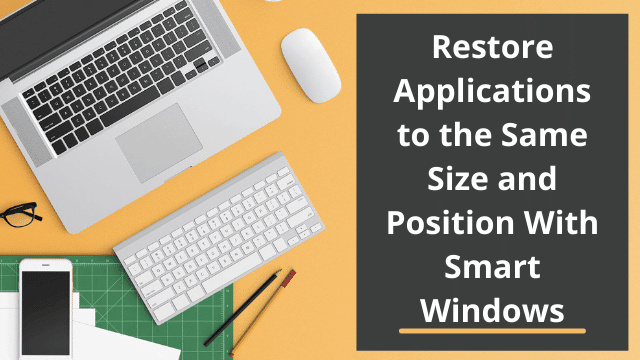On average, how much do you spend every day arranging the most-used apps on your screen, open previously closed tabs, and making presets on multiple displays to your convenience?
It must be consuming a significant amount of time and effort. Are you finding a way that could reduce this manual work and make your Windows 10 smarter enough to auto-arrange desktop with one click?
Yes, this is possible!
So let us first look at the problems we face on a daily basis and find ONE solution for them all.
Problems Faced by PC Users
PC users face some common problems on a daily basis. These problems tend to affect the productivity of the user at work. In this digital era, these issues could be determined and fixed with advanced technologies so that the user could do smart work and eliminate the headache of excessive manual work. Some problems include:
- Excessive switching between the applications is very tedious.
- Arranging apps on the monitor every day, adjusting their display position and window size on the screen for easy access is very time-consuming.
- You need to remember the browser tabs and window restoration steps to manually reopen the closed tabs on each browser differently. (Click Here to check how you can restore chrome tabs)
- Due to dozens of tabs opened in the browser, the performance of the system gets affected.
- It becomes hard to separate the work-life from the entertainment life especially when there is more than one user of your PC.
- You may lose the settings of your desktop presets due to unexpected system restart, Windows crash, power outage, or Windows updates.
- It is hard to accumulate all the apps on one desktop screen and therefore more displays are required to arrange the relevant apps on each display and work efficiently.
All these issues can be resolved with the latest productivity software that provides you enhanced features so that the efficiency of operations could be optimized.
Auto-Restore and Auto-Arrange the Apps with SmartWindows
What is SmartWindows?
As the name suggests, SmartWindows is productivity software that makes your Windows 10 smarter. It gives high-end capabilities to your Windows 10 with app auto-restoration and auto-arrangement features that ultimately contribute to increased productivity at work. It works on the principle of “Work Smart, Not Hard”.
Related: Clear SSL State Windows 10
Below are the steps that show how SmartWindows works.
- Create a profile on SmartWindows.
- Arrange the apps on the desktop screen, adjust their window size and position on the screen.
- Save the screen configuration with SmartWindows.
- Restore the screen when you start up your computer.
SmartWindows addresses the daily issues faced by PC users very effectively.
- You can create your own work zones and group the most-used apps’ windows on each display. This gives you a multitasking environment where you can switch between multiple monitors and work efficiently.
- SmartWindows provides support for multiple browsers such as Firefox, Chrome, and Microsoft Edge on one or many screens.
- SmartWindows supports up to 6 displays and unlimited profiles.
- The easy access to each app in a matter of seconds maximizes your productivity at work. The windows grouping enables the users to save the layout they have created for apps.
- You can create customized setups for work and entertainment, save, and pull them up every time you are on the clock.
- You can create unlimited profiles and save several custom desktop presets.
- Each monitor can have a set of arranged apps that you can access and start working without wasting a single minute. A user can switch between the presets at any time.
- SmartWindows supports MS Office files such as Word, Excel, Powerpoint, and Project, remembering their window size and position on the screen.
- It auto-arranges the desktop screen and restores the browser tabs on one or many screens with just a single click.
Now adjust screen position windows 10 and restore them automatically with SmartWindows. Give yourself more hands at work by automating the regular tasks!

Hello, My name is Shari & I am a writer for the ‘Outlook AppIns’ blog. I’m a CSIT graduate & I’ve been working in the IT industry for 3 years.