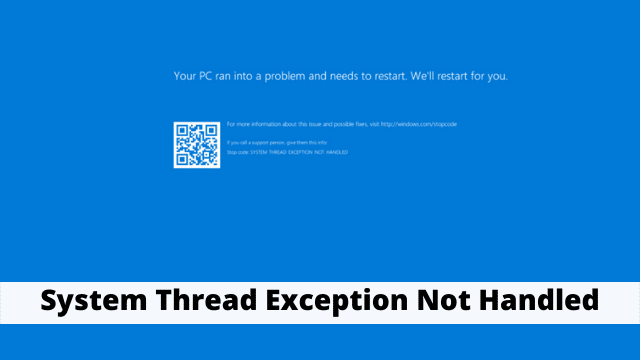Today we will discuss the System Thread Exception Not Handled which is a common Windows 10 error that occurs mainly due to an outdated or incompatible driver.
This thing makes it more difficult to solve than the other BSODs is that the more than one drivers can cause the issue and sometimes your computer may not detect them all. That’s why the first step users should take when handling this error is to find out the exact same driver which is causing the problem.
Here is how you can solve the system thread exception not handled issue on Windows 10.
Related Article: Ethernet Doesn’t Have A Valid IP Configuration
1. BY Booting Into the Safe Mode
Keep in mind that the first step users should take before attempting to solve this problem is to boot their computer into Safe Mode. It depends on your preferences and also on that whether you’re able to boot your computer into the sign-in screen, there are several ways to go about this:
By Booting Into the Safe Mode via Settings
- You have to click on the Start button, then select Settings.
- Navigate to Update & Security then click on Recovery.
- Under Advanced startup, click on Restart now.
- When your PC restarts the Choose an option screen should appear.
- From here go to Troubleshoot > Advanced options > Startup Settings. Then click on Restart
- When your PC reboots, press F5 to boot your computer in Safe Mode with Networking.
From your Sign-In Screen
- In this method you have to simply hold down Shift and then select the Power button followed by Restart.
- Follow steps 4, 5, and 6 from the section above.
From one Blank Screen
- If you’re unable to reach the sign-in screen, then follow these steps.
- Hold down the power button on your device for 10 seconds to switch it off.
- Press the power button again to boot it.
- As soon as your PC starts i.e., the manufacturer’s logo appears, press the power button again for 10 seconds.
- Press the power button to start your device.
- If done correctly, your computer will boot into the Windows Recovery Environment.
- Follow steps 4, 5, and 6 from the first section.
2. Find out Which Driver is Responsible
It also can be that the error is most likely being caused by a malfunctioning driver, you can use the Windows Log to find out that which one it is.
- Press Windows Key + R and in the Run dialog box, type
- You have to navigate to the Windows Logs menu and then expand it, then select
- You have to look for one log which will be named as the system thread exception not handled and simply click on it to find out which driver is causing the issue.
In most cases, the associated driver is going to be a display driver or a network driver since these are notorious for causing this BSOD. In case the associated file happens to be the nvlddmkm.sys,
3. Either Rollback or Update the Drivers
Totally Depending on which driver is responsible for your system thread exception not handled error, you may either need to update or reinstall the associated drivers.
In Case your driver has not been updated for a long while, then updating the driver will most likely fix the problem. However If the driver was updated recently, In that case this may be best to roll back the driver or you can also reinstall the updates.
How to Update Drivers on Windows 10
- Press Windows Key + R and type in msc to open the Device Manager.
- Now you have to navigate to the associated device and expand the menu. For now, in case the issue was being caused by a display driver, you would have to expand the Display adapters
- Here you have to right-click on the driver and then click Update driver.
- In the dialog box that opens, click on Search automatically for updated driver software.
- After that windows will automatically search the web for the latest drivers and install them.
How to Rollback Drivers on Windows 10
- Open Device Manager and navigate to the driver in question.
- Expand the menu and right-click on the driver.
- Click on Properties.
- Which will be under the Driver tab, and then click on Roll Back Driver.
- After that windows will automatically rollback to the last available version of the driver.
Conclusion
In this article we have discussed that how one can solve the system thread exception not handled windows 10 issue which can be solved by many ways but in this article we have discussed few easy yet effective methods to get it done.

Hello, My name is Shari & I am a writer for the ‘Outlook AppIns’ blog. I’m a CSIT graduate & I’ve been working in the IT industry for 3 years.