In this report, you will discover how to fix Wireshark no interfaces found windows 10 problem. If you are looking for the best Wireshark solutions, then this page is for you. But before starting to settle, we need to learn a few things about Wireshark.
In order to understand Wireshark, you need first to know the meaning of a network packet analyzer. They are measuring tools that support the detailed viewing of data packets. Data packets are units that an Internet Protocol transfers. Such units can be a set of information or files.
Step 1: In order to fix Wireshark no interfaces found Windows, you must first uninstall any older versions of Wireshark. This will ensure that no temporary files or registry entries are left behind. Once that is done, you can download the latest version of Wireshark from its official website.
Pro tip: For complete uninstallation, you can use a third-party software uninstaller like Revo Uninstaller.
Step two: Open the folder where Wireshark is downloaded.
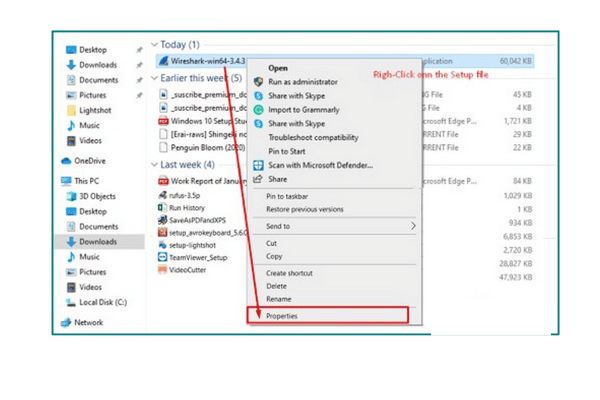
Best motherboards for amd fx 8350 in 2022 – [Unbiased Reviews And Buying Guide]
Best Laptops for Cloud Computing in 2022– [Unbiased Reviews And Buying Guide]
Wireshark provides various features like import, export, open, display, and filter data packets. It has remained an industry standard for over the years in the field of network packet analysis. Many professional companies use this tool to track and troubleshoot their network.
How To Fix Error Wireshark No Interfaces Found
Introduced in 2006, Wireshark is a free network packet analyzer tool. It is open-source computer software that helps to audit network connections. It runs on various operating systems such as Windows, Linux, UNIX, MacOS, etc.
Now you know the idea about Wireshark, and we are going to move into the main topic. Here we will learn how to solve the Wireshark no interfaces found windows 10 problem. The following methods also work for an older version of Windows 8 & 7.
1. Reinstall in Compatibility mode
There might be some compatibility issues with Wireshark and your version of the PC. Try the following steps to fix Wireshark compatibility issues:
- Uninstall the older version entirely & download a fresh copy from Wireshark official website. (Backup necessary data before uninstalling).
- Open the download folder.
- Then right-click the ‘Wireshark‘ setup file and select ‘Properties.‘
- Switch to the ‘Compatibility‘ tab.
- Tick on the checkbox ‘Run this program in compatibility mode for:‘ and select ‘Windows 7‘ from the dropdown box.
- Click ‘Apply‘ and ‘OK.’
- Click on the Wireshark icon and select “Run as Administrator.”
- Complete the setup process generally like you used to do before.
Note: Do not check on ‘WinPcap x.x.x‘ & ‘UsbPcap‘ at the time of installation. After installation is complete, do not open Wireshark. Directly move into the next method.
Read: How To Turn Off Windows Defender Windows 10 2019
2. Configure WinPcap
After you have completed the steps mentioned in method 1, you have to install WinPcap in the following ways:
- Visit winpcap.org & download it.
- Open the downloaded file location.
- Right-click on the WinPcap setup icon and select ‘Properties.’
- Change its compatibility settings to ‘Windows 7‘. Read method 1 to learn how to change compatibility settings.
- Right-click on ‘WinPcap‘ setup file.
- Select ‘Run As Administrator‘ & confirm it by clicking on ‘OK.’
- Then install it usually after applying the compatibility fix.
After these methods 1 & 2 are completed, Wireshark no interfaces found windows 10 problem will get solved. Method 3 is quite complicated, but you still want to check it out if method 1 & 2 don’t work.
Similar: 3 Ways To Fix Windows 10 No Login Screen on Startup 2019
3. Command Prompt Fix
If you are still facing no interfaces found issues with Wireshark on Windows 10, then the following steps might help you:
- Go to the taskbar in Windows 10 and search for “cmd.”
- Right-click on “command prompt” and select “Run as Administrator.”
- Windows will ask for your administrator’s permission. Click on ‘Yes’ to grant.
- In command prompt windows, type the following code and press enter:
sc query npf - The above code will display if the specified service is working or not. If the command prompt shows that service does not exist, type the following code and press enter:
sc stop npf - Now input following command and press enter:
sc start npf - Now reload Wireshark and press the hotkey F5. It will start working again.
Linux Wireshark No Interfaces Ubuntu / Linux
If you are getting the error Wireshark no interfaces found on the ubuntu Debian machine, the first thing you need to do is read the installation guide properly. Then create a group, add a user into it, and log in again.
The command lines are:
- $ sudo apt-get install wireshark
- $ sudo dpkg-reconfigure wireshark-common
- $ sudo usermod -a -G wireshark $USER
- $ sudo reboot
The last command is for rebooting the machine. Instead, you can simply log out using the following line:
- $ gnome-session-quit –logout –no-prompt (DESKTOP Only)
- $ pkill -KILL -u $USER (For Server)
- $ exit (To Exit)
Try this if it still fails: $ sudo chmod 4711 `which dumpcap`
It should work by now. However, if you are still facing issues, you can submit a support ticket to Devian Ubuntu developers.
What is WinPcap?
WinPcap is a type of packet capture tool that comes with Wireshark. It is a driver that provides access to low-level networks, to bypass the network protocol stack, remote packet capture, sniffing, and network testing.
It is like a normal program for Windows OS. You can easily find it by going to control panel > programs to see if it is installed or not. You can use it on any network including VPNs. But be very careful because many use WinPcap to steal information from one’s computer. Use it only under expert supervision or if you are a professional in this field.
Read Also: Best Smallest Micro-ATX Cases in 2021 – Reviews
Is WinPcap safe?
With the help of WinPcap, we can discover anything that is being transmitted through a computer. But, our own data can leak if we use a non-secure version of a webpage. They are the ones without SSL Certificates. If the connection is over HTTPS, it is 99% safe and protected. Above all, such data have two encryption keys that a sender and receiver may only know. I don’t recommend winPcap unless you’re an expert in network analysis.
What is NPcap?
NPcap driver is an advanced version of WinPcap with improved features and security systems. It is a component of WireShark to collect network packets. The software library provides loopback packet capture and injection.
The NPcap is highly compatible with WinPcap and uses the LibPcap Library API. It is available for free if used with Wireshark and Nmap system.
FAQ
What is the reason for Wireshark say no user interfaces found?
If Wireshark is displaying the error message “no user interfaces found,” it is likely due to the absence of any networks. However, there are other potential causes for this error, including network card error, firewalls, and no access permission.
Is it possible to repair Wireshark without interfaces?
If you’re getting the “Wireshark No Interfaces Found” error on Windows, there are a few things you can try to fix it. First, try reinstalling Wireshark with administrator privileges. If that doesn’t work, try configuring winPcap. Finally, if all else fails, try opening a Command Prompt and typing in “netsh winsock reset”.
Is admin rights mandatory for Wireshark?
Yes, the older version of Wireshark needs admin rights, but it can work properly in Windows 10 without admin rights.
Final Verdict
In this way, we can fix the error Wireshark no interfaces found windows 10 problem using the command prompt. You can also try updating winpcap or switch to NCAP.
Please note that the new updated version of Wireshark has addressed the problem. Also, rebooting the PC and reinstalling Wireshark also helps. In conclusion, let me know in the comments or feedback if you can run Wireshark on Windows 10 using this method.

Hello, My name is Shari & I am a writer for the ‘Outlook AppIns’ blog. I’m a CSIT graduate & I’ve been working in the IT industry for 3 years.
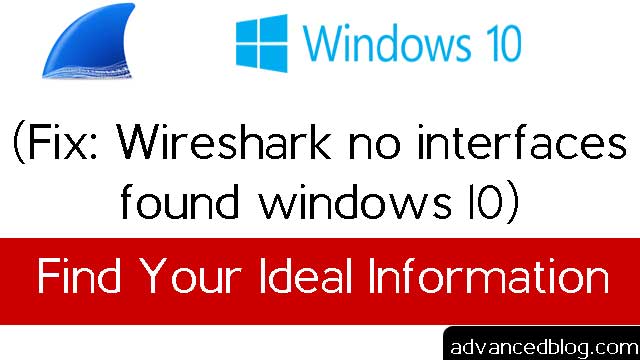
Thanks for your post it helped.
Hello Suresh.
We are glad that it helped.
Cheers!
Works!
Great 😀
it worked for me thank you for your post
Cheers! Have a great weekend 🙂
Not workin… Help me
Thanks, it worked unexpectedly.
You are welcome Syed