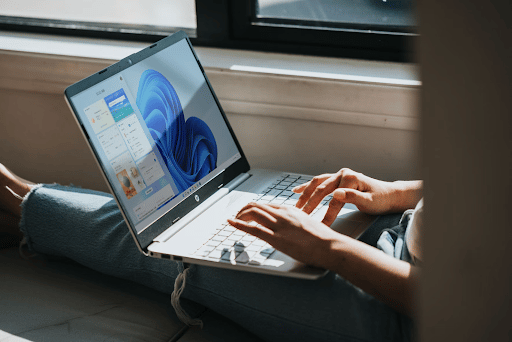Windows 11 was officially out in October 2021, after a long wait of six years. And that came as exciting news for all Windows users, professionals, and students, who were eagerly awaiting the upgrade.
Although the upgrade is free for existing users, many might still be wondering whether it is worth the hassle to take the next step. So, here we have compiled a list of the best latest Windows OS features that can make your life easier.
Windows As A Service
One of the core changes with the predecessor Windows 10 was that Microsoft started releasing regular updates rather than working on a big one once every 36 months. So if you take a look at the version available in 2015, Windows 10 on your computer might seem and feel a lot different today.
Windows 11 is to follow the same structure. While this might not seem or feel entirely new, it also means that the futuristic Windows 12 might be a bit far away.
Built-in Android Apps
Windows is no longer limited to apps and tools specifically made for the OS. Instead, Windows 11 has incorporated Android apps available through Microsoft Store. This is yet to be in full capacity, so you might have to wait a while before being able to take advantage of this feature.
And needless to say, the benefits of this integration are many. You can access over 500,000 apps, including entertainment, such as Netflix and Disney Plus. If you are a student, you will also be able to ask to write my paper for me at EssayPro directly from an app on your laptop. The apps you download will be added directly to the start menu and will appear on the Taskbar.
Chat With Anyone
Windows 11 also offers a more seamless version of Microsoft 11, built directly into the operating system. With the right updates, this tool has the potential to emerge as a powerful competitor for the iOS/macOS ecosystem. This is because you can connect with others on Teams, no matter which type of device they are using.
Moreover, with Teams, you will be able to find messaging, voice, and video call options and converse with your fellow classmates or colleagues with ease. You do not have to open different apps to text and talk to people. However, you will need to look for the ‘Chat’ option and not the ‘Meet’ icon.
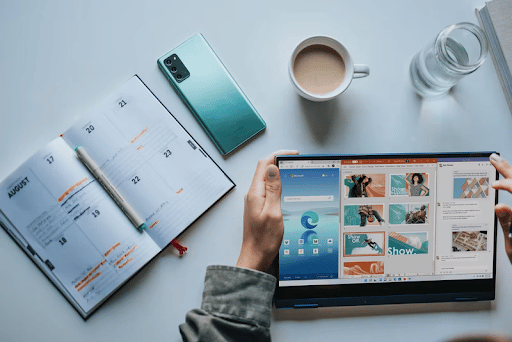
(Source: https://unsplash.com/photos/me4HT8AX4Ls )
Start Menu
Perhaps, the most notable difference in Windows 11 is the positioning of the Start Menu. This used to be in the bottom left corner of the screen, and now you have a floating style menu that sits at the center of the taskbar.
You will get a quick overview of the recommended apps and be able to pin more to the menu. That said, if you want to bring back the menu to the old place, you can do so by selecting the ‘Taskbar Behaviors’ drop-down and changing the alignment. This trick will help you personalize your Windows experience.
Quick Settings Panel
The Quick Setting Panel was a usable and much-needed feature in Windows 10. But in 11, it separated this tool from the Action Center and moved to the Taskbar. You can simply click on the wifi symbol to access this, and what’s more, you can customize the menu.
You will find this very similar to that of macOS or Android phones. If you are a student, this feature can come in handy to easily access network services or fully customize them based on your needs.
Multitasking Feature
While you have multiple windows open to complete a single term paper, multitasking needs to be on another level to make your workflow smoother. The Snap Layouts feature comes in very handy now. All you need to do is hover your mouse pointer over the maximize button of a window to find different layouts and combinations.
Alternatively, you can simply use the hidden shortcut “Win + Z” to maximize your productivity. You can also take advantage of the ‘Title bar window shake’ feature to minimize all opened windows at once. If you need more of these, simply head over to the Multitask section in your computer Settings.
Widgets
It is obvious that Microsoft is very focused on providing a mobile-friendly experience to Windows users. In OS 11, you can expect Widgets to find all information that you need right away from your desktop.
In fact, you might find this way too similar to the Google Assistant Snapshot feature. Not only can you know the weather of your location, your calendar events, but you will also be able to get a quick glimpse of the latest news, stock prices, and more. You can even have your personal photos from OneDrive pulled into the list. That being said, if you want a clutter-free experience, you can also disable the choice.
Focus Sessions
In the age of remote work and remote colleges, Focus Sessions is going to be a significantly useful feature. To enhance your productivity, you can set up this feature via the Alarms and Clock app. You can even connect it to your Microsoft To-do list to manage your tasks or add on Spotify to have your favorite focus music play in the background.
Not to mention, you will also be able to track your productivity and see for yourself how you are faring against procrastination.
Lock Screen
What? Lock Screen? On a laptop? Is it like a screensaver? Yes and no. It is, in fact, a lot closer to the login page where you enter your password, but with a twist. Now, this screen looks a lot like your phone’s lock screen, complete with a blur in the background. You can further customize it from Settings.
The expectations for Windows 11 were set quite high, and Microsoft did not fail to deliver. However, there are still a few features that could have been improved, instead were totally nixed, such as moving the Taskbar to the left side or limitations in customizing the Start Menu.
Regardless, we can expect Microsoft to fix these problems with new upgrades. For now, Windows 11 might not seem so futuristic, but it has managed to offer a refreshing look and feel to the OS.

Hello, My name is Shari & I am a writer for the ‘Outlook AppIns’ blog. I’m a CSIT graduate & I’ve been working in the IT industry for 3 years.