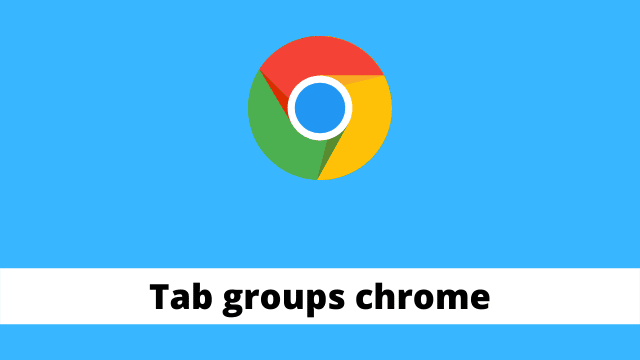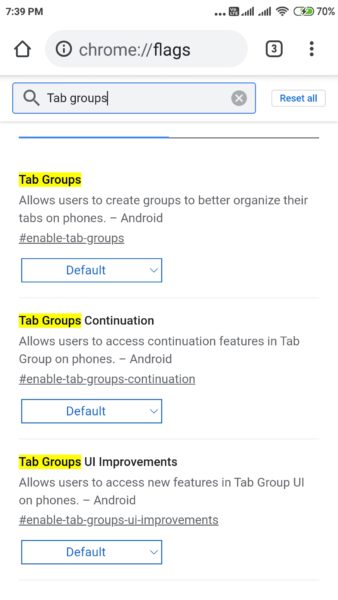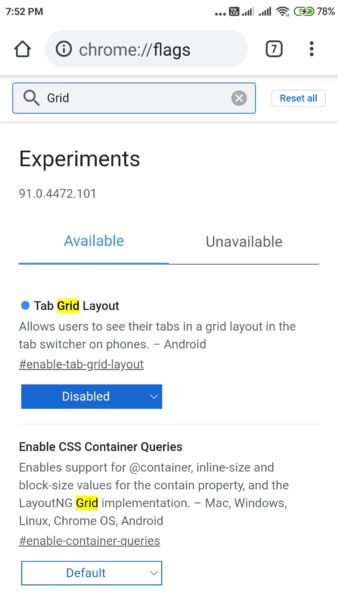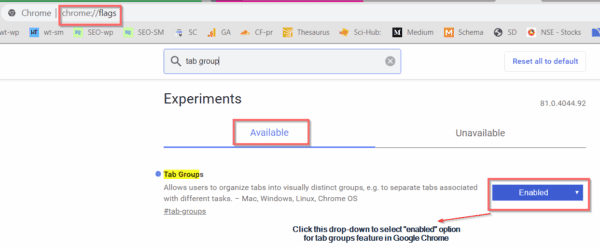Tab groups chrome, to disable tab groups on Chrome in Android, open chrome://flags or enter chrome://flags into the address bar in Chrome and search for “Tab Groups.” Select Default below Tab Groups option.
This feature allows users to manage the number of tabs they have at one time on Google’s mobile devices such as Android phones.
As per the latest version of Chrome 91…, it is almost impossible to disable the grid view or tab groups on Android. Though many solutions are available on different forums, none have worked for me.
However if you are using a slightly earlier stable version, then you can try the method below. 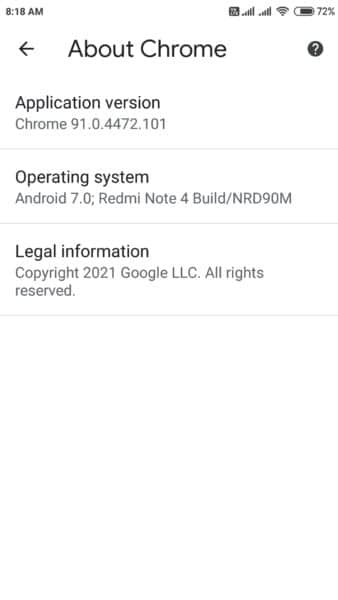
Tab Groups – New feature of Chrome
Tab groups is a new feature of Chrome. Previously on Android, the tab bar had tabs which were stacked horizontally on top of each other.
In the current stable version, there is a new layout for applications. When you click the number on the top right-hand corner of your computer screen, all tabs are visible in a grid arrangement / box form.
Users who didn’t like the new feature can resort to the old method of sheets structure. For this, you need to disable certain settings or flags that will restore the standard view of Chrome tabs. These are the steps:
In order to make use of the group tabs feature, it is essential that your mobile browser is updated.
By default, Chrome Android since version 91 automatically sets this flag to disabled. It is not possible to disable this option within settings.
Chrome Group Tabs Android – Disable
It might not be easy to handle Chrome on a desktop, but Google will make sure to help Android and mobile users navigate easily throughout the web.
We know that navigating tabs on a mobile can sometimes be cumbersome because of their lack of uniformity, so we plan on smoothing out these rough edges.
It is where this tab group’s flag comes into picture.
In Android, you can group similar tabs together in an easy to understand way. The most important thing is the look of how the app’s user interface looks when there are various tabs on screen.
This means that you can easily find what niche your desired content has been filed under and get to it without wasting any time.
It basically depends on the user usage of Chrome and Android. 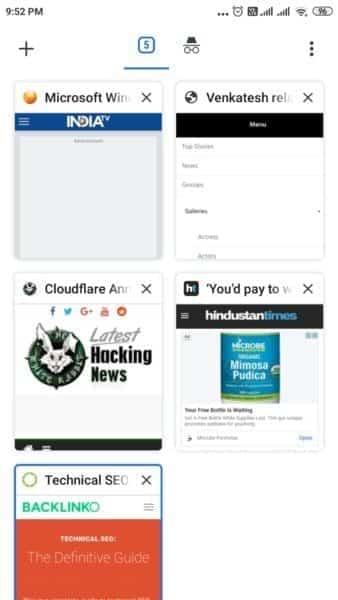
Chrome Android 91 – Disable Tab groups
According to sources , you can turn off group tabs in android. 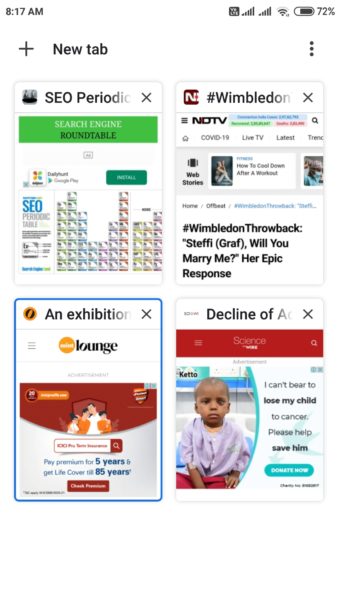
Follow these steps.
- Go to chrome://flags in a new tab.
- Find the following options here –
Temporarily unexpire M89 flags
Temporarily unexpire M90 flags - Set it to disabled.
- Relaunch the browser. (Note: If relaunch is not working, you can clear the cache using the phone’s tool or third-party app).
- Search for Tab groups in the flags search box.
- Disable the following settings.
Tab Groups
UI Improvements
Tab Groups Continuation
Tab Grid Layout
Then restart the browser.
Unfortunately, I was not able to get this new-style Chrome look working in my version of Android because the above process did not work for me. It may work for you if you have an older version of Android.
How to Disable Tab Groups on Chrome Android – Older version
This article will show you how to disable tab groups on your android phone.
- Step #1
Open Chrome app in Android.
- Step #2
Type chrome://flags in the search or address box.
It will open a new tab with experimental features.
- Step #3
Type “tab group” in the search flags box.
- Step #4
There are 3 “Tab Groups” features. 1. Tab Groups 2. Tab Groups Continuation 3. Tab Groups UI Improvements.
- Step #5
Tap on “Disabled” from the drop-down. Now the “Tab Groups” feature is disabled for your Chrome Android browser. The latest version will have these secret features. It may be possible that this feature may come into the stable version 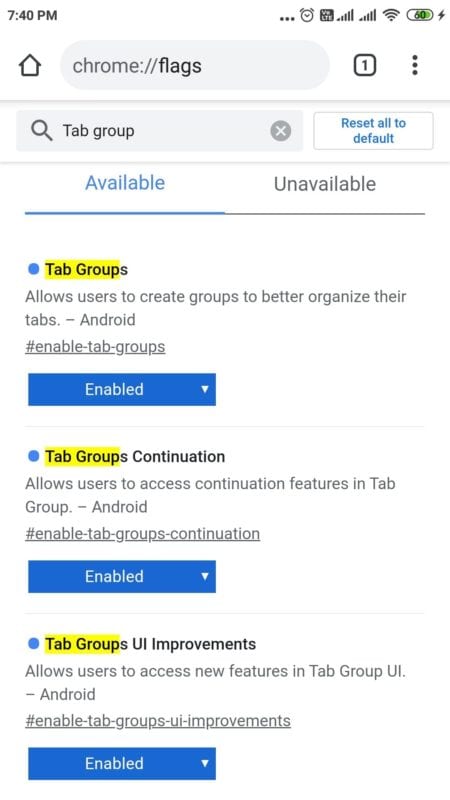
How to Disable Tab Groups on Windows 10
- Open Google Chrome web browser.
- In the address bar type chrome://flags/ and press enter.
- Two tabs are shown – 1. Available 2. Unavailable.’
- Click the first tab.
- In search flags, enter “tab group”.
- “Tab Groups” feature should be available first on the list.
- Click the drop-down and make it “Disabled”.
How to Use Tab Groups in Google Chrome
The most interesting feature of tab groups is that they all let you use different colors to color-code each group, as a result of which all similar kind of tabs will get grouped together under one separate category.
You can see a line of the same color at the bottom of the groups of tabs created under one Tab group. This is visually appealing. Also it’s easy to find, which tabs come under which group. You can also shuffle tabs between groups.
If you have a tab showing under one group, then right-click it. Next, select the option to “add to existing group” and then select a different group. Over time, product managers can make use of this feature when deciding which websites go in which groups.
FAQ – Tab Groups Chrome
What is the Need of Tab Groups in Chrome
For example, you can create two tab groups – 1. Tech 2. Social.
If you have opened a blog article which contains more technical content, you are in dilemma to decide which tab group. So you might place it in the “Tech Blog” tab group first. But later, if you decide, to change the tab group, you can do it.
How do I change the tab settings in Chrome?
Click the color icon within Google Chrome. A pop-up window will appear. An input box is visible on the right side of the screen. When a Tab Group has been selected, it’s name should be indicated in this textbox and your current selection will be highlighted as well to provide clarity.

Hello, My name is Shari & I am a writer for the ‘Outlook AppIns’ blog. I’m a CSIT graduate & I’ve been working in the IT industry for 3 years.