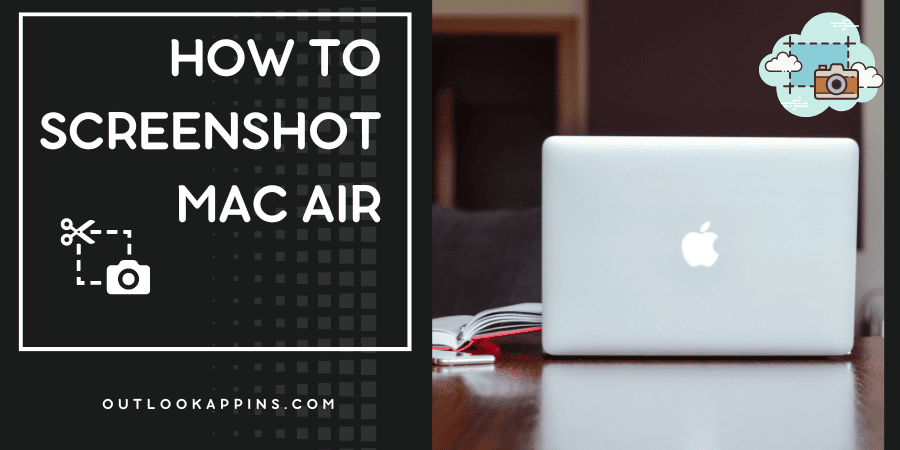Capturing a screenshot is a useful tool for saving and sharing information from your computer. Whether you want to capture a conversation, a document, or a website, taking a screenshot is a quick and easy way to save and share what’s on your screen. In this blog post, we’ll show you how to take a screenshot on a Mac Air.
Introduction:
Screenshots are a convenient way to save and share information from your computer. Whether you’re capturing a conversation, a document, or a website, a screenshot is a quick and easy way to save and share what’s on your screen. In this blog post, we’ll provide a step-by-step guide to taking a screenshot on a Mac Air, as well as several other methods you can use.
Step-by-Step Guide to Taking a Screenshot on a Mac Air
- Navigate to the screen you want to capture.
- Press the “Command + Shift + 3” keys on your keyboard. This will capture a screenshot of your entire screen and save it to your desktop.
- To capture a specific area of your screen, press the “Command + Shift + 4” keys on your keyboard. This will bring up a crosshair cursor that you can use to select the area of your screen you want to capture.
- To capture a specific window, press the “Command + Shift + 4” keys, then press the “Space bar.” This will bring up a camera icon that you can use to select the window you want to capture.
Other Ways to Take a Screenshot on a Mac Air
- Using the “Grab” tool: This is a built-in screenshot tool that allows you to capture a specific area of your screen, a specific window, or the entire screen. To access the Grab tool, go to Applications > Utilities > Grab.
- Using the “Screenshot” app: This is a built-in app that allows you to take a screenshot and edit it using a variety of different tools. To access the Screenshot app, go to Applications > Utilities > Screenshot.
Conclusion
Taking a screenshot on a Mac Air is a simple and convenient way to save and share information from your computer. Whether you’re capturing a conversation, a document, or a website, a screenshot is a quick and easy way to save and share what’s on your screen. With the steps provided above, you’ll be able to take a screenshot on your Mac Air using a variety of different methods.

Hello, My name is Shari & I am a writer for the ‘Outlook AppIns’ blog. I’m a CSIT graduate & I’ve been working in the IT industry for 3 years.