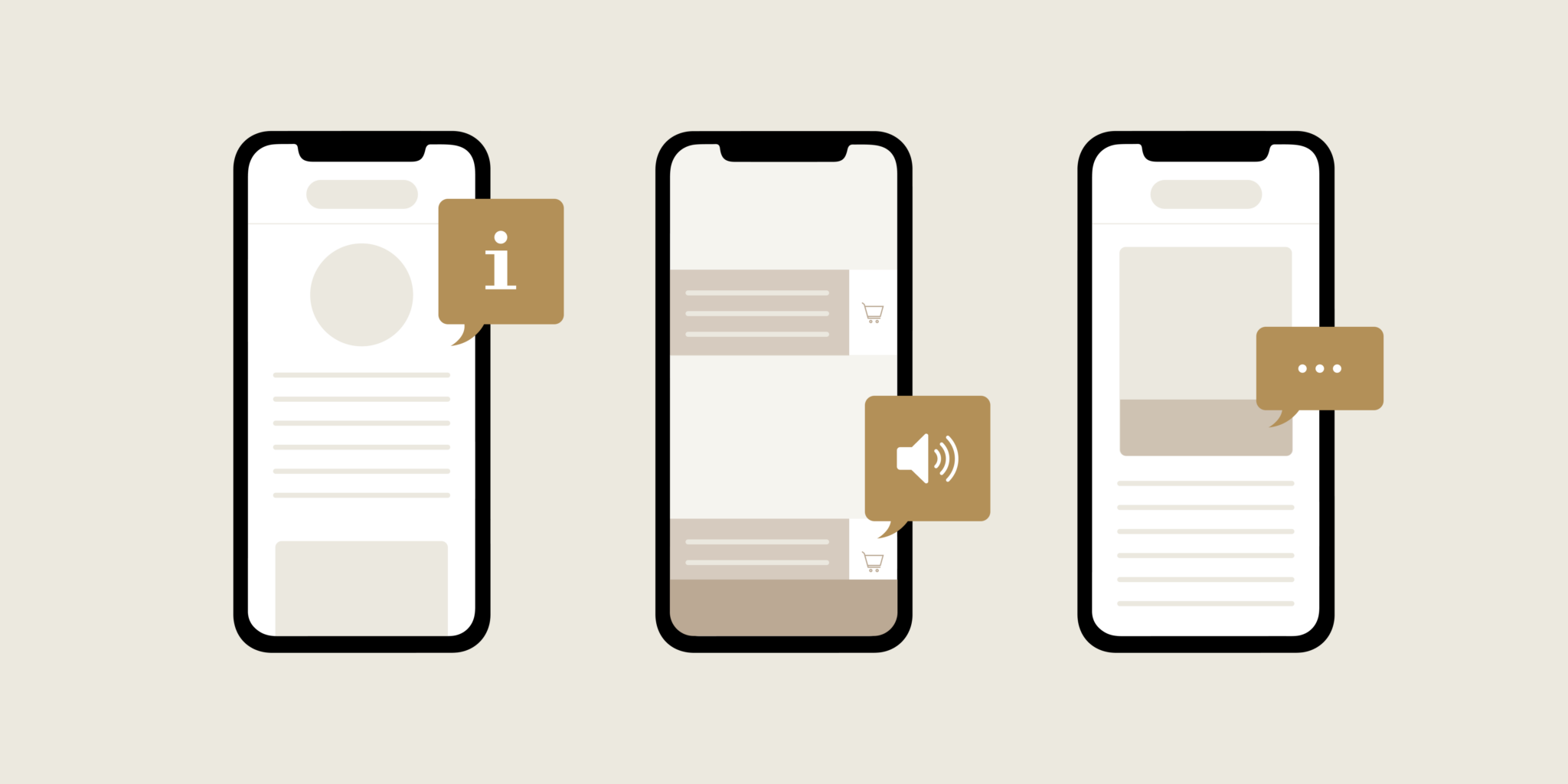The most significant aspect of a comprehensive design is to make sure that individuals with visual disabilities can effectively navigate and utilize your application. You can do this by creating a mobile app that is accessible to screen readers. In order to achieve this, developers need to take into notice a variety of techniques and best practices to make the best use of the User Interface (UI) for screen reader compatibility. In this article, you’ll explore the steps and strategies that can be executed to make your mobile app’s UI approachable to screen readers. You’ll also learn how a “real device cloud” can be beneficial to the testing and refinement of your app’s accessibility features, making sure that it meets the requirements of a diverse and comprehensive user base. By adding these insights, you can develop the usability and reach of your mobile app, benefiting a seamless experience for all users.
Ways To Make Your Mobile App’s UI Accessible To Screen Readers
In order to ensure that people with visual disabilities can use your app efficiently, you should make your mobile app’s user interface (UI) accessible to screen readers. Let’s look at some key steps and best practices for developing the accessibility of your mobile app’s UI:
Use Semantic Markup
Semantic markup means using HTML elements in a way that provides the meaning and objective of the content to both browsers and aided technologies, like screen readers. So, when designing your app’s user interface, you should select HTML elements that exactly represent the content they enclose. For example, if you have a button that users can click to submit a form, use the `<button>` element to create it. This informs both sighted users and screen readers that this element works as a clickable button. In a similar way, when presenting textual content, use proper headings like `<h1>`, `<h2>`, `<h3>`, and so on to create a level of content. Screen readers depend on these headings to navigate and understand the structure of your page. An `<h1>` typically represents the most important heading, followed by `<h2>` for subsections, and so on, providing a clear and well-structured document outline.
Lists, such as ordered `<ol>` and unordered `<ul>` lists, should be used for organizing items in a structured way. If you have a navigation menu, use an ordered or unordered list to display it. This makes it easier for screen reader users to understand the list’s purpose and the items it contains. Form fields, like text inputs, checkboxes, and radio buttons, should be created using appropriate HTML elements such as `<input>,` `<textarea>,` `<select>,` and associated labels. Labels are significant for correlating form fields with their descriptions, making forms more approachable and understandable. When a user activates a form field, the label text should be spoken by the screen reader to provide context.
Precisely, semantic HTML elements work as building blocks that organize your app’s content logically and make sense to both human users and screen readers. By choosing the right HTML elements for different parts of your app’s interface, you build a more approachable and user-friendly experience for people with impairments, ensuring they can easily navigate and understand your app’s content and functions.
Add Text Label
The basic aspect of creating an accessible mobile app interface is adding text labels to UI elements. This practice confirms that users, especially those with visual disabilities dependent on screen readers, can completely understand the purpose and functionality of numerous app components. In your mobile app’s user interface, many elements are not self-explanatory from the beginning, such as buttons, icons, or images. To make these elements make sense and approachable, you must provide text labels that explain what they do or represent. For instance, if you have a “Submit” button, adding the word “Submit” as a label makes it clear to all users that clicking that button will start a submission process.
Your app should consistently use descriptive and relevant text labels. While using icons or images, coexisting them with relevant text confirms that users, including those with visual disabilities, can make sense of their purpose. Let’s assume you have a magnifying glass icon for searching purposes; include the label “Search” to make the icon’s meaning clear. Remember that the text labels you choose should be precise yet informative. Avoid unnecessary labels or exaggerated technical terminologies. The aim is to provide a crystal clear and direct understanding of what an element does. Meaningful labels improve the overall user experience by making it easier for all users to communicate with your app.
Focus And Keyboard Navigation
Approachable mobile apps should allow users to navigate and interact with all interactive elements using only a keyboard. So, it means that when users press the tab key, the focus should move accordingly between different UI elements, such as buttons, links, form fields, and other actionable items. This serial-wise movement follows the logical order of the page, making sure that users can confidently say where the focus will land next. Besides navigating through elements, users should be able to instigate actions or select items using keyboard shortcuts. Common keyboard actions involve using the Enter key to activate buttons, open links, or submit forms and using the Spacebar key to interact with checkboxes and radio buttons. This functionality makes sure that users who cannot use a mouse or touchscreen can still perform important tasks within your app.
Keyboard navigation is specifically significant for users with moving disabilities, those who like keyboard input, and screen reader users who depend on keyboard shortcuts for efficient navigation. By executing these features, you develop a more comprehensive app that accumulates a wide range of user requirements and choices, finally enhancing the usability and accessibility of your mobile application.
High Contrast And Text Size
Visual disabilities can differ greatly among users; some may face challenges in reading small text or distinguishing content with low contrast. To qualify these needs, your mobile app should allow users to customize the text size and contrast settings to favor their respective preferences. For fixing text sizes, users should have the option to fluctuate the size of text within your app. Providing this feature helps people with visual disabilities or those who generally like larger text to read content comfortably. It’s especially precious for older users with visual problems.
Now, some users may find it easier to read content with divergent colors that differentiate text from the background more clearly. Offering disparate themes for these individuals can significantly enhance the usability and accessibility of your app. These customization options help users knit the app’s appearance to their specific needs, promoting comprehensiveness and making sure that a broader audience can participate in your content comfortably.
Handle Errors And Feedback
When users face errors or issues while using your mobile app, it’s important to give crystal clear and informative feedback. This feedback should be designed to fulfill the needs of a diverse user base, including those who depend on screen readers or other advantageous technologies. Error messages should be shown in a way that is easy to understand through audio cues for screen readers. This includes using illustrious text to explain the type of the error and offering guidance on how to solve it. Generic or ambiguous error messages that do not give you meaningful information must be avoided.
Additionally, consider giving extra feedback through alternative channels, such as vibrations or audio alerts, to be sure that users with different impairments are cautious of the error. This prolixity in feedback mechanisms helps users with visual or hearing disabilities to identify and address issues on the dot. Make sure that accessibility is a continuous process, and it’s crucial to consistently assess and develop your app’s accessibility based on user feedback and changing levels. By making your mobile app accessible, you not only fulfill a broader user base but also signify a commitment to comprehensiveness and user satisfaction.
Benefits Of LambdaTest For Testing Mobile App’s UI Accessibility
LambdaTest is an AI-powered test orchestration and test execution platform that primarily focuses on cross-browser testing and cross-device testing, making it a precious tool to ensure the accessibility of your mobile app’s UI. Let’s have a look at some upsides of using LambdaTest for mobile app UI accessibility testing:
Accessibility Testing on Real Devices: LambdaTest provides you the opportunity to evaluate a great variety of real mobile devices and browsers. This is crucial for testing the accessibility of your mobile app on various platforms, making sure that it works well for a broad user base.
Screen Reader Testing: You can use LambdaTest to assess how well your mobile app’s UI works with screen readers like VoiceOver (iOS) and TalkBack (Android). This is significant in recognizing issues that users with visual disabilities face.
Parallel Testing: LambdaTest ensures you run various tests at the same time on various devices and browsers, which saves your time and paces up the accessibility testing process.
Visual Testing: The platform gifts you with visual regression testing, which allows you to check any unplanned visual changes that might create an effect on accessibility. This is especially helpful to make sure that your app’s UI remains compatible across numerous devices and browsers.
Integration with CI/CD Tools: LambdaTest is amalgamated with numerous CI/CD (Continuous Integration/Continuous Deployment) tools, allowing you to make accessibility testing automatic as part of your development channel. This makes sure that accessibility is consistently controlled and maintained.
Detailed Reports: LambdaTest creates well-structured reports of test results, making it convenient for your development and QA teams to recognize accessibility issues and track their progress in addressing them.
Global Test Infrastructure: LambdaTest has servers situated in various regions, helping you to test your mobile app’s accessibility across various geographic scenes, making sure to provide a continuous user experience for users throughout the world.
Community and Support: LambdaTest supplies you with a community and support system to help you direct any challenges or questions you may face during the testing process.
Bottom Line
By putting the above-mentioned points into practice, you can make your app comprehensive, allowing all, regardless of their abilities, to enjoy and get an advantage from your creation. So, if you’re designing a new app or enhancing the present one, make sure that accessibility is the basic part of your user experience.