If you’re running out of How to Free up Storage on Your Mac, it’s time to sort through your files and get rid of the ones you don’t need. To start, you can delete large files like movies, podcasts, or system backups that you no longer need. You can also get rid of unneeded emails in the Mail app.
If you have files that you don’t access regularly, you can move them to external storage like an external drive or iCloud. This will help free up space so you can keep using your Mac without running into storage issues.
If you want to quickly and easily free up storage space on your Mac, the best way to do it is by optimizing the storage space on your computer’s hard drive. This can be done by deleting unnecessary files, compressing files to save space, and moving files to an external hard drive.
How to optimize storage space
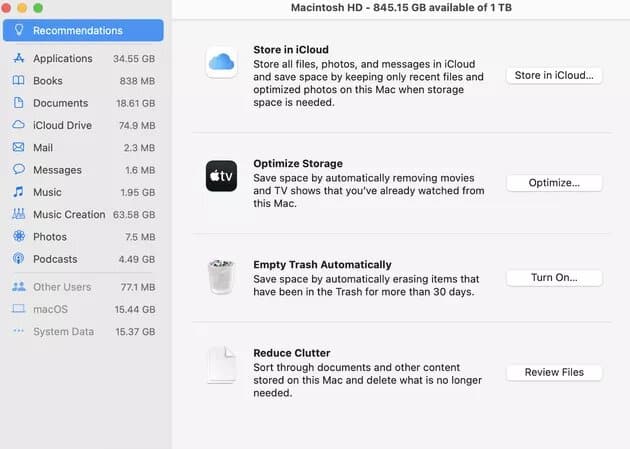
- From the Apple menu in the top left corner of your screen, click About This Mac.
- Click on “Storage.” The storage bar will begin calculating how much space is used and available. When it’s done, different colors will represent the different categories of files.
- The “Manage” button opens the storage management window, where you can select to store files, photos, and messages in iCloud. You can also optimize storage by removing TV shows and movies you’ve already watched, automatically emptying Trash, and reducing clutter by sorting through documents and other content you don’t need.
- You can see how much progress you’re making in terms of deleting files and optimizing storage by checking the available space shown on the storage bar.
Before you hit the delete button on those files, just make sure that you won’t need them in the future and that your computer doesn’t need them to function.

Hello, My name is Shari & I am a writer for the ‘Outlook AppIns’ blog. I’m a CSIT graduate & I’ve been working in the IT industry for 3 years.