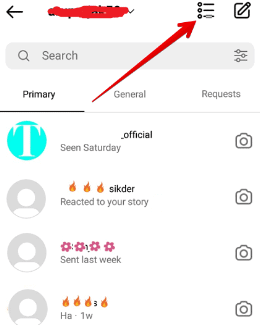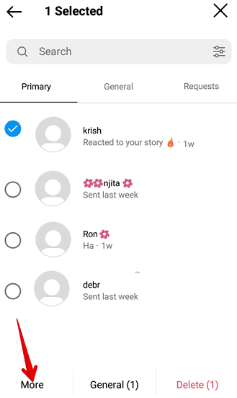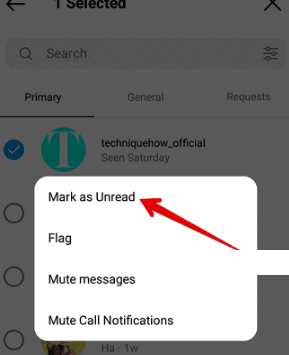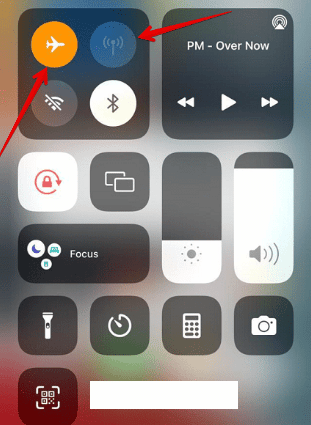If you want to mark messages as unread from both sender and receiver, put your phone in Airplane mode and read the messages. If you’re still having trouble with your Instagram account, try uninstalling and then reinstalling the app. To do this, turn off Airplane mode and then follow the prompts to reinstall Instagram. If you have received messages on your DM that you don’t want to read, once you’ve read them, they can only be unread from your end. The sender will still be able to see that the messages have been seen.
When you send a message on DM, you’ll see a “Seen” tag appear just below your delivered message when the person you sent it to reads it. How To Mark Messages as Unread on Instagram If you want to read a message while keeping it unread from both ends (you and the sender), follow these simple steps: While you may face a few issues while trying to unread messages, here you can find this.
- Open guide on Why you can’t unread messages.
- Follow the instructions and make changes as per this.
Now you get it resolved.
This article provides the methods you can use to mark messages as unread while viewing them.
How To Unread Messages on Instagram:
If you’re trying to mark a message as unread on Instagram, you can do so by going into your settings. This only works if the user has a business account.
Related Post: Instagram Account Checker
From The App Settings:
With having a business account, you can mark the read messages as unread.
Follow the simple steps that are listed below:
- First of all, go to your Instagram app and open the Direct Message
- After opening the DM, tap on Selecting Icon{three-dots}. It lies in the upper right corner of the screen.
- Select targeted conversations, that you want to mark as unread.
- After selecting, tap on “More”. More option is located at bottom of the screen.
- Lastly, “Mark as Unread”.
Once you’re finished with a task, you can mark the messages as unread. By doing this, it will only be on your end and not the senders.
What Does This Unread Option Do?
To some extent, the unread option on Instagram can help users avoid making unwanted mistakes. The unread option on WhatsApp allows you to go back and read messages that you may have missed. If you see a blue dot next to a conversation, it means that there are unread messages in that chat.
The unread option will make the message appear unread on your side only – the sender will still see it as “seen” because you opened it. This is helpful if you want to go back and review the message later or if you want the sender to know that you read it but didn’t have time to respond right away.
If you want to post from your desktop, this is the best option for you – provided you have a business account on Instagram. There are a few other ways you can mark messages as unseen, How To Mark Messages as Unread on Instagram like opening the message after you’ve turned your data off and turned airplane mode on.
Video on How to Mark Your Dm’s as Unread on Instagram:
How To Unread Instagram Messages Without Them Knowing:
You may have noticed that “Seen” appears below messages you send on Instagram. This happens when the recipient has opened the message. However, Instagram doesn’t provide users with this feature due to certain policies.
If you want to unread messages, try these helpful tips:
Through Airplane Mode:
When you first see a notification pop up in your Instagram column, resist the urge to tap on it and open it. If you think you might accidentally tap on it, then the best thing to do is to turn off your Instagram notifications. This method can help you avoid getting pulled into the app every time something new pops up.
Follow the steps below:
- Open your Instagram account, Go to the Direct message option (Don’t open the message initially).
- Next, close your Instagram app, and go back to the home screen.
- Turn off your mobile data or turn ON airplane mode.
- Now, return to Instagram and open the message you want to read.
- To overcome this, just uninstall Instagram then reinstall it after turning off the Airplane mode.
For Instagram Business:
You need a business account to mark messages as unread on Instagram. This works for both the primary inbox and general inbox. Follow these steps:
- Go to the Direct Message box >> Tap on Selecting icon {three dots} on the right upper corner of the screen.
- Select the messages that you want to unread.
- Tap on More.
- Tap on “Mark as unread”.
- It’s Done.
However, if you change these settings, the messages will be marked as unread instead of unseen to the sender. This just means that the messages will be marked as unread and you can read them again later.
Conclusion
This article covers how to mark messages as unread in a few different ways, depending on what device you’re using. You can take advantage of the Airplane mode function to read a message without the sender knowing.

Hello, My name is Shari & I am a writer for the ‘Outlook AppIns’ blog. I’m a CSIT graduate & I’ve been working in the IT industry for 3 years.