If you want to read new messages on Instagram without anyone knowing, give the page a minute to load the message. Then, turn on Airplane mode and view the message. Once you’re done, be sure to turn off Airplane mode so you can keep using Instagram as normal.
After that, turn off Airplane mode, connect to the internet, log out of your account, and clear the cache files of Instagram. With this trick, the message will still show as unseen. The ‘Recent Notifications’ app can be downloaded and access to notifications will be granted. As a result, the messages received on Instagram will appear on the app screen.
The Restricted accounts feature on Instagram allows you to view messages without being seen by the person who sent them. To do this, go to Settings and open the Privacy section. Then, select Restricted accounts. To restrict an account, first, select the account and then tap ‘Restrict’. After that, if you see their messages, they will not get a notification; the messages will be unseen to them.
How To View Messages on Instagram Without Being Seen:
Here are some ways you can check out messages on Instagram without anyone knowing:
Enable Airplane Mode & See Messages:
For this tip, allow a few seconds for the messages to load, and then turn on Airplane mode for your phone. Next, view the message and then log out of Instagram. Finally, clear the cache files and the messages will still be unseen.
Related Post: Instagram Last Seen Checker
Turn on Airplane Mode
To enable airplane mode on Instagram, open the app and go to the Messages section. At the top of the screen, where you see the battery percentage, SIM cards, and time, scroll down slowly. You’ll see several options; select “Airplane Mode.” You can also turn on airplane mode in Settings. Go to the “Network & Internet” subsection and turn on the “Airplane mode” option. 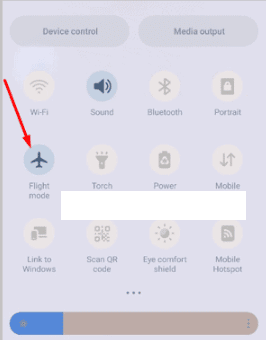
View the Messages the from Inbox
Now open the message. By clicking on the chat, you can access all of the messages sent by the other person. If you have multiple chats, you can easily read them all. 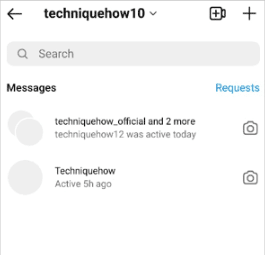
Log out & Clear Cache for Instagram App
After reading the message, click the Airplane mode icon again in the same way you turned it on. After connecting to the network connection, click on your Profile icon, then tap the Three parallel lines icon from the top right. To log out of your Instagram account on your phone, go to the app’s Settings page. Then scroll down and tap “Log Out.” Next, open your phone’s Settings app. From the Apps section, find Instagram and tap it. Then tap “Storage & cache” and select “Clear cache” to delete the app’s cached files. 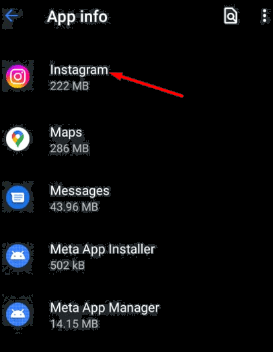
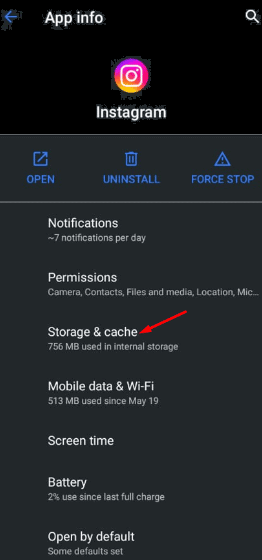
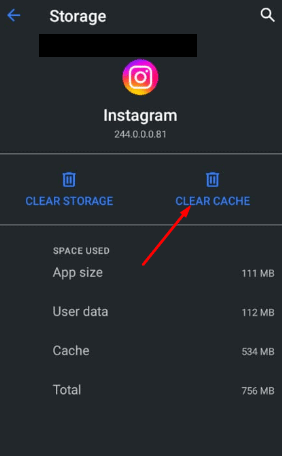
Login Back, and the messages are still unseen
After you clear your cache, go ahead and open the Instagram app. From there, enter in your Instagram username and password. Now when you log into your account and go to the Messages section, you’ll see that all the messages you just read are still there as “unseen.” The other person won’t be able to know that you read the message.
Video on How to Read Messages on Instagram:
Third-party App: Recent Notifications App
A third-party app like Recent Notifications can help you view messages on Instagram without being seen. To use it, download the app and trust the authority. Allow all permissions they want, including access notifications. After you’ve given the app all permissions, you can see the messages on the app screen.
Steps To Follow:
Install the Recent Notifications App
To install an application on an Android mobile phone, open the Google Play Store and search for the desired app. Tap the Install button to install it. Be sure to read what the app does and what permissions it needs before installing, as well as learn about data safety. 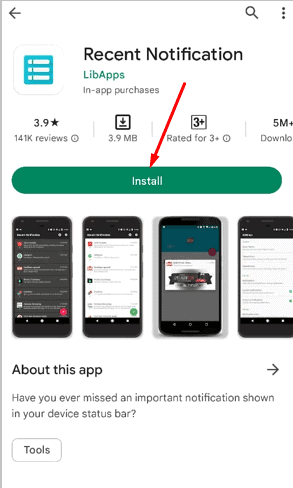
Allow Permissions & See Instagram Messages
The first thing you need to do is open the app and tap the “GET STARTED” option in the bottom right corner. Once you do that, tap “CONTINUE” and you’ll be taken to the Notification access page. There, you need to allow the app to access notifications by turning on the toggle option. Once you’ve done that, tap “ALLOW,” go back to the app, and tap “CONTINUE” to finish the setup. 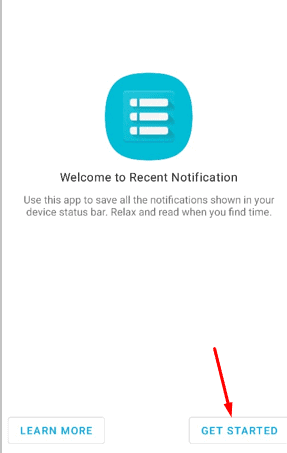
This app will send you a text notification to see if your phone can run it. After that, when Instagram notifications come, you can view the messages here without opening the message in the app. You can buy the premium version to access more features. 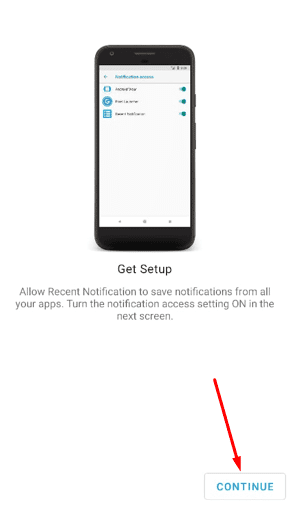
Open Instagram’s Restricted Option
To view messages on Instagram without being seen, open the app and log in to your account. Once you’re on the Instagram Home Page, click on your ‘Profile icon’ from the bottom right. After entering your profile page, tap the Three parallel lines icon. A pop-up will appear where you have to tap ‘Settings’. Now tap ‘Privacy’ and scroll down the page, where under the Connections subsection, you get the option for ‘Restricted accounts. 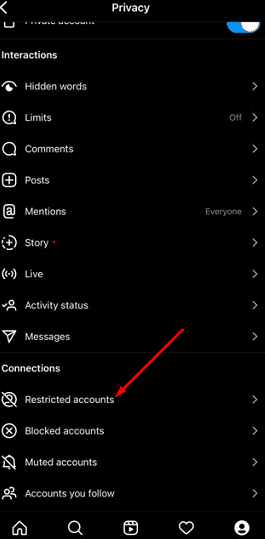
Type person’s Name & Restrict Him
Enter the name of the person you want to restrict in the Search box and tap ‘Restrict.’ By doing this, you are preventing any unwanted interactions and the person will not be notified. This is a beneficial feature because it allows you to see new comments on their posts without them knowing that you are online or reading their chats. 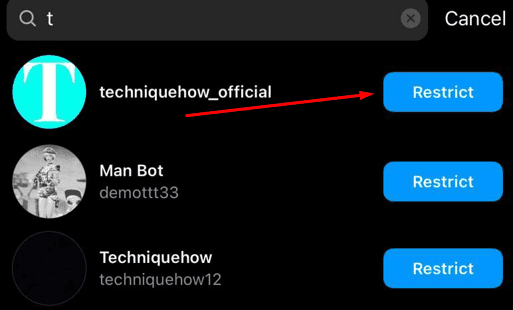
You can restrict any number of accounts by following the steps below. Simply locate the restricted account beneath the search bar, and then select the ‘Unrestrict’ function to remove the restriction.
Now See His messages & the person would not know
If you want to read someone’s messages after restricting their account, you can do so by going to the Messages section and opening their chats. The person won’t be able to tell that you’ve read their messages, as they will still appear as unread to them.

Hello, My name is Shari & I am a writer for the ‘Outlook AppIns’ blog. I’m a CSIT graduate & I’ve been working in the IT industry for 3 years.