To view your Instagram reels, watch history, and check the Reels tab. Here you can view all the Reels you have liked. To find your liked Reels, go to Your activity section on your Profile Page. You can also save Instagram Reels, which allows you to view a history of the saved reels. This can be especially helpful if you have saved a lot of reels.
On your Profile Page, you can access the Saved section to see all the Reels you have saved. You can get a file of all the posts you’ve liked on Instagram by requesting your data from the website. Once you have the file, you can access it in HTML format to see everything you’ve liked in one place.
Downloading your data from Instagram is easy! Just go to the Instagram Settings page, select Privacy and security, and tap “Request to download data.” You’ll get an email with your data files, which you’ll need to unzip. Once you’ve done that, you can access the folder that contains all of your likes.
How To See Recently Watched Reels On Instagram:
There are some steps that you should use:
From the Posts You have Liked:
On Instagram, when you like or comment on a post, it stores that information in a place. If you have a habit of liking every Reel, you can get the full reel history from this section. This section combines liked posts and reels, so you have to find the Reels. Now to go to the ‘Likes’ section:
Related Post: How To Export Instagram Chat To PDF
Log in to your Instagram account
If you don’t have the Instagram app yet, open the Google Play Store and download it. If you already have the app, ignore this step. Open the app and log in to your account using your credentials. Once you’re logged in, click on the ‘Login’ option. If you’re using Instagram for the first time, sign up for a new account by providing some general information.
Tap on your profile icon and tap on the Menu icon
After logging in, on the bottom right corner of the Instagram home page, you’ll see an option to enter your profile page. Click on the avatar icon, and you’ll enter your Instagram profile page. In the top right corner of your profile page, you’ll see a hamburger icon (the three horizontal lines icon). Click on it, and a pop-up will come from the bottom. 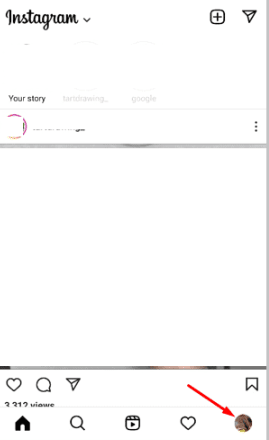
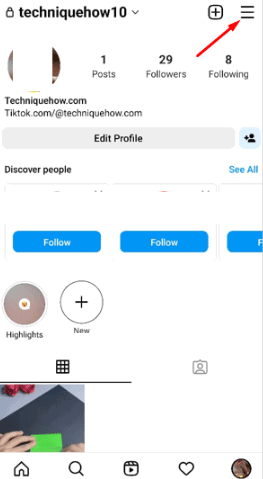
Select Your Activity and Go to Likes Section
In the pop-up options, click on “Your activity” and then select “Interactions.” This is where your interactions with other users are stored. 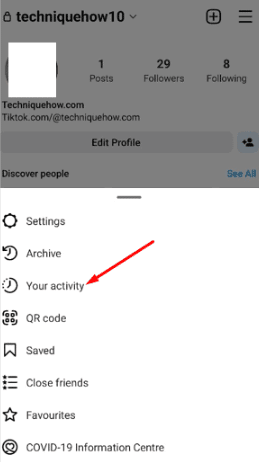
Inside this section, there are four sections: ‘Comments’, ‘Likes’, ‘Story replies’, and ‘Reviews’. If you tap on ‘Likes’, you can see all the liked reels and posts there. 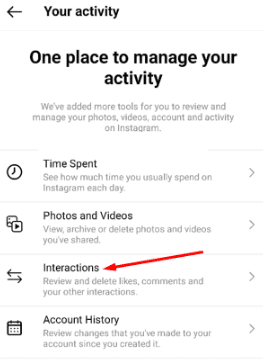
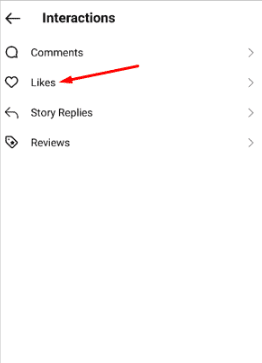
Video on How to View Your Instagram Reels Watch History:
From the Saved Instagram Posts:
Instagram has a great feature that allows you to save Instagram Reels. When you open any Reels on Instagram, you’ll see a three-dot icon on the bottom right side. Tap that, and the reel will be saved to your account. If you save every Reel you watch, you can view them all in one place from the saved Instagram posts and watch history. Here’s how:
Open the Instagram app and log in to the Account
To start, open the Instagram app and sign in with your credentials. If you need to download the app, open your Google Play Store and search for Instagram. Once you have found the app, install it and then enter your credentials. If you are new to Instagram and don’t have an account yet, click on the ‘Sign Up option and fill out the required information.
Go to Profile and Tap the Three Horizontal lines
After you open the Instagram app and arrive on the home page, look for your Profile icon in the bottom right corner. Once you click on that, you’ll be taken to your profile page. How To View Your Instagram Reels Watch History On your profile page, in the top right corner, you’ll see a menu icon that looks like three horizontal lines. Click on that, and a pop-up menu will appear from the bottom of your screen. 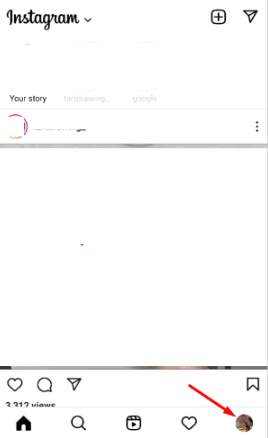
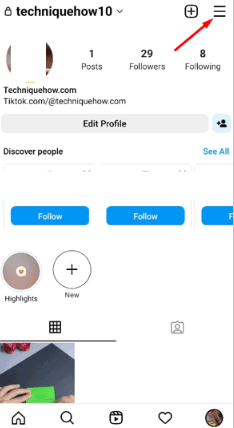
Tap on Saved and Find the Reels
When you click on the ‘Saved’ option from the list, a new page will open with the ‘All Posts’ section. Click on this, and you will see two subsections – ‘Reels’ and ‘Watch History’. If you have saved every reel, you can go to the ‘Reels’ subsection and view your watch history. 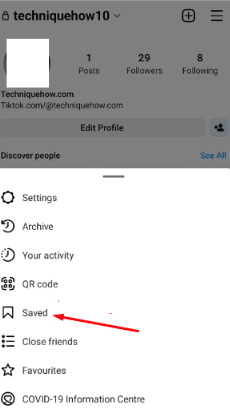
Download Instagram Data & Find Liked Links:
You can access your Instagram data through the web. To do so, either download it as an HTML or JSON file. Once you have the file, locate the “reels.html” file. By running this file, you will be able to see all of the Reels in your Instagram data. Downloading Instagram data:
Sign in to Your Account and Go to Settings
To open Instagram on your Google Chrome PC, enter your login credentials and hit enter. This will take you to the Instagram Home page. Once you’re there, click on your profile icon in the top right corner and select ‘Settings’ from the dropdown menu. 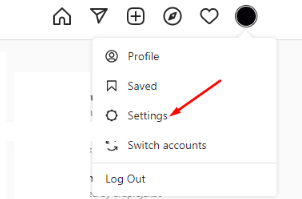
Tap the Request Download Option
After you enter the Settings area, you’ll notice a list of options on the left side of your screen. Select ‘Privacy and security from the list. 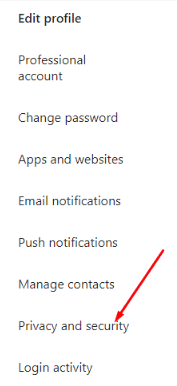
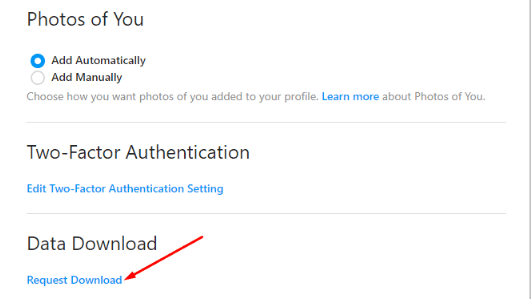
Scrolling down the page, you’ll see the “Data Download” section. If you click on the “Request download” option, a new page will open. There, you’ll need to enter your email address so they can send you the data. 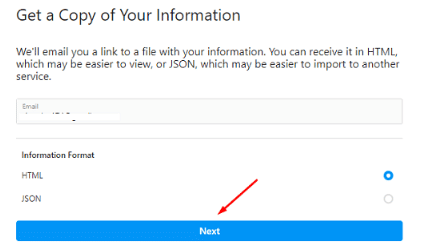
You have the choice of either HTML or JSON format to receive the information. Select ‘Next’, and then input your Instagram password. Enter it and select ‘Request Download’, and then they start creating a file of your information and send it to you via that email. The process may take a maximum of 14 days, so be patient. 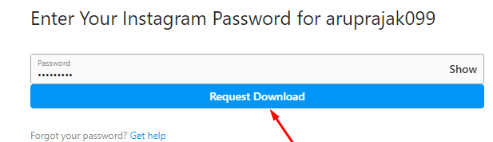
Open Gmail and Download Information
Open the Gmail account you have provided, and after getting the official mail, click on the ‘Download Information option. You will be prompted to enter your login credentials again to confirm your identity. Once you have done so, you will be able to download the information you need.
After you’ve entered the information a second time, go ahead and tap on the ‘Download Information button. Doing so will cause a zip file to download onto your PC. once the download is complete, double-click on the file to unzip it. After unzipping the file, you should see a folder appear that’s called ‘likes. Open up that folder and then run the ‘liked_posts.html’ file. By doing all of this, you’ll finally be able to see your liked reel history.

Hello, My name is Shari & I am a writer for the ‘Outlook AppIns’ blog. I’m a CSIT graduate & I’ve been working in the IT industry for 3 years.