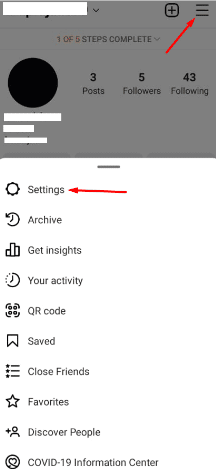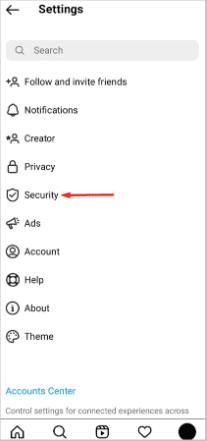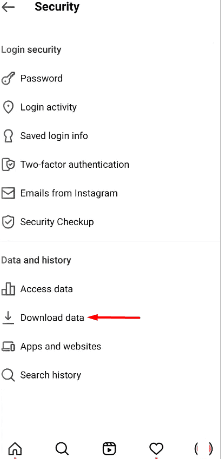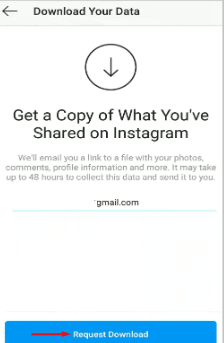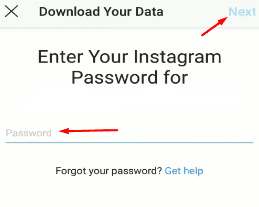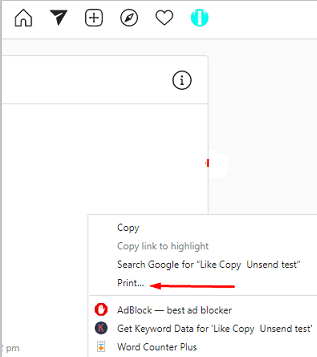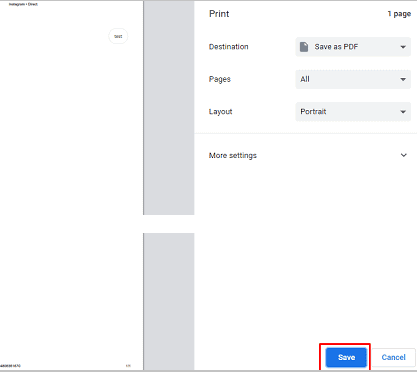To download Instagram chats from the DM section, just install the ‘DM Saver for Instagram’ extension on your PC. You can use the chat history extension on your Instagram by opening the chat and tapping on the extension. Then, select the date range you want to view. You can use the chat history extension on your Instagram by opening the chat and tapping on the extension. Then, select the date range you want to view.
Your chats from before are saved in the DM section. You can access this from your computer, even if you had the chat on your phone originally. You can download all of your Instagram data by using a zip extractor. Once you unzip the file, all of your chats will be saved. In order to save a chat on your computer, you can join or open the chat and then press the Ctrl+P button in XPS or PDF. If you’re looking for a way to save your chat history from your Instagram DM section, this article is for you. We’ll explain the steps and methods you can use to get the job done.
How Should You Export the Instagram Chat?
Exporting your entire Instagram chat history is recommended from your personal computer. The process can be done from your mobile phone, but it will be faster and easier if done from your PC. You will also get more options for automation through extensions. Exporting your Instagram chats to a PC is considered to be better than doing it on a mobile phone.
Related Article: Best Instagram Profile Picture Size Converter
How To Export Instagram Chat To PDF:
You just have to follow lesser steps in that case and can do this work without any hassle.
Download Full Instagram Data from Account:
Backing up your data is always a good idea- whether you’re talking about your photos, videos, or even just chats and comments. If you ever want to leave Instagram, you can download everything you’ve ever posted on the app. This includes all of your photos, videos, and stories, as well as any messages or chats you may have.
All the data from your Instagram account can be easily downloaded from either the website or the app. To do so, you will have to go to the security settings on Instagram and request your data.
To download the Instagram Chat on DM from the settings,
- First of all, open the Instagram app and then directly go to your profile page.
- After that, go to settings by clicking on three horizontal lines on the top-right corner of your screen.
- Click on “Security”, scroll to “Data and History” and tap on “Download Data”.
- Then put in your email ID and click on “Request Download”.
- After entering your password, click on “Next”.
The process of downloading your data from Instagram is the same whether you use the app or the website. Simply enter your email address and you’ll receive the data within 48 hours.
However, there are a few drawbacks to this approach. One is that the data files can get large and unwieldy. Another is that it can be tough to keep track of all the data and where it came from when it’s all mixed together.
Video on How to Export Instagram Chat To PDF:
Saving the whole Instagram Chat by Copying:
If you’re looking for a way to save your Instagram chats without paying or going through any hassle, you can copy them and convert them into PDF format. This will allow you to save the chat on your device for future reference. If you want to save all of your chats without spending any money, this process might be worth your time. Even though it takes a while, this method is easy and anyone can do it.
Backing up your Instagram chats is important if you want to be able to access them later on. Here are the steps you need to follow in order to save your chats:
To save the Instagram chat instantly,
- Firstly, open Instagram and sign in to your account.
- Then go to your DMs and click on the profile of the person whose chats you want to save.
- After that, go to the top of that conversation, select all and then copy the whole chat.
- Then, below the option of “Copy”, you will see “Print” Click on it.
- Then click on “Save as PDF” on the pop-up window options.
- Your chat will be saved as a PDF in your desired location. You can name the file as you like.
Conclusion
This article explained how you can download and save your Instagram chats. You can do this by following the steps for the extension or by copying and pasting the chat into a PDF.

Hello, My name is Shari & I am a writer for the ‘Outlook AppIns’ blog. I’m a CSIT graduate & I’ve been working in the IT industry for 3 years.