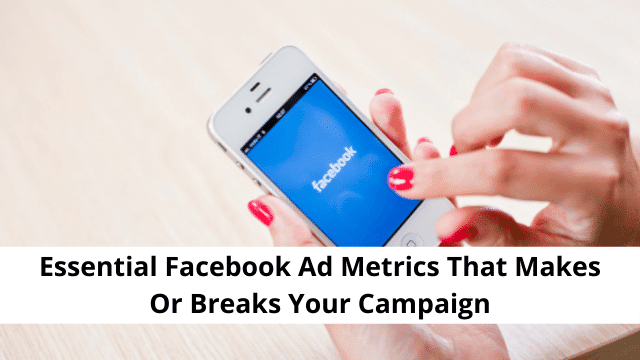Facebook advertising plays a critical role in building an audience, attracting consumers, and driving traffic to your website. Facebook ads can either be default metrics or custom metrics. The default metrics are found in Ads Manager, where they are selected to create a custom report. Custom metrics are created by using several formulas to show data that does not exist in the standard form in the account. Becoming overwhelmed by the numerous Facebook ad metrics to be analyzed in the ad account is quite common. In order to determine the actual impact of Facebook advertising, it is essential to know how ad metrics work.
Step 1: Develop a new customs report
A customs report is vital since it allows you to include both the custom and default metrics. Consequently, this will enable you to use the ad metrics in all campaigns and advertisements easily.
Suppose, for instance you want to use Facebook ads to make sales with the use of the Conversion campaign objective, optimizing for purchases. This campaign aims at generating a purchase move representing the sale of the service or goods. An eCommerce business could be suitable for this. Opening the Facebook Ads Manager dashboard is the first step in creating a custom report. On the far right of the screen, click the columns button.
By default, a list of default metrics with performance is selected. At the bottom of the list, click on the customize columns. From here, you can drag and drop the ad metrics you are tracking into the reporting dashboard. The customize columns window has three columns. The left side has metrics to pick from; you select the metrics from the middle. The right column has the metrics to be put in the reporting view.
You can get rid of the metrics that you will not use in the custom report from the list on the right by deleting them. Moreover, you can rearrange them by dragging and dropping them. Delete the following metrics:
- Quality rankings
- Conversion rate ranking
- Impressions
- 3-second video plays
- Video percentage watched
- Video average playtime
Delete the metric by clicking on the ‘X’ on the right. After this, add metrics to the custom report along with default metrics that you did not delete, such as cost per results and results.
Step 2: Include 4 metrics to determine website traffic from the Facebook ad
It is important to note that the first four metrics that you include in the report allow you to find out if the traffic from the Facebook ad gets to your website and the cost that you will incur. Begin by adding the following ad metrics:
- CPC (cost per link click)
- Link clicks
- Landing page views
There is a search bar on the top of the screen to find the metrics you wish to add. The metrics above are crucial on-platform metrics to determine the drop-off between the people who click on the ads and those who load the site. It is essential to know this difference when using Facebook ads since it shows how much of the traffic clicking gets to the URL destination.
Slow page load times could bring the drop-off between landing page views and link clicks. For instance, if the link clicks are 200 and the landing page views are 100, the site is taking a lot of time to load. In this case, the cost of traffic doubles since in two people, only one person stays to load the page and not everyone who clicks the ad.
CTR is an essential metric to determine because it determines the CPC. You may add it as the fourth metric. Facebook rewards an advertiser with a lower CPC if you have a good CTR. CTR and CPC have a direct correlation. A good example is the use of benchmark CTRs depending on the temperature of the audience.
You will get lower CTRs for interest-based and cold audiences owing to the fact that there are new people who are not yet aware of the business. For such types of audiences, a minimum of 1 percent CTR is impressive. Generally, warm audiences have higher CTRs, so target at least 1.5 percent. For hot audiences, aim for a minimum of 1.75 percent of CTR.
Step 3. Include four purchase-based Facebook ads metrics
For the purchase-based metrics, include the following on your reporting column:
- Purchase value (giving purchase conversion value)
- Total number of purchases
- Purchase ROAS
- Cost per purchase (giving the cost per acquisition)
Having added the metrics, ensure that you have deselect the checkboxes in each purchase on the column located on the right side. These provide a lot of breakdowns that might not be necessary because you want the metrics as a whole figure. The purchase-based metrics indicate all the required information concerning the sales volume, revenue generated from the sales, the ROAS, and the cost per acquisition. This will enable you to know the profitability of the Facebook ads and experiential marketing agency nyc.
Up to this point, you ought to have a custom reporting column with these other metrics:
- CPC
- Link clicks
- Landing page views
- Purchases
- Link CTR
- Purchase ROAS
- Cost per purchase
- Purchases conversion value
Step 4: Include 2 custom metrics to track sales page conversions and average order value
In this step, you are creating two custom metrics to get more insight aside from the default metrics that Facebook provides.
- Average Order Value
Average Order Value is the first custom metric that you need to build. Click the Create Custom Metric link from the customize columns window. In the window that pops up, name the metric AOV. This will stand for the average revenue per purchase. ROAS is obtained by getting the difference between AOV and the cost per purchase (cost of acquisition).
For example, it may cost you $ 10 to obtain a purchase, and the AOV is $ 30. The ROAS will be three times more since $30 divided by $ 15 is three.
To get AOV, the following formula is used:
Purchases Conversion Value ÷ Purchase
Adjacent to the custom metric name, choose Numeric from the Format drop-down menu. Afterward, type “purchases conversion value” in the Formula section and select it from the menu that pops up.
AOV is essential because you might get some ads with better on-Facebook metrics, such as better CTR when analyzing the ads. Despite a better CTR, their ROAS might be of a lower value due to a low AOV. Knowing the advertisements that offer the highest AOV and thus the highest ROAS is vital in measuring your Facebook ad success and establishing what to do next, whether it is scaling, further testing, or optimizations.
- Sales Page Conversion Rate
The sales page conversion is the other metric that needs to be created. It is beneficial to know your sales page conversion rate. It enables you to identify the Facebook ads that convert better aside from the CTR angle, an on-Facebook metric. Sales page conversion rate is an off-Facebook metric.
Set up this custom metric by clicking Custom Metric. Type “sales page conversion rate” to denote the metric’s name, then select percentage as the format.
The formula below is used to calculate the metric. Enter it.
Purchases ÷ Landing Page Views
The formula gives a sales page conversion rate in percentage form. It encompasses the landing page views: people who used your ads to load the page and the percentage of those who made a purchase in seven days.
The next thing you want to do is include the custom metric you created in your report. The sales page conversion rate can go to as high as 8 percent for the entire account. Surprisingly, with the use of a custom landing page for Facebook traffic, the sales page conversion rate can rise to 10 percent.
Read Also:
How to Make a Pie Graph in Google Sheets
t this point, you should have the following columns in the custom report.
- Link click CTR
- Link clicks
- Cost per link click
- Cost per purchase
- Purchases
- Purchase conversion value
- Average order value
- Return on ad spend
- Sales page conversion rate
Having confirmed that you have the columns, the next thing is to save the report as a preset. Simply click save as preset at the corner on the left side. After typing its name, click Apply. This will serve as your custom ROAS report, which you use to measure if your campaign is effective. In your Ads Manager dashboard, you are able to select it from the columns drop-down menu.
The Bottom Line
The metrics above will go a long way in tracking Facebook. Both the custom and default metrics that you create play a key role in evaluating whether your platform is successful or not. On- Facebook metrics like landing page views and link clicks allow you to gauge the effectiveness of the traffic on your website.
Off-Facebook metrics, on the other hand, like the custom and purchase metrics, will enable you to measure the actual impact of Facebook advertising as well as how you are generating new consumers and sales. The process of optimizing and monitoring crucial Facebook ad metrics is vital to the success of the advertising campaign. It is important to know the Facebook ad metrics that are the most essential to measure your success.

Hello, My name is Shari & I am a writer for the ‘Outlook AppIns’ blog. I’m a CSIT graduate & I’ve been working in the IT industry for 3 years.