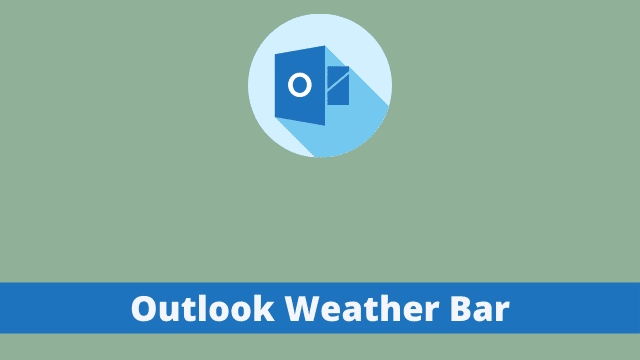Outlook Weather Bar, upcoming events, holidays, or whether or not it’s clobbering outside are all things that everyone wants to know about in real-time.
In order to stay up-to-date on what’s going on, many of us have adapted by working from an Outlook Container.
While these containers provide a good working environment for employees and helps them stick to the company dress code (after all, almost everyone wears business jackets in their cubes like they’re in a hipster bread line), they also happen to update the weather every day.
Here in this article, you will learn how to enable or disable the weather bar feature in Outlook.
Outlook Weather Settings
Outlook comes with a built-in weather forecast feature which can be viewed in the Outlook calendar’s Weather Bar. What’s really nice about the Weather Bar is that it allows you to add more locations or cities for their respective forecasts.
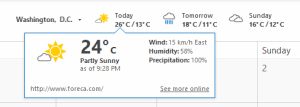
In this bar you can see three days (current day and next to days) weather forecast.
- How To Add Hyperlinks In Outlook
- How To Embed Video In Outlook Email
- Outlook Focused Inbox
How to Show Or Hide The Weather Bar in Outlook Calendars?
Screen space is limited so it’s nice to be able to see your important events lined up on the task bar at the top of your screen.
But if you also want to view some other information on the screen, like weather for example, then you might not be able to easily read or filter out some of those events since they are already covered by this bar.
Just click the File tab on the top-left side of your screen. Select Options after that. Then select Calendar from the left side bar. From there, navigate to the “Weather” tab (refer below).
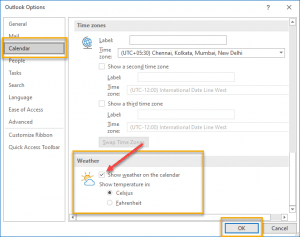
If you do not want to be presented with the option of having weather shown on your calendar, simply untick the ‘show the weather’ tick box. To change the unit of temperature, click ‘Change Unit’
In the event that the option is unchecked, clicking on it will add weather to Outlook calendar.
Punctuality is always appreciated and we feel that it should be valued as a virtue, especially when trying to fit into another person’s schedule. Check your local weather report as you’ll want to make sure you aren’t running late because of the traffic.

Hello, My name is Shari & I am a writer for the ‘Outlook AppIns’ blog. I’m a CSIT graduate & I’ve been working in the IT industry for 3 years.