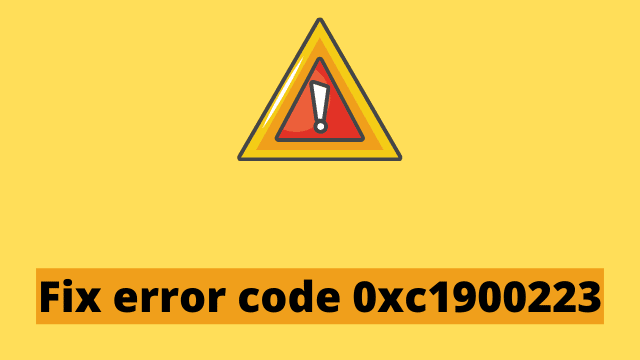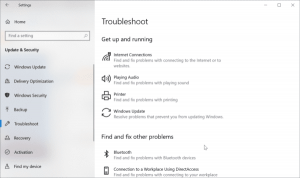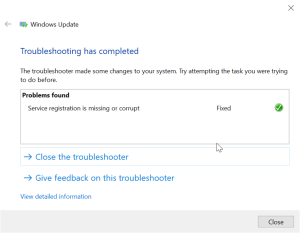Fix error code 0xc1900223, the reason for error code 0xc1900223 in Windows 10 is due to the Update Service settings being tangled.
If that happened, you were likely attempting to install the May 2019 Update. You can resolve this problem by using the Windows Update Troubleshooter.
As you can see, the solution is in the cause itself. You just have to let go sometimes and try updating it again. This happens when the Microsoft Update server is busy or has numerous requests.
Download Windows 10 and Update
You have to go to the official site and download windows 10
- Solved Can’t Type in Windows 10 Search bar
- Asus Laptop Keyboard Not Working Windows 10
- Driver Power State Failure Windows 10
The May 2019 update is now ready for you to download. With the Update Assistant you can automatically update your PC to the latest version of Windows 10 – May 2019.
Alternatively, you can download an ISO image if you wish to make a USB drive or disc as well. 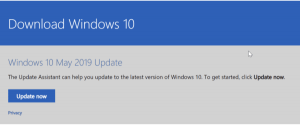
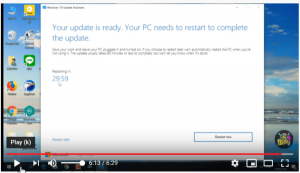
If you are using the old version of Windows 10 from before May, 2018, then it will update to 1903 version. 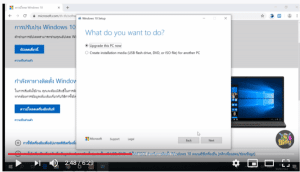
How to Use Setup Diag free Diagnostic tool by Microsoft
If you want to find the root cause of Error Code 0xc1900223 then you need to analyze the error logs by using Diag.
Setup Diag is a diagnostic tool that Microsoft made for detecting and parsing your Windows 10 setup log files. It will allow you to find exactly why an upgrade failed to install and provide a solution if needed. 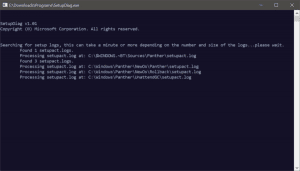
This software runs only on Windows 10 and depends on Microsoft .NET Framework 4.6.
a results.log file is created in the same directory of parsing of log files. Logs.zip is an archive of all the log files created in the same directory and subdirectories.
Default Windows Update Troubleshooter
- Press the Win + I keys to open Settings.
- Click the Update & Security > Troubleshoot > Windows Update
- Then click the “Run the troubleshooter“.
- This will run for sometime saying “Detecting Problems“.
- At the end, “Troubleshooting has completed” window will open.
- Problems found can be seen here.
- If they are fixed, you can see green tick mark against them.
- Otherwise, you see a red mark.
To check for Windows updates manually, please follow the below steps:
Restart Windows Update Service
In the list of services that are on Windows 10, you can restart the Windows Update service. 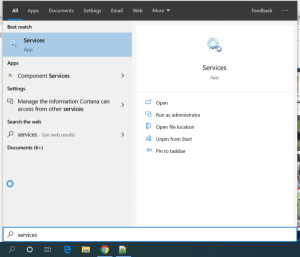
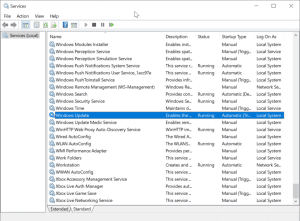
- Press Win key and type “services“.
- In the list click the “Services” App.
This will open up the Services Window.
There are two services related to Update
- Windows Update
- Windows Update Medic Service
The first service – Enables the detection, download, and installation of upgrades for Windows and other programs.
Windows Update is typically turned on by default but you have the option of turning it off by going to Settings > Updates & Security > Windows Update.
The second service – Enables the remediation and protection of updates on an operating system in real-time. It is generally released after 1809 or 1903.
You can turn off, pause and resume these services when needed. Stopping them manually is a mistake and restarting them depends on how they were originally launched.
Delete the following folders and files
Sometimes error 0xc1900223 is caused by attempting to install system files for other software over updates for Windows. Since these are system files, they’re written by Windows Update components and other third party apps.
You can delete all of the files and folders in this particular folder. This will clean up the trash created by Windows Update after a certain amount of time passes, Fix error code 0xc1900223 but be careful not to remove anything your computer needs.
Before doing that, you can stop the Windows Update Service. After deleting these files and folders in this system folder, you can start the service again.
After the operation is completed, Windows Installer must also be started up.

Hello, My name is Shari & I am a writer for the ‘Outlook AppIns’ blog. I’m a CSIT graduate & I’ve been working in the IT industry for 3 years.